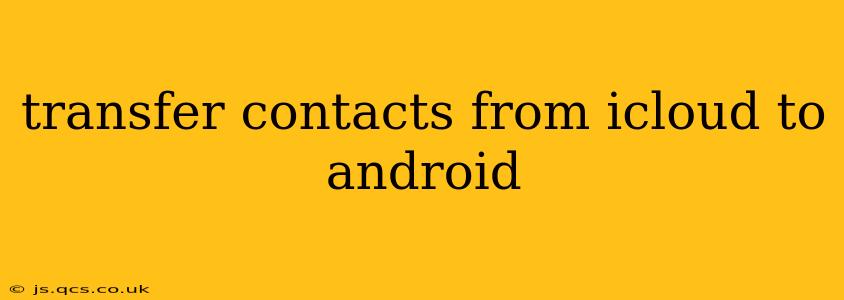Switching from an iPhone to an Android device can seem daunting, but transferring your contacts is surprisingly straightforward. This guide will walk you through several methods, ensuring a smooth transition and minimizing data loss. Whether you prefer a quick method or a more hands-on approach, we've got you covered.
How to Transfer iCloud Contacts to Android?
There are several ways to transfer your contacts from iCloud to your Android phone. The best method depends on your comfort level with technology and the amount of data you need to transfer.
Method 1: Using a vCard (.vcf) File (Recommended)
This method is generally considered the easiest and most reliable. It involves exporting your contacts from iCloud as a single file and then importing that file into your Android device.
-
Export from iCloud: Log in to iCloud.com on your computer. Click on "Contacts." Select all your contacts (you can use Cmd+A on a Mac or Ctrl+A on a PC). Click the gear icon, and choose "Export vCard." This will download a
.vcffile containing all your contacts. -
Import to Android: On your Android phone, open the "Contacts" app. Look for the import/export option (this might be in the settings menu, usually represented by three dots or a gear icon). Select "Import" and choose the
.vcffile you downloaded from iCloud. Your contacts should now be imported into your Android's contact list.
Method 2: Using Google Contacts (Most Popular)
This is a very popular method because it seamlessly integrates with the Android ecosystem.
-
Import to Google Contacts: Log in to your Google account on your computer. Go to
contacts.google.com. Click on the "Import" option (usually found in the left-hand menu or via a gear icon). Choose the.vcffile you exported from iCloud (see step 1 in Method 1). Your contacts will be imported into your Google account. -
Sync with Android: Ensure your Android device is connected to the same Google account. Open the "Contacts" app on your Android phone; your contacts should automatically sync from your Google account. If not, check your account settings and ensure syncing is enabled.
Method 3: Using a Third-Party App
Several third-party apps specialize in transferring data between different platforms. These often offer features beyond simple contact transfers but might require giving them access to your data. Thoroughly research and choose a reputable app with positive reviews before using this method. Be mindful of app permissions and data security.
What if I only want to transfer specific contacts?
You can modify any of the methods above to transfer only selected contacts. In the iCloud Contacts section, instead of selecting all contacts, simply select the individual contacts you wish to export. The export will then contain only those chosen contacts.
Troubleshooting:
- Contacts not syncing: Double-check your Google account settings on both your computer and your Android device to ensure that contacts are enabled for syncing.
- Import errors: Ensure you're using a correctly formatted
.vcffile. Try re-exporting the file from iCloud. Check the file's size – extremely large files might cause import issues. - Duplicate contacts: If you have duplicate contacts, you might need to manually merge or delete them after the transfer.
By following these methods, you can efficiently and reliably transfer your contacts from iCloud to your new Android device, keeping your connections readily accessible. Remember to always back up your contacts before undertaking any data transfer. This ensures you have a copy of your data in case anything goes wrong.