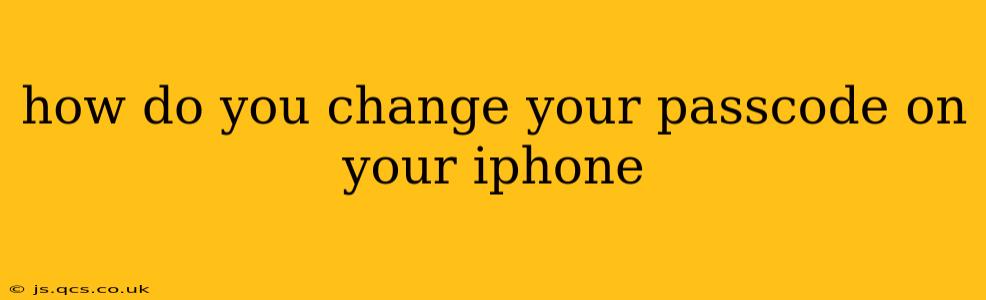Changing your iPhone passcode is a crucial step in maintaining the security of your personal data. Whether you want to enhance security, simply want a new code, or suspect someone might know your current one, this guide provides a step-by-step process for all iPhone models. We'll also address some common questions and concerns.
Finding the Passcode Settings
The location of the passcode settings might vary slightly depending on your iOS version, but the general process remains consistent. Navigate to your iPhone's Settings app (the grey icon with gears).
How to Change Your iPhone Passcode: A Step-by-Step Guide
-
Open the Settings App: Locate and tap the "Settings" app icon on your home screen.
-
Access Face ID & Passcode (or Touch ID & Passcode): Scroll down and tap on "Face ID & Passcode" (for iPhone X and later) or "Touch ID & Passcode" (for older iPhone models). You'll be prompted to authenticate using your current passcode or biometric authentication (Face ID or Touch ID).
-
Change Passcode: Once authenticated, you'll see various options. Tap on "Change Passcode".
-
Enter Current Passcode: Enter your current passcode to verify your identity.
-
Enter New Passcode: You'll be prompted to enter your new six-digit passcode twice to confirm. Remember to choose a passcode that's easy for you to remember but difficult for others to guess. Avoid using easily guessable combinations like 123456 or sequential numbers.
-
Passcode Changed: Once you've successfully entered your new passcode twice, your iPhone will confirm the change.
What if I Forgot My Passcode?
This is a common concern. If you've forgotten your passcode, you'll need to erase your iPhone. This will remove all data from your device, so it's crucial to have a recent backup if you want to restore your information. You can initiate the erase process through iTunes or Finder (depending on your computer and iOS version). Apple's support website provides detailed instructions for this process. Search for "Forgot iPhone Passcode" on Apple's support website for the most up-to-date steps.
Can I Use a Different Type of Passcode?
While a six-digit numeric passcode is the default, you can also opt for a longer alphanumeric passcode for enhanced security. This option is usually available within the "Passcode Options" section after you initiate the passcode change. A longer and more complex passcode adds a significant layer of protection, making it exponentially harder to crack.
How Often Should I Change My Passcode?
While there's no mandatory frequency, it's recommended to change your passcode periodically, especially if you suspect your phone's security might have been compromised. Consider changing it every few months or whenever you feel it's necessary.
What Happens if I Enter My Passcode Incorrectly Too Many Times?
Entering your passcode incorrectly too many times will result in your iPhone being disabled. Again, you'll need to erase your device and restore from a backup. This is why regular backups are essential.
Why is it Important to Change My iPhone Passcode Regularly?
Changing your iPhone passcode regularly is a vital security practice. It helps protect your sensitive personal information, financial data, photos, and other important files from unauthorized access. Regularly updating your passcode helps mitigate the risk of data breaches and identity theft.
This guide should help you seamlessly change your iPhone passcode. Remember, strong passcode practices are a crucial part of maintaining your digital security.