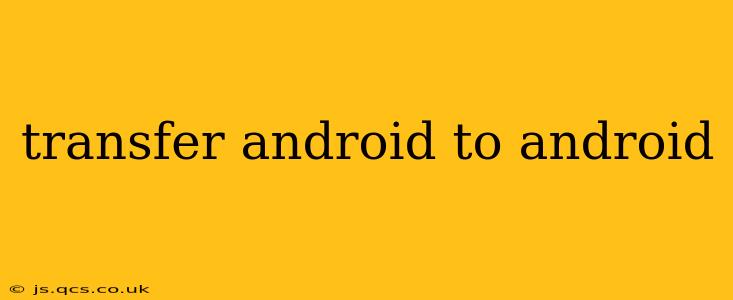Switching to a new Android phone shouldn't mean losing your precious data. This comprehensive guide will walk you through various methods to seamlessly transfer everything from your old Android to your new one, ensuring a smooth and hassle-free transition. We'll cover everything from contacts and photos to apps and settings, leaving no digital stone unturned.
What's the Best Way to Transfer Data from Android to Android?
There's no single "best" way, as the optimal method depends on your specific needs and tech comfort level. However, Google provides some excellent built-in tools, and third-party apps offer additional features and flexibility. We'll explore the most popular and effective options below.
Using Google's Built-in Backup and Restore: The Simplest Approach
This is often the easiest and most reliable method for transferring a significant amount of data. Most Android devices automatically back up your data to your Google account. Here's how to leverage this feature:
-
Ensure Backup is Enabled: On your old Android device, go to Settings > System > Backup. Make sure "Back up to Google Drive" is toggled on. This will back up your Wi-Fi passwords, app settings, and some app data.
-
Set up your new Android phone: Follow the initial setup process on your new phone. When prompted, sign in with the same Google account used on your old phone.
-
Restore your data: During setup, or later through Settings > System > Backup, you'll be given the option to restore your data from your Google account backup. This will restore many of your settings and app data. Note that this may take some time depending on the amount of data.
Using Phone Clone (Samsung and other Manufacturers): A Direct Device-to-Device Transfer
Many Android manufacturers, including Samsung, offer their own proprietary apps for transferring data directly from one device to another. These apps typically use a Wi-Fi connection to transfer data quickly and efficiently. Check your phone's settings or app store for an app like "Smart Switch" (Samsung) or a similar app from your manufacturer.
Advantages: This method can be faster than a cloud backup and restore, particularly for large amounts of data. It also often transfers more data types, such as call logs and SMS messages.
Utilizing Third-Party Apps: Adding Extra Functionality
Several reliable third-party apps specialize in Android-to-Android data transfers. These apps often offer more granular control over what data gets transferred and may provide additional features not found in built-in methods. Research reputable apps before downloading and using them. Always read reviews and check the app's permissions.
Note: Be cautious when choosing third-party apps and only use those with high ratings and positive user reviews.
How Do I Transfer My Photos and Videos Between Android Phones?
Photos and videos are often the largest data chunks to transfer. Besides the methods above (which usually include photos), consider these options:
-
Google Photos: Use Google Photos to back up and sync your photos and videos automatically. This allows you to access them on your new phone seamlessly after signing in with your Google account.
-
Direct File Transfer: If your phones support it, use a file transfer app or cable to directly copy files from the old phone's storage to the new one's.
How Long Does it Take to Transfer Data Between Android Phones?
The transfer time varies significantly depending on the method you use and the amount of data involved. A cloud backup and restore could take anywhere from a few minutes to several hours for large amounts of data. Direct device-to-device transfers are typically faster, but still depend on the data volume and your Wi-Fi connection speed.
Can I Transfer Data Without a Google Account?
While using a Google account makes the transfer process significantly easier, it's not strictly required. You can use other methods like directly connecting the phones via USB or utilizing third-party apps that don't rely on cloud services. However, these methods may be more complex and potentially less reliable.
Troubleshooting Data Transfer Issues
If you encounter problems during the transfer process, ensure you have a stable internet connection (for cloud-based methods), sufficient storage space on your new phone, and that both devices are charged adequately. Check for any error messages and search for solutions online, specifying the method and device models you're using.
By following these methods, you can confidently and efficiently transfer your data between Android devices, minimizing disruption and maximizing convenience. Remember to always back up your data regularly, regardless of whether you're switching phones or not. This proactive approach ensures that you'll always have a copy of your precious digital memories and information.