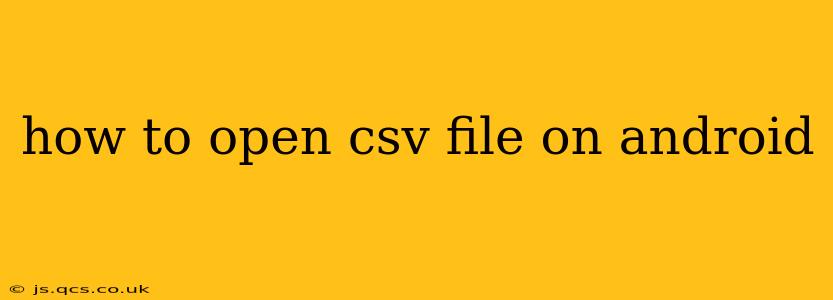Opening CSV (Comma Separated Values) files on your Android device might seem daunting, but it's surprisingly straightforward. This guide covers several methods, from using built-in apps to leveraging dedicated spreadsheet viewers. We'll also tackle common questions and troubleshooting steps.
What is a CSV File?
Before diving into the how-to, let's quickly define a CSV file. A CSV file is a simple text file that stores tabular data (like a spreadsheet). Each line represents a row, and values within a row are separated by commas. This simple format makes it easily readable by humans and various software applications.
How to Open a CSV File on Android: Different Approaches
Several methods exist for accessing your CSV files on Android. The best approach depends on the complexity of your data and your personal preferences.
1. Using Google Sheets (or other Spreadsheet Apps)
This is arguably the most common and convenient method. Most Android devices come pre-installed with Google Sheets (or a similar app like Microsoft Excel), or you can download them from the Google Play Store.
- Open the App: Launch Google Sheets (or your chosen spreadsheet app).
- Import the CSV: Most spreadsheet apps offer an "Open" or "Import" function. Navigate to the location of your CSV file on your device's storage (internal or SD card). Select the CSV file and it should automatically open in the app.
- Viewing and Editing: Once opened, you can view, edit, sort, and filter the data as needed. You can also save changes back to the CSV format or to other spreadsheet formats like XLSX.
2. Using a File Manager with CSV Support
Many file managers provide built-in support for opening CSV files. These apps typically handle CSV files directly, allowing you to view the content within the file manager itself. Popular examples include Solid Explorer, Files by Google, and others.
- Locate your File: Open your file manager app and navigate to the CSV file's location.
- Open with Default App: Long-pressing the file often presents options to open it with a default app (likely a spreadsheet app if you have one installed).
- Open Directly (if supported): Some file managers might allow direct viewing of the CSV content within their interface, providing a basic text-based view.
3. Using a Text Editor
If you only need to see the raw data and don't require spreadsheet features, any text editor can do the job. While the formatting won't be as visually appealing, it's a simple and effective solution for quickly reviewing the data.
Troubleshooting Common Issues
1. The CSV file doesn't open:
- Check File Permissions: Ensure your file manager or spreadsheet app has the necessary permissions to access the file's location (internal or external storage).
- File Corruption: If the file is corrupted, you'll need to obtain a fresh copy from the source.
- Incompatible App: If the app doesn't support CSV format, try another spreadsheet or text editor.
2. The data looks garbled or unformatted:
- Character Encoding: The CSV file might use a different character encoding (like UTF-8, UTF-16, or ISO-8859-1). Some spreadsheet applications allow you to specify the encoding.
- Delimiter Issues: The file might not be using commas as delimiters; it might use tabs, semicolons, or other characters. Your spreadsheet app may offer options to specify the delimiter.
3. I can't find my CSV file:
- Check File Location: Remember where you saved the file. Ensure you're looking in the correct directory (internal storage, SD card, downloads folder, etc.).
- Use a File Search: Most Android file managers have search functionalities to help locate files based on their name.
Choosing the Right Method
For most users, opening the CSV file directly within a spreadsheet application like Google Sheets is the recommended approach. This provides the best viewing and editing experience. However, if you just need a quick peek at the raw data, a text editor might suffice. File managers are useful when you want to open multiple files or don't have a dedicated spreadsheet application installed.
This comprehensive guide should equip you with the knowledge and techniques to seamlessly access and manage CSV files on your Android device. Remember to choose the method best suited to your needs and technical proficiency.