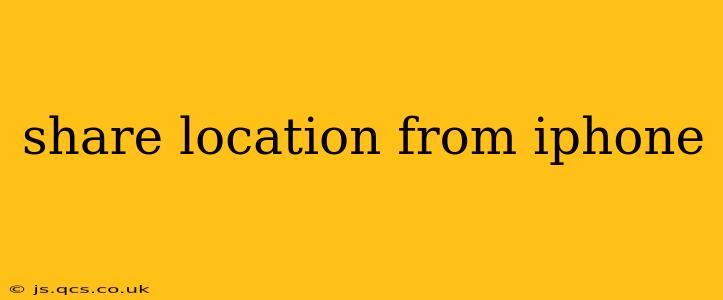Sharing your location from your iPhone is a simple yet powerful feature, useful for everything from meeting friends to tracking your fitness progress. This guide covers various methods and addresses common concerns about privacy.
How to Share Your Location in Real-Time
The most common way to share your location is in real-time, allowing others to see your current position on a map. Here's how:
- Open the Messages app: This is the primary method for quickly sharing your location.
- Select the conversation: Choose the person or group you want to share your location with.
- Tap the arrow icon: This typically appears next to the text entry field.
- Select "Share My Location": This option will appear in the menu.
- Choose the duration: You can select to share your location for 1 hour, until the end of the day, or indefinitely. Be mindful of your privacy settings when choosing this duration.
Important Note: The recipient needs to have an Apple device to view your shared location. The location is displayed within the Messages app.
Sharing Your Location Through Other Apps
Many apps use location services to enhance their functionality. These often offer location sharing options within their settings. Examples include:
- Find My: This app allows you to share your location with family and friends even when you aren't actively messaging them. It also allows you to locate your other Apple devices.
- Third-party navigation and ride-sharing apps: Apps like Google Maps, Waze, Uber, and Lyft often require location sharing to provide their services.
- Social media platforms: Some social media apps allow you to share your location with your posts, although this is generally less precise and often opt-in.
Remember to review the privacy settings within each individual app to understand how your location data is used and shared.
How Long Does Location Sharing Last?
This depends entirely on the method and the duration you selected.
- Messages: You choose the duration (1 hour, until the end of the day, or indefinitely). You can always stop sharing at any time.
- Find My: You can choose to share indefinitely or for a specified period. You can easily turn off location sharing.
- Other apps: Each app will have its own policies and settings for how long location data is stored and shared. Check their privacy settings for details.
How to Stop Sharing My Location?
Stopping location sharing is just as easy as starting it. In the Messages app, you can tap the "Share My Location" option again and select "Stop Sharing." For other apps, look within the app's settings for the location sharing option and toggle it off.
What if someone is sharing their location with me without my permission?
You should not receive someone's location without them actively sharing it with you. If this is happening, it is likely a mistake or a privacy breach, and you should contact the person immediately.
Can I share my location anonymously?
No, directly sharing your location always reveals your precise position. Services designed for privacy may offer location sharing with some level of obfuscation, but that is outside the scope of Apple's default features. Always prioritize your security and privacy settings.
Does sharing my location drain my battery?
Yes, constantly sharing your location uses more battery power than usual. Consider turning off location sharing when you don't need it.
By understanding the various ways to share your location and managing your privacy settings effectively, you can leverage this useful feature while protecting your personal information. Remember to always be mindful of who you share your location with and for how long.