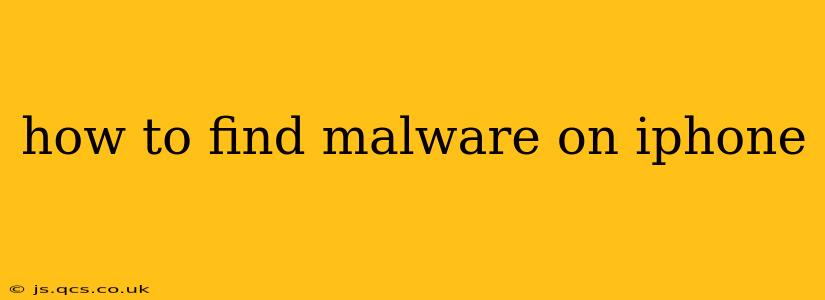Finding malware on an iPhone is less common than on Android devices, thanks to Apple's robust security ecosystem. However, it's not impossible. This guide will walk you through the signs of potential infection and the steps to take if you suspect your iPhone might be compromised.
What are the Signs of Malware on an iPhone?
Before diving into detection methods, it's crucial to understand the telltale signs of a potential malware infection. These symptoms can often indicate something isn't right:
- Unexpected Pop-ups or Ads: A sudden influx of intrusive pop-up ads or banners, even when you're not using a browser, is a major red flag. Legitimate apps rarely generate such aggressive advertising.
- Unusual Battery Drain: Is your battery draining significantly faster than usual? This could be a symptom of malware running in the background, consuming resources.
- Data Usage Spikes: Check your cellular or Wi-Fi data usage. A sharp increase without explanation might point towards malware secretly uploading data.
- Slow Performance: If your iPhone is sluggish, freezing frequently, or apps are crashing more often, malware could be the culprit.
- Apps Behaving Strangely: Notice any apps acting erratically, unexpectedly closing, or displaying unusual behavior? This could suggest a compromise.
- Unknown Apps: Have you discovered any apps on your iPhone that you don't remember installing? This is a serious concern and warrants immediate action.
- Increased Phone Temperature: A consistently high phone temperature, especially when not performing demanding tasks, can indicate a background process consuming excessive resources—possibly malware.
How to Check for Malware on Your iPhone?
Unfortunately, there isn't a single, dedicated malware scanner for iPhones like those available for PCs. However, several steps can help identify and address potential threats:
1. Review Your Installed Apps:
Carefully examine the list of apps installed on your iPhone. Look for any unfamiliar applications or ones that seem suspicious. If you find something you don't recognize, immediately delete it.
2. Check App Permissions:
Go to Settings > Privacy & Security and review the permissions granted to each app. If an app has access to data it shouldn't need (like your contacts or location), revoke those permissions.
3. Update Your Software:
Keep your iOS software updated. Apple regularly releases updates that patch security vulnerabilities that malware could exploit. Go to Settings > General > Software Update to check for updates.
4. Check Your Data Usage:
Monitor your data usage closely for any significant spikes. High data consumption when you haven't been streaming or downloading large files could indicate malicious activity.
5. Reset Your iPhone (Last Resort):
If you suspect a serious infection and other steps haven't helped, you might need to reset your iPhone as a last resort. This will erase all data from your device, so back up your essential data beforehand. This option is available in Settings > General > Transfer or Reset iPhone > Erase All Content and Settings.
What to Do if You Find Malware?
If you find evidence of malware, the steps outlined above should help. If you still suspect a problem after taking these steps, consider the following:
Contact Apple Support:
Reaching out to Apple Support is crucial if you suspect a severe or persistent issue. They have the expertise to diagnose the problem and guide you toward a solution.
Change Your Passwords:
After cleaning your device, immediately change your passwords for all your online accounts, particularly those that had access on your compromised iPhone. Enable two-factor authentication wherever possible.
Monitor Your Accounts:
After resetting your iPhone and changing passwords, carefully monitor your accounts for any unusual activity. Check your bank statements, credit reports, and social media for suspicious behavior.
How Can I Prevent Malware in the Future?
Prevention is key. Here are steps to minimize your risk:
- Download Apps Only from the App Store: Avoid downloading apps from unofficial sources, as these are more likely to contain malware.
- Be Cautious with Links and Attachments: Don't click on links or open attachments from unknown or untrusted sources, especially in emails or text messages.
- Keep Your Software Updated: Regularly update your iOS software and all your apps to benefit from the latest security patches.
- Use Strong Passwords: Utilize strong and unique passwords for all your accounts.
- Enable Two-Factor Authentication: This extra layer of security makes it significantly harder for hackers to access your accounts even if they obtain your password.
By understanding the signs of malware, implementing preventative measures, and knowing how to react, you can significantly reduce the risk of infection and keep your iPhone secure. Remember, vigilance and caution are your best defenses against malicious software.