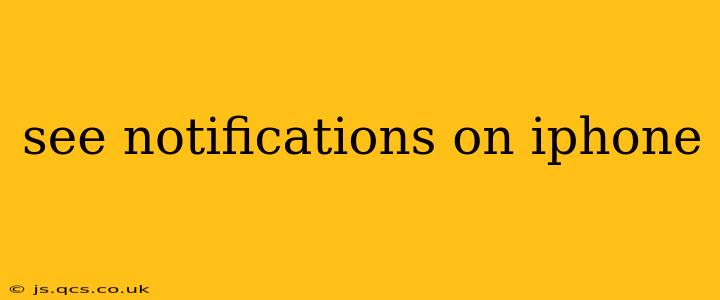Seeing notifications on your iPhone is crucial for staying connected and informed. This guide covers various methods for viewing notifications, troubleshooting issues, and customizing your notification experience for optimal usability. Whether you're a seasoned iPhone user or just getting started, this comprehensive guide will help you master your notification settings.
How Do I See My Notifications on My iPhone?
The most common way to see your iPhone notifications is by looking at the Notification Center. Simply swipe down from the top of your screen (on iPhones with Face ID) or swipe up from the bottom of the screen (on iPhones with a Home button). This will reveal a list of your recent notifications, organized by app. You can tap on a notification to open the corresponding app and see more details.
For those who prefer a more discreet approach, you can also view notifications directly on your lock screen. When you receive a notification, a preview will appear on your locked screen, showing the app icon, the notification's message (depending on your settings), and the time it was received.
Why Aren't My iPhone Notifications Showing Up?
This is a common issue with several potential solutions:
Check Your Notification Settings:
- Go to Settings > Notifications: This is the central hub for managing all your notification preferences.
- Select an App: Check that notifications are turned on for each app you want to receive alerts from. Look for the toggle switch next to "Allow Notifications."
- Adjust Notification Styles: You can choose between banners, alerts, or sounds. Ensure your preferred notification style is selected.
- Review Notification Grouping: You might have grouped notifications together, which could be hiding some alerts. Check for this setting under the 'Notification Grouping' option.
Check Do Not Disturb (DND) Mode:
- Access Control Center: Swipe down from the top right corner (Face ID) or up from the bottom (Home button) to access Control Center.
- Look for the DND Icon: If it's active (highlighted), your notifications are likely silenced. Tap it to turn DND off. Consider scheduling DND for specific times if you want quieter periods.
Review Focus Modes:
iOS provides Focus Modes (like Do Not Disturb, but with more granular control) which can affect notifications. Check your active Focus Mode settings to see if they are blocking notifications from certain apps.
Check Your iPhone's Software:
Make sure your iPhone is running the latest iOS version. Updates often include bug fixes that can resolve notification problems. Go to Settings > General > Software Update to check for updates.
Restart Your iPhone:
A simple restart can often resolve temporary glitches affecting notifications.
How Can I Customize My iPhone Notifications?
Beyond simply turning notifications on or off, you have extensive control over how they appear and behave:
Notification Sounds:
Choose a specific sound or even a custom ringtone for individual apps to quickly identify the source of a notification.
Notification Banners:
Decide if you want banners to appear temporarily at the top of your screen or persistent alerts that stay visible until dismissed.
Haptic Feedback:
Enable haptic feedback for subtle vibrations that accompany your notifications, providing additional sensory cues.
Notification Previews:
Control how much information is revealed on your lock screen—showing previews or hiding them for privacy.
How Do I Clear Notifications on My iPhone?
Clearing notifications is straightforward:
- Individual Notifications: Swipe left on a notification in Notification Center and tap "Clear."
- All Notifications: Swipe down from the top of the screen (Face ID) or up from the bottom (Home button), then tap "Clear All Notifications."
What Happens If I Don't See Notifications for a Specific App?
If you're still missing notifications from a particular app, try uninstalling and reinstalling the app, or contacting the app's developer for support. They may be aware of specific issues affecting notifications within their application.
By carefully reviewing these steps and adjusting your settings accordingly, you'll ensure you never miss an important notification on your iPhone. Remember to check for updates and restart your device if problems persist.