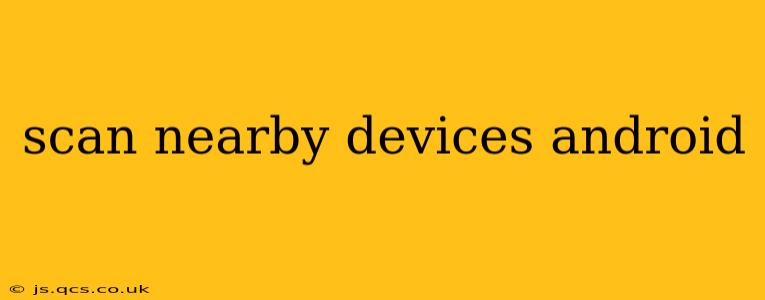Android's capabilities extend beyond just your phone's functionalities. Through various features and apps, you can easily scan and interact with nearby devices. This guide explores different methods and scenarios, answering common questions about scanning nearby devices on your Android phone or tablet.
How Can I Scan for Nearby Bluetooth Devices on My Android?
This is arguably the most common way to scan for nearby devices. Android's built-in Bluetooth functionality allows you to discover and connect to other Bluetooth-enabled devices within range. The process is straightforward:
- Enable Bluetooth: Go to your Android device's settings and turn on Bluetooth.
- Make your device discoverable (if necessary): Some devices require you to make them discoverable before others can see them. Check the settings of the device you want to connect to.
- Scan for devices: In your Android's Bluetooth settings, you'll usually find an option to "Scan for devices" or a similar phrase. Tap it. Your phone will then search for nearby Bluetooth-enabled devices.
- Select the device: Once the device you're looking for appears in the list, tap on it to initiate the pairing process. You may need to enter a PIN code or confirm a pairing request on both devices.
Remember that Bluetooth's range is relatively limited, typically around 10 meters (33 feet), depending on obstacles and device capabilities.
How to Scan for Nearby Wi-Fi Networks on Android?
Your Android device continuously scans for available Wi-Fi networks within its range. You don't need to actively initiate a scan, as the list of available networks usually appears automatically in your Wi-Fi settings. To refine this process:
- Open Wi-Fi settings: Go to your Android device's settings and select "Wi-Fi."
- Enable Wi-Fi: Ensure Wi-Fi is turned on. Your device will automatically start searching for available networks.
- View available networks: The list of networks will display their names (SSIDs) and signal strength. You can connect to a network by tapping on its name and entering the password if required.
Can I Scan for Nearby NFC Devices on My Android?
Near Field Communication (NFC) allows for short-range communication between devices. While you don't actively "scan" for NFC devices in the same way you do with Bluetooth or Wi-Fi, your Android device will detect NFC-enabled devices when they are brought into close proximity. NFC is primarily used for tasks like:
- Android Beam: Sharing files and URLs quickly with another NFC-enabled device.
- Contactless payments: Making payments at NFC-enabled terminals.
- Tag reading: Interacting with NFC tags, which can trigger actions or provide information.
Your Android phone will only notify you of an NFC device when it's extremely close – usually within a couple of centimeters.
How Do I Scan for Nearby Devices Using Specific Apps?
Many apps utilize Bluetooth, Wi-Fi, or NFC to discover nearby devices for specific purposes. Examples include:
- Gaming apps: Discovering other players in a multiplayer game.
- File-sharing apps: Finding other devices to share files with.
- Smart home apps: Controlling smart devices in your home.
- Location-based services: Interacting with beacons or other location-aware technologies.
The scanning process varies depending on the app. Always check the app's instructions for detailed guidance.
What are the Privacy Implications of Scanning for Nearby Devices?
Scanning for nearby devices can have privacy implications. Be mindful of the data being shared and the apps you grant permission to access location or Bluetooth information. Avoid using apps from untrusted sources. Always review your device's privacy settings and app permissions regularly.
This guide provides a comprehensive overview of scanning for nearby devices on Android. Remember that the specific steps may vary slightly depending on your Android version and device manufacturer. If you have trouble scanning, consult your device's manual or seek assistance from online forums or your device's manufacturer.