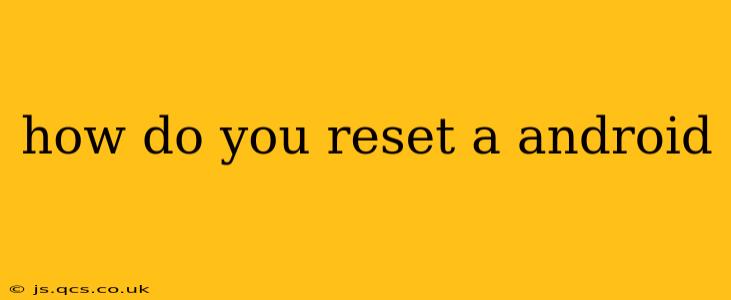Resetting your Android device can be a necessary step for various reasons, from resolving software glitches to preparing the phone for sale or trade-in. This comprehensive guide will walk you through the different types of resets and how to perform them safely, ensuring you understand the implications before proceeding.
What are the Different Types of Android Resets?
Before diving into the how-to, it's crucial to understand the two main types of Android resets:
-
Factory Reset: This is a complete wipe of your device, deleting all data and settings and restoring it to its original factory state. Think of it as reinstalling the operating system. This is the most thorough reset option.
-
Cache Partition Wipe: This is a less drastic reset that clears temporary files and data from the system cache. It's often a good first step in troubleshooting performance issues without deleting personal data.
How to Perform a Factory Reset on an Android Device?
Important Note: A factory reset will erase all your data, including apps, photos, videos, contacts, and settings. Back up your important data to Google Drive, a computer, or another cloud storage service before proceeding.
The exact steps for performing a factory reset vary slightly depending on your Android version and device manufacturer. However, the general process is as follows:
- Open Settings: Find the settings app (usually a gear icon) in your app drawer.
- Navigate to System: Look for a section labeled "System," "General Management," or something similar. The exact name might vary.
- Find Reset Options: Within the System settings, look for options like "Reset," "Reset options," or "Backup and reset."
- Select Factory Data Reset: This will be an option within the reset menu. You might see it labeled as "Erase all data" or "Factory reset."
- Confirm the Reset: The system will likely warn you about data loss. Carefully review this warning and confirm your decision. You may be asked to enter your PIN, password, or biometric authentication.
- Wait for the Process to Complete: The reset can take several minutes. Do not interrupt the process. Once complete, your device will restart.
How to Wipe the Cache Partition on Android?
Wiping the cache partition is a less destructive option for troubleshooting performance problems. It typically won't delete your personal data. The steps are also slightly device-dependent but generally follow this pattern:
- Power Off Your Phone: Completely shut down your Android device.
- Enter Recovery Mode: This usually involves pressing and holding a combination of buttons, often involving the power button and volume buttons. The exact combination varies greatly by device; consult your device's manual or search online for "[your device model] recovery mode" for specific instructions.
- Navigate the Recovery Menu: Use the volume buttons to navigate the menu and the power button to select options.
- Select "Wipe Cache Partition": Find this option and select it.
- Confirm and Reboot: The process will take a few minutes. Once finished, select "Reboot system now."
What Happens After a Factory Reset?
After a factory reset, your Android device will be restored to its original state as if it were brand new. All your apps, data, and settings will be gone. You'll need to set up your device again, including connecting to Wi-Fi, logging into your Google account, and restoring any data you backed up.
How Do I Reset My Android Device if I've Forgotten My Password or PIN?
If you've forgotten your lock screen password or PIN, you'll likely need to perform a factory reset. However, keep in mind this will erase all data on the device. Some manufacturers offer account recovery options, so check your device manufacturer's support website for specific instructions. Google's Find My Device feature may also offer options depending on your device's settings.
Can I Reset My Android Device Remotely?
Yes, you can remotely reset your Android device using Google's Find My Device service. This is useful if your device is lost or stolen. This will perform a factory reset and erase all data on the device. Again, be sure to back up important data beforehand if possible.
This comprehensive guide covers the most common methods for resetting an Android device. Remember to always back up your data before performing any reset to avoid losing valuable information. If you encounter any difficulties, consult your device's manual or your manufacturer's support website.