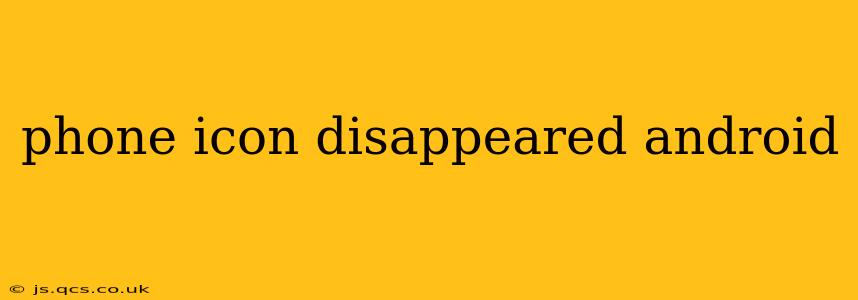Has your Android phone icon mysteriously disappeared? Don't panic! This frustrating problem is more common than you might think, and usually has a simple solution. This guide will walk you through troubleshooting steps to get your phone app back where it belongs. We'll cover everything from simple restarts to more advanced techniques, answering common questions along the way.
Why Did My Phone Icon Disappear on Android?
Several factors can lead to the disappearance of your phone icon. The most common culprits include:
- Accidental removal: You might have accidentally removed the icon while rearranging apps or using a third-party launcher.
- Software glitches: A bug in the Android operating system or a recent update could cause the icon to vanish.
- Third-party launcher issues: If you're using a custom launcher (like Nova Launcher or Microsoft Launcher), conflicts can sometimes hide or remove system apps.
- Hidden apps: The phone app might have been accidentally hidden, rather than deleted.
How Do I Get My Phone Icon Back on Android?
Let's tackle the most effective solutions to recover your missing phone app icon. We'll start with the simplest and progress to more advanced methods.
1. Restart Your Phone
The first and often most effective solution is a simple restart. This clears temporary files and can resolve minor software glitches that might be causing the problem. Power down your phone completely, wait a few seconds, then power it back on. Check if the phone icon has reappeared.
2. Check Your App Drawer
Sometimes, the icon isn't missing entirely; it's simply been moved to your app drawer. Open your app drawer (usually accessible by swiping up from the bottom of the screen or tapping an app drawer icon) and search for "Phone" or "Phone Dialer." If you find it, you can either drag it back to your home screen or create a shortcut.
3. Update Your Android System
Outdated software can lead to various bugs, including missing icons. Check for available system updates by going to your phone's Settings > System > System update. If an update is available, download and install it. Restart your phone afterward.
4. Uninstall Recent Updates (If Applicable)
If the problem started after a recent software update, try uninstalling those updates. Note that this might not always be possible, and it's crucial to back up your data before attempting this.
5. Clear Cache and Data for the Phone App
Sometimes, corrupted cache data within the phone app itself can cause issues. Go to Settings > Apps > See all apps > Phone. Find the "Storage" or "Storage & Cache" option and tap "Clear Cache" and then "Clear Data." Be aware that clearing data will reset the app's settings, but it won't delete your contacts or call history.
6. Reinstall the Phone App (Not Usually Necessary)
In extremely rare cases, the phone app itself might be corrupted. This is usually only possible if you have root access to your device. However, most Android phones will not let you remove the preinstalled phone app.
7. Check Your Launcher Settings
If you are using a third-party launcher, check its settings for any options related to hidden apps or app management. Sometimes, these launchers can unintentionally hide or remove system applications.
8. Factory Reset (Last Resort)
A factory reset should only be considered as a last resort. This will erase all data on your phone, so back up everything important before you proceed. Go to Settings > System > Reset options > Erase all data (factory reset). This process will usually restore the phone app to its default state.
What if the Phone App Still Doesn't Show Up?
If you've tried all the steps above and your phone app icon is still missing, it may indicate a more serious problem. Contact your phone's manufacturer or a qualified technician for further assistance. They can diagnose more complex issues and help you resolve the problem.
This comprehensive guide should help you regain access to your phone app. Remember to always back up your important data before attempting any major troubleshooting steps.