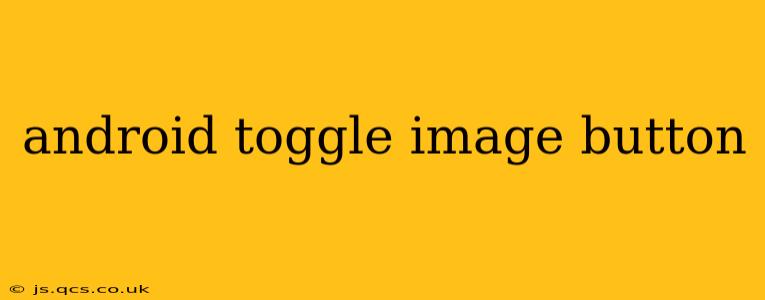Creating a custom toggle button in Android offers a unique way to enhance your app's user interface. While Android provides built-in toggle switches, a custom ImageButton offers more flexibility in design and functionality. This guide will walk you through the process, addressing common questions and providing best practices.
What is an Android Toggle ImageButton?
An Android Toggle ImageButton is essentially an ImageButton that mimics the behavior of a toggle switch. It displays different images depending on its "on" or "off" state, providing visual feedback to the user. This approach allows for greater customization than a standard ToggleButton, enabling developers to incorporate any image assets they desire.
How to Create a Toggle ImageButton in Android?
Creating a functional toggle ImageButton involves several steps:
-
Design your images: Prepare two image assets—one for the "on" state and another for the "off" state. These should be visually distinct to clearly indicate the button's status. Consider using a consistent style to maintain UI harmony.
-
XML Layout: Add an ImageButton to your XML layout file. You'll need to specify the default image (usually the "off" state) and handle the click event programmatically. Here's a basic example:
<ImageButton
android:id="@+id/toggleButton"
android:layout_width="wrap_content"
android:layout_height="wrap_content"
android:src="@drawable/off_image"
android:background="?android:attr/selectableItemBackgroundBorderless" />
- Kotlin/Java Code: In your Activity or Fragment, handle the click event using a
setOnClickListener. Toggle the state (using a boolean variable) and update the ImageButton's source image accordingly:
val toggleButton = findViewById<ImageButton>(R.id.toggleButton)
var isOn = false
toggleButton.setOnClickListener {
isOn = !isOn
toggleButton.setImageResource(if (isOn) R.drawable.on_image else R.drawable.off_image)
// Perform any actions based on the toggle state here.
}
- State Management: Consider using a ViewModel or other state management technique to persist the toggle state across configuration changes (like screen rotation) to ensure a seamless user experience.
How to Customize the Appearance of an Android Toggle ImageButton?
Customization is a key advantage. You can control aspects like:
- Image Size: Adjust the
android:layout_widthandandroid:layout_heightattributes in the XML layout. - Image Selection: Choose high-quality images that are appropriately sized and visually appealing.
- Background: Use a selector drawable for different states (pressed, focused, etc.) to provide visual feedback on user interaction. The example above uses
?android:attr/selectableItemBackgroundBorderlessfor a ripple effect. - Animations: Introduce animations (e.g., using
ObjectAnimatoror a library like Lottie) to enhance the visual feedback.
What are the Benefits of Using a Toggle ImageButton over a Standard ToggleButton?
The primary benefit is design flexibility. A ToggleImageButton allows for completely custom visuals, aligning perfectly with your app's branding and aesthetic. Standard ToggleButtons offer less design control.
What are Some Common Issues When Implementing a Toggle ImageButton?
- State Persistence: Failing to manage the toggle state across configuration changes can lead to a jarring user experience. Use a ViewModel or SharedPreferences to persist state.
- Image Resources: Ensure your image resources are correctly placed and named in your
drawablefolders. Incorrect paths can lead to runtime errors. - Accessibility: Make sure your toggle is accessible. Consider providing appropriate content descriptions for screen readers.
How Can I Add Animations to My Toggle ImageButton?
Adding animations enhances user engagement. Consider using ObjectAnimator for simple transitions or explore libraries like Lottie for more complex animations. Animating the image scale or alpha value on click can provide a nice visual cue.
This comprehensive guide provides a strong foundation for creating effective and visually appealing toggle ImageButtons in your Android applications. Remember to prioritize user experience and accessibility when implementing custom UI elements. Remember to always test thoroughly on different devices and Android versions.