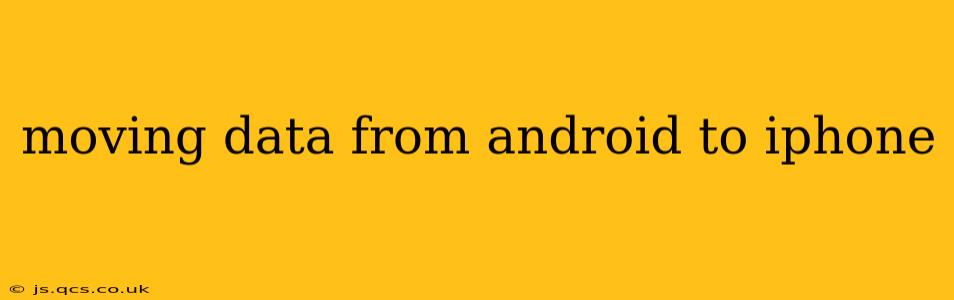Switching from Android to iPhone? The prospect of transferring your data might seem daunting, but with the right approach, it can be a surprisingly seamless process. This comprehensive guide will walk you through various methods, addressing common concerns and ensuring a smooth transition to your new Apple device.
What Data Can I Transfer?
This is perhaps the most frequently asked question. The good news is that you can transfer a wide variety of data, including:
- Contacts: Your entire address book, meticulously built over time.
- Calendar Events: Keep track of appointments and birthdays without missing a beat.
- Photos and Videos: Preserve your cherished memories.
- Messages: Maintain your chat history.
- Apps: While not all apps are available on iOS, many popular ones have iPhone counterparts.
- App Data: Where possible, the content within your apps can be transferred.
However, it's crucial to understand that the exact data transferred and the level of completeness depend on the method you choose and the apps involved.
How to Move Data from Android to iPhone: A Step-by-Step Guide
Apple provides a dedicated tool called Move to iOS that simplifies the process considerably. Here's a step-by-step walkthrough:
-
Ensure Compatibility: Both your Android device and your iPhone must be connected to the same Wi-Fi network. Your Android device must be running Android 4.0 or higher.
-
Begin the Transfer on Your iPhone: During the initial iPhone setup, you'll encounter a screen offering various data transfer options. Choose "Move Data from Android."
-
Download and Run Move to iOS on Your Android Device: Follow the on-screen instructions to obtain and install the Move to iOS app from Google Play.
-
Enter the Code: Your iPhone will generate a ten-digit code. Enter this code into the Move to iOS app on your Android device.
-
Select Data to Transfer: Carefully choose the type of data you wish to move. This includes contacts, messages, calendar events, photos, videos, and more.
-
Wait for Transfer Completion: The transfer time depends on the amount of data being moved. Be patient—avoid interrupting the process.
-
Final Steps: Once completed, continue setting up your iPhone. Your transferred data will be ready to access.
What if Move to iOS Doesn't Work?
While Move to iOS is the preferred method, it's not a universal solution. Here are some alternatives:
Transferring Data Manually:
This method is suitable for smaller amounts of data or for specific items. For instance:
- Contacts: Export contacts from your Android device (usually through a Google account) and import them into your iPhone's contacts app.
- Calendar Events: Export your calendar events from Google Calendar and import them into your iPhone's Calendar app.
- Photos and Videos: Manually upload photos and videos to cloud services like Google Photos or iCloud and then download them to your iPhone.
Using Third-Party Apps:
Several third-party apps specialize in data transfer between Android and iOS. However, always research an app's reputation and security measures before using it.
iCloud Backup (If you have already moved to iCloud):**
If you already have a backup of your old phone on Google Drive, you can restore your iPhone from that backup, using the standard Apple methods. This method is not suitable for transferring data from Android to iPhone while still on the Android phone.
Can I Transfer My Apps?
App transfer is a bit trickier. While you can't directly transfer app data in the same way as contacts or photos, many apps allow you to log into your existing accounts and sync your data. Others may offer cloud saving features to restore your progress. Check each app individually for its transfer options.
How Long Does the Data Transfer Take?
The transfer time varies significantly depending on the amount of data you're moving. For smaller datasets, it could be just a few minutes, while larger collections might take several hours.
What Happens to My Old Android Phone?
After transferring data, back up your new iPhone to the cloud frequently as an additional security measure and delete any unnecessary data from your old Android phone before selling, trading in, or recycling it.
This guide provides a comprehensive overview of transferring data from Android to iPhone. Remember to always back up your data before starting the transfer process and choose the method best suited to your needs and data volume. A little preparation and the right approach can make this a stress-free transition.