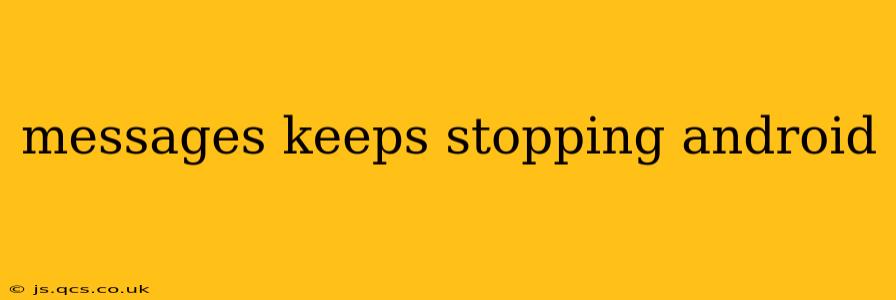Android's built-in messaging app, or a third-party alternative, occasionally encounters issues causing it to crash repeatedly with the dreaded "Messages keeps stopping" error. This frustrating problem can stem from various sources, but thankfully, several troubleshooting steps can usually resolve it. This comprehensive guide will walk you through effective solutions, helping you get back to seamless communication.
Why Does My Messaging App Keep Crashing?
Before diving into solutions, understanding the root causes is crucial. The "Messages keeps stopping" error can be triggered by several factors:
- Corrupted Data: Accumulated cached data or corrupted files within the app can lead to instability and crashes.
- Software Bugs: Bugs within the messaging app itself or conflicts with other apps can cause unexpected behavior.
- Insufficient Storage: A lack of available storage space on your device can prevent apps from functioning correctly.
- Outdated App: An outdated version of the messaging app may lack critical bug fixes and optimizations.
- Operating System Issues: Problems with your Android operating system itself can also impact app functionality.
- Conflicting Apps: Certain apps may interfere with the messaging app's operation.
How to Fix the "Messages Keeps Stopping" Error on Android
Let's explore practical solutions to tackle this persistent problem. Try each step sequentially, checking if the issue is resolved after each one.
1. Force Stop and Clear Cache
This is often the first and most effective solution. Force-stopping the app clears its current processes, and clearing the cache removes temporary files that might be causing the crash:
- Go to your Android device's Settings.
- Navigate to Apps or Apps & notifications.
- Find the Messages app (or your specific messaging app).
- Tap on Force stop.
- Then, tap on Storage & cache.
- Tap Clear cache.
- Restart your device.
2. Clear App Data (Caution!)
Clearing app data is a more drastic step. While it will resolve many issues, it will also delete all your conversation history and settings within the app. Only proceed if clearing the cache didn't work.
- Follow steps 1-3 from the previous section.
- Tap on Storage & cache.
- Tap Clear data.
- Restart your device.
3. Update the Messaging App
An outdated app can contain bugs that cause crashes. Check for updates through the Google Play Store:
- Open the Google Play Store.
- Search for your Messages app.
- If an update is available, tap Update.
4. Update Your Android Operating System
Outdated operating systems can also contribute to app instability. Check for system updates:
- Go to your device's Settings.
- Look for System or About phone/tablet.
- Check for System updates. If available, download and install the update.
5. Check Your Device Storage
Insufficient storage can lead to app crashes. Free up space by deleting unnecessary files, apps, or photos/videos.
6. Uninstall and Reinstall the App
If all else fails, uninstalling and reinstalling the messaging app might resolve the problem. This will remove any deeply corrupted files and ensure a fresh installation.
7. Check for Conflicting Apps
Certain security or optimization apps may interfere with the messaging app. Try temporarily disabling these to see if it resolves the issue.
8. Factory Reset (Last Resort)
A factory reset will erase all data on your device. This should only be considered as a last resort if all other steps fail. Remember to back up your data before performing a factory reset.
Frequently Asked Questions (FAQs)
Q: What if clearing the cache and data doesn't fix the problem?
A: If clearing the cache and data doesn't work, try updating the app, updating the operating system, or checking for storage space issues. If these steps are unsuccessful, consider uninstalling and reinstalling the app, or, as a last resort, performing a factory reset.
Q: My Messages app keeps crashing after a recent update. What can I do?
A: This suggests a bug in the recent update. Try clearing the app cache and data. If that doesn't help, report the problem to the app developer (usually Google).
Q: Could a corrupted SD card be causing this problem?
A: While less common, a corrupted SD card can sometimes interfere with app functionality. Try removing the SD card temporarily to see if it resolves the issue.
Q: I'm using a third-party messaging app. How do I troubleshoot it?
A: The steps are largely the same, but instead of the default "Messages" app, locate the third-party app within your settings and follow the same troubleshooting steps: force stop, clear cache, clear data, and check for updates.
By systematically following these steps, you should be able to resolve the "Messages keeps stopping" error on your Android device and resume seamless text messaging. Remember to back up your important data before taking any drastic measures like clearing app data or performing a factory reset.