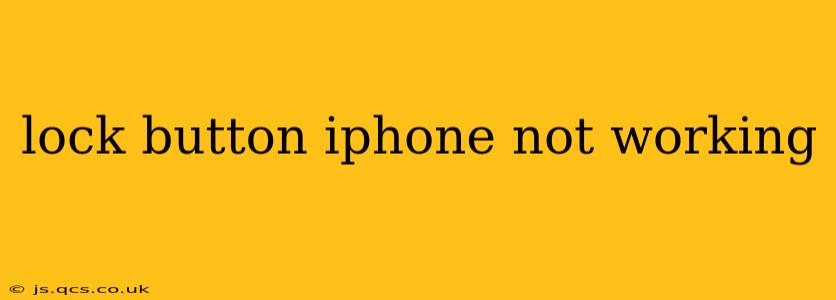Is your iPhone's lock button refusing to cooperate? A malfunctioning lock button can be incredibly frustrating, leaving you unable to turn your screen on or off, access emergency SOS features, or even take screenshots (depending on your iPhone model). This comprehensive guide will walk you through troubleshooting steps to identify and fix the problem, covering various scenarios and providing solutions for different iPhone models.
What Could Be Causing My iPhone Lock Button to Malfunction?
Several factors can contribute to a non-responsive lock button. Before diving into solutions, let's explore the most common causes:
- Physical Damage: A dropped phone, impact, or exposure to water can damage the button itself or its internal connections.
- Software Glitch: Sometimes, a software bug can interfere with the button's functionality. A simple restart can often resolve this.
- Debris or Dust: Small particles lodged in the button mechanism can prevent it from working correctly.
- Internal Component Failure: In some cases, the button's internal components may have worn out or failed due to age or extensive use.
How Can I Fix My iPhone Lock Button?
Let's tackle potential solutions, starting with the simplest and progressing to more involved steps:
1. Restart Your iPhone
This is the first and easiest troubleshooting step. A simple restart can often resolve temporary software glitches affecting the lock button. The method varies slightly depending on your iPhone model:
- iPhone 8 and later: Press and quickly release the volume up button, then press and quickly release the volume down button. Next, press and hold the side button until the Apple logo appears.
- iPhone 7 and 7 Plus: Press and hold both the power button and the volume down button simultaneously until the Apple logo appears.
- iPhone 6s and earlier: Press and hold the power button until the Apple logo appears.
2. Clean the Lock Button
Dust, debris, or lint can accumulate around the lock button, hindering its functionality. Gently use a compressed air canister to blow out any particles from the button's crevices. Avoid using sharp objects or excessive force, which could damage the button.
3. Check for AssistiveTouch
AssistiveTouch provides an on-screen button that mimics the functions of the physical lock button. If your lock button isn't working, you can use AssistiveTouch to lock your screen. To enable it:
- Go to Settings > Accessibility > Touch > AssistiveTouch.
- Toggle AssistiveTouch to the "on" position.
4. Check for iOS Updates
Outdated software can sometimes cause unexpected issues. Ensure your iPhone is running the latest version of iOS. Go to Settings > General > Software Update to check for and install any available updates.
5. Is My iPhone Still Under Warranty?
If your iPhone is still under warranty and the lock button is malfunctioning due to a manufacturing defect, contact Apple support or your carrier for repair or replacement options.
6. What if None of These Steps Work?
If you've tried all the above steps and your lock button remains unresponsive, it's likely a hardware problem requiring professional repair. Contact Apple support for assistance or visit an authorized Apple service provider. They can diagnose the issue and provide appropriate repair or replacement options.
Why is my iPhone unresponsive even after trying all the solutions?
If your iPhone is completely unresponsive, even after attempting a restart, and the lock button remains non-functional, you might have a more severe hardware issue. This may require professional repair at an Apple store or authorized service center. They'll be able to diagnose the specific problem and offer the best solution.
How can I prevent my iPhone lock button from failing?
While you can't completely prevent wear and tear, you can minimize the chances of your lock button failing by:
- Using a protective case: A case offers protection against drops and impacts, safeguarding your iPhone's buttons.
- Avoiding exposure to water and extreme temperatures: Water and temperature extremes can damage internal components.
- Cleaning your phone regularly: Regular cleaning helps remove dust and debris from around the buttons.
This guide provides a comprehensive approach to troubleshooting a malfunctioning iPhone lock button. Remember, taking preventative measures can also extend the life of your device's components. If you continue to experience problems, professional assistance from Apple or an authorized repair center is recommended.