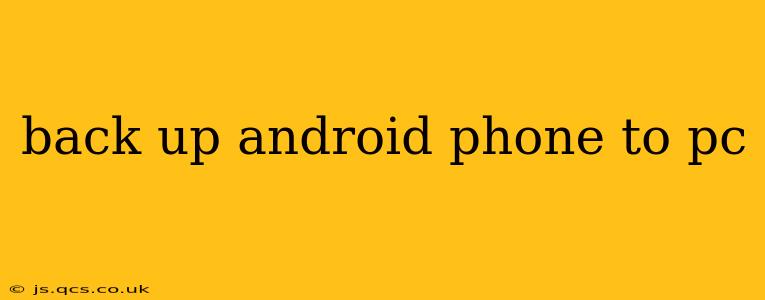Backing up your Android phone to your PC is crucial for protecting your precious data—photos, contacts, messages, apps, and more. Losing this information can be devastating, so a regular backup strategy is essential. This guide will walk you through several methods, answering common questions to ensure you have a robust and reliable backup system in place.
Why Should I Back Up My Android Phone to My PC?
This is a fundamental question, and the answer is simple: security. A backup provides a safety net. If your phone is lost, stolen, damaged, or experiences a software malfunction, you won't lose your irreplaceable data. Having a backup on your PC also allows for easy restoration should you need to switch to a new phone.
What is the Best Way to Back Up My Android Phone to My PC?
There's no single "best" way, as the ideal method depends on your needs and technical comfort level. However, here are the most popular and effective options:
1. Using Google Drive (Cloud Backup):
This is arguably the easiest method. Most Android phones automatically sync data to your Google account. However, to ensure a complete backup:
- Enable automatic backups: Navigate to your phone's settings, find "Accounts," then "Google," and check the backup settings. You'll likely need to be signed into your Google account.
- Review what's being backed up: Ensure that photos, videos, contacts, and app data are all included.
- Check storage space: Google Drive offers limited free storage. You may need to upgrade if you have a large amount of data.
While not a direct backup to your PC, Google Drive provides easy access to your data from anywhere and serves as a highly reliable backup solution. You can download specific files or entire backups from your Google Drive to your PC if needed.
2. Using a Third-Party Backup App (Phone to PC):
Many excellent third-party apps offer robust backup solutions, allowing you to selectively choose what data to back up and directly save it to your PC. Research reputable apps before downloading. Look for features such as:
- Selective backups: Choose specific folders or file types to back up.
- Scheduling options: Set automated backups at regular intervals.
- Encryption: Protect your data with encryption for enhanced security.
- Restoration capabilities: Ensure the app allows easy restoration of your backed-up data.
Remember to carefully read reviews and check the app's permissions before granting access to your phone's data.
3. Using USB Cable and File Transfer (Manual Backup):
This method offers maximum control but requires more manual effort.
- Connect your phone to your PC: Use a USB cable.
- Enable file transfer mode: Your phone should prompt you to select a connection mode (usually "File Transfer").
- Access your phone's storage: Your PC should recognize your phone as an external drive. You can now manually copy files and folders to your PC. This is best for photos, videos, and documents, but it may not back up app data or settings.
This is a good supplementary method to use alongside a cloud backup or third-party app.
How Often Should I Back Up My Android Phone?
The frequency depends on how much new data you create regularly. As a general rule:
- Daily: If you take lots of photos and videos or frequently update important documents.
- Weekly: A good compromise for most users.
- Monthly: A minimum frequency, especially if you don't generate much new data.
Can I Restore My Android Phone From a PC Backup?
Yes, the method of restoration depends on how you created the backup.
- Google Drive: You can restore from Google Drive when setting up a new phone or by downloading files directly to your device.
- Third-party apps: Follow the instructions provided by the specific app you used.
- Manual backup (USB): You can manually copy the files from your PC back to your phone.
What Data Should I Back Up?
The more crucial data, the better:
- Photos and videos: Irreplaceable memories.
- Contacts: Your entire address book.
- Messages: Important conversations and information.
- App data: Game progress, settings, and other crucial app information.
- Documents: Work files, personal records, etc.
By implementing a consistent backup strategy using one or a combination of the methods outlined above, you can safeguard your valuable data and ensure peace of mind. Remember to test your backups periodically to verify they are working correctly.