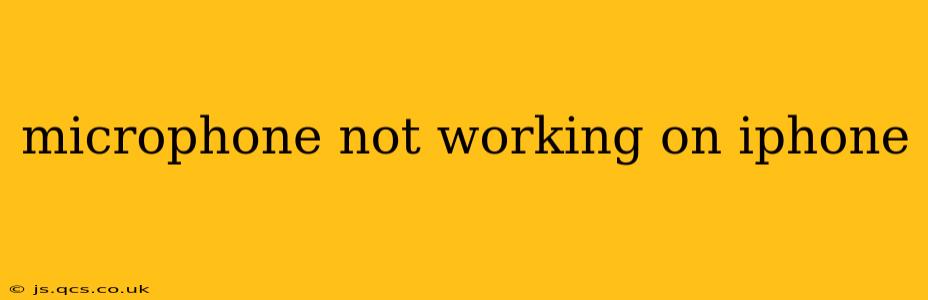Is your iPhone microphone suddenly refusing to cooperate? Whether you're struggling to record voice memos, make calls, or use voice assistants, a malfunctioning microphone can be incredibly frustrating. This comprehensive guide will walk you through troubleshooting steps to identify and fix the problem, getting you back to clear audio in no time.
Why Isn't My iPhone Microphone Working?
Before diving into solutions, let's explore some common culprits behind a non-functional iPhone microphone:
- Software glitches: A simple software bug can sometimes interfere with microphone functionality.
- Hardware issues: Physical damage to the microphone itself or related components is a possibility.
- Accessory interference: Connected headphones or other accessories might be causing a conflict.
- Blocked microphone: Dust, debris, or lint can obstruct the microphone opening.
- Settings problems: Incorrect iPhone settings can mute the microphone unintentionally.
How to Fix an iPhone Microphone That's Not Working
Let's tackle these potential problems one by one. Follow these troubleshooting steps systematically:
1. Restart Your iPhone
This seemingly simple step often resolves temporary software glitches. A quick restart can clear minor bugs interfering with the microphone's operation.
2. Check for Obstructions
Carefully examine the microphone openings on your iPhone. These are usually located at the bottom (near the charging port) and on the back (near the rear-facing camera, for some models). Gently remove any dust, lint, or debris using a soft, dry brush or compressed air.
3. Test the Microphone in Different Apps
Try using the microphone in various apps – Voice Memos, FaceTime, Messages (for voice notes), and any other app that utilizes audio recording. If the problem persists across multiple apps, the issue likely isn't app-specific.
4. Check Your iPhone's Settings
- Do Not Disturb: Ensure "Do Not Disturb" mode isn't activated, as this can mute incoming calls and notifications, potentially affecting microphone usage.
- Microphone Access: Make sure the apps you're using have permission to access your iPhone's microphone. Go to Settings > Privacy & Security > Microphone and verify the app's access.
- Accessibility Settings: Some accessibility settings might unintentionally affect audio input. Review these settings under Settings > Accessibility.
5. Update Your iPhone Software
Outdated software can contain bugs that affect hardware functionality. Check for and install any available iOS updates in Settings > General > Software Update.
6. Try a Different Pair of Headphones (if applicable)
If you're using headphones or earbuds, try disconnecting them. Sometimes, a faulty pair can interfere with the iPhone's internal microphone.
7. Force Restart Your iPhone
A force restart performs a deeper system reset than a regular restart. The exact method for a force restart varies depending on your iPhone model (search online for "force restart [your iPhone model]").
8. Check for Water Damage
If you suspect water damage, avoid using your phone until it's completely dry to prevent further damage.
9. Restore Your iPhone to Factory Settings (Last Resort)
This is a drastic measure and should only be attempted if all other steps fail. Backing up your data before performing a factory reset is crucial. You can find the option to reset your iPhone in Settings > General > Transfer or Reset iPhone > Erase All Content and Settings.
Is My iPhone Microphone Hardware Damaged?
If you've tried all the troubleshooting steps above and the microphone still isn't working, there's a strong possibility of hardware damage. In this case, it's best to contact Apple Support or visit an authorized Apple service provider for repair or replacement.
How do I know which microphone is not working on my iPhone?
This is often difficult to determine without specialized tools. If the issue is only present during phone calls, the problem may lie with the receiver (earpiece) microphone. If issues exist when recording videos, the back-facing microphone might be faulty. If the problem occurs across most audio input scenarios, then it's likely the bottom microphone is the culprit. However, for accurate diagnosis, professional assistance is recommended.
My iPhone microphone is working intermittently. What should I do?
Intermittent microphone issues usually point to a loose connection or a developing hardware problem. Try the steps outlined above, focusing on cleaning and checking for any physical obstructions. If the issue persists, it's best to seek professional help from Apple or an authorized service center to diagnose the underlying cause.
This comprehensive guide provides a systematic approach to troubleshooting a non-functional iPhone microphone. Remember to always back up your data before attempting major software resets. If the problem persists after trying these steps, it's time to seek professional assistance.