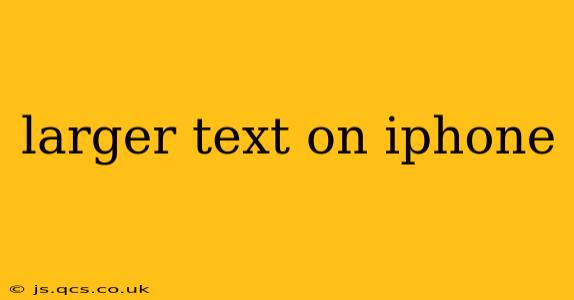Are you struggling to read the small text on your iPhone? Many find the default font size too small, especially as our eyes age. Fortunately, Apple provides several ways to increase text size across your iPhone, making it easier and more comfortable to use. This guide will explore various methods to enlarge text, addressing common questions and providing a complete solution for better readability.
How Do I Make the Text Bigger on My iPhone?
The most straightforward method to increase text size on your iPhone is through the Display & Brightness settings. Here's how:
- Open the Settings app: Locate the grey icon with gears.
- Tap on Display & Brightness: This option controls various display aspects, including text size.
- Adjust Text Size: You'll find a slider labeled "Text Size." Drag the slider to the right to increase the text size. Experiment to find a comfortable level. Preview the change in real-time as you adjust the slider.
This simple adjustment affects most text throughout the iOS interface, including apps, messages, and web pages. However, individual apps may also offer their own text size adjustments.
How Can I Increase the Text Size in Specific Apps?
While the system-wide text size adjustment affects many apps, some apps offer individual text size controls within their settings. Look for settings options within the app itself labeled "Font Size," "Text Size," or similar. These adjustments will override the system-wide setting for that specific app. For example, many reading apps have dedicated font size and style options.
What About Larger Display Zoom?
Beyond adjusting text size, you can also utilize the Display Zoom feature to magnify the entire screen. This enlarges everything, including icons and app interfaces.
- Open the Settings app: Again, locate the grey icon with gears.
- Tap on Display & Brightness: Navigate to this section.
- Tap on Display Zoom: You'll find this option under the "Text Size" slider.
- Choose a Zoom Level: You'll see options like "Standard" and "Zoomed." "Zoomed" will make everything larger, but might require some readjustment to your app placement.
Keep in mind that using Display Zoom at the "Zoomed" level will slightly reduce the number of items displayed on the screen, meaning you might need to scroll more often.
Can I Make the Text Bigger on My iPhone Without Changing the Display Zoom?
Yes, absolutely! The Text Size adjustment, as described above, works independently of Display Zoom. You can adjust text size to your preference without affecting the overall display size. This offers more granular control over readability.
Does Increasing Text Size Affect Battery Life?
Increasing text size doesn't directly impact battery life. The effect is minimal and largely negligible. The power consumption associated with rendering larger text is insignificant compared to other iPhone processes.
How Do I Make App Icons Larger on My iPhone?
While you cannot directly increase the size of app icons like you can adjust text size, the "Display Zoom" feature, as mentioned earlier, will also enlarge the icons. Choosing the "Zoomed" option will increase the size of both icons and the overall interface. Alternatively, consider using the "AssistiveTouch" feature, offering customizable actions, including a larger tap area.
This guide covers various approaches to make your iPhone's text more readable. Remember to experiment with different settings to discover the optimal combination for your needs and visual comfort. Remember, prioritizing your visual well-being is key to a comfortable and enjoyable mobile experience.