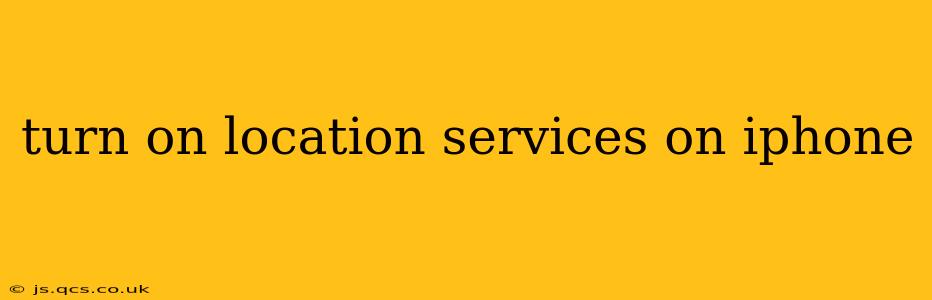Location services are a powerful feature on your iPhone, enabling many apps to provide location-based information and functionality. From finding nearby restaurants to navigating with maps, location services enhance your iPhone experience. However, knowing how to properly manage these settings is crucial for both convenience and privacy. This guide provides a detailed walkthrough on how to turn on location services, address common issues, and understand privacy implications.
How to Turn On Location Services on iPhone
The process of enabling location services is straightforward:
-
Open the Settings app: Locate the grey icon with gears on your iPhone's home screen and tap it.
-
Navigate to Privacy & Security: Scroll down the Settings menu until you find "Privacy & Security" and tap it.
-
Select Location Services: Within the Privacy & Security menu, tap "Location Services."
-
Toggle the switch: At the top of the Location Services screen, you'll see a toggle switch. Flip this switch to the green "on" position. This enables location services for all apps that request it.
That's it! Location services are now enabled on your iPhone. However, you'll need to grant individual apps permission to access your location. We'll discuss this further below.
What if Location Services are Greyed Out?
Sometimes, you might find the Location Services toggle switch grayed out and unable to be activated. This usually indicates a problem with a system setting or a restriction imposed by an MDM (Mobile Device Management) profile. Here's what you can try:
-
Check Restrictions: Go to Settings > Screen Time > Content & Privacy Restrictions (you may need a passcode). Make sure that "Location Services" is not toggled off within this menu.
-
Restart your iPhone: A simple restart can resolve temporary software glitches. Turn off your device completely, then turn it back on.
-
Update your iOS: Ensure your iPhone is running the latest version of iOS. Updates often include bug fixes that might address the issue. Go to Settings > General > Software Update to check for updates.
-
Contact Apple Support: If none of the above steps work, contacting Apple Support is your best option. They can help diagnose and resolve more complex issues.
How to Manage Location Access for Individual Apps
While turning on Location Services enables the overall functionality, it's crucial to manage location access for each app individually. This allows you to fine-tune privacy settings:
-
Return to the Location Services menu: Go back to Settings > Privacy & Security > Location Services.
-
Select an app: Scroll through the list of apps and tap on any app that you wish to manage location access for.
-
Choose a permission level: You will be presented with three options:
- While Using the App: The app only accesses your location while it's actively open.
- While Using the App & When Backgrounded: The app accesses your location while it's open and even when it's running in the background.
- Never: The app will not have access to your location.
Choose the permission level that best suits your needs for each app. Remember to review these permissions periodically to ensure they align with your privacy preferences.
What are the Privacy Implications of Using Location Services?
Using location services presents a trade-off between convenience and privacy. While it enhances the functionality of many apps, it also shares your location data with those apps and potentially with third-party services. Consider these points:
- App Permissions: Carefully review which apps have access to your location and adjust permissions as needed.
- Background App Refresh: Disable background app refresh for apps that don't require constant location access to save battery life and reduce data usage.
- Location History: Be mindful of your location history and consider clearing it periodically if you're concerned about data retention.
By understanding how to manage location services on your iPhone and carefully reviewing app permissions, you can enjoy the benefits of location-based features while maintaining a reasonable level of privacy. Remember that regular review of your settings is key to ensuring your privacy preferences are upheld.