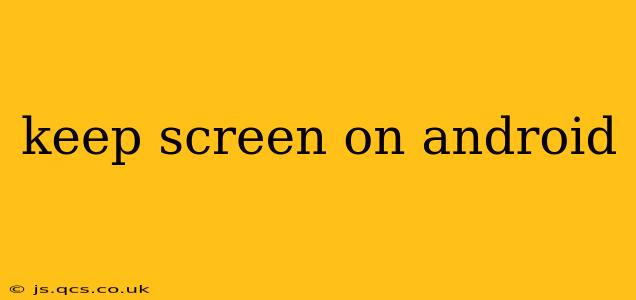Android's automatic screen timeout feature, while energy-efficient, can be incredibly frustrating when you're engrossed in a task, reading an article, or following a recipe. This guide will explore various methods to keep your Android screen on, ensuring uninterrupted use, regardless of your device or Android version.
Why Does My Android Screen Turn Off?
Android devices automatically turn off their screens to conserve battery life. This timeout period is adjustable, but even the longest setting might not suffice for extended use cases. Understanding why your screen turns off is the first step to preventing it. The primary reason is power management – the screen is the largest power consumer on your phone.
How to Keep Your Android Screen On: A Multi-pronged Approach
There are several ways to keep your Android screen on, each offering different levels of control and convenience. Let's explore the best options:
1. Adjusting the Screen Timeout Settings
The simplest solution is to extend the screen timeout period within your device's settings. This is the built-in method and works across most Android versions:
- Locate Settings: Open your device's settings menu (usually a gear icon).
- Find Display Settings: Look for a section labeled "Display," "Screen," or something similar.
- Adjust Timeout: Within the display settings, you'll find an option to adjust the screen timeout. Choose the longest available duration, such as 10 minutes or even "Never." Keep in mind that choosing "Never" will significantly drain your battery.
2. Using Third-Party Apps: Screen Timeout Override
While adjusting the built-in settings is often sufficient, third-party apps can provide more granular control and features. These apps often offer options like keeping the screen on while charging, based on specific apps, or even using gestures to prevent the timeout. Exercise caution when installing apps from unknown sources and read user reviews to ensure the app's reliability and safety.
3. Enabling Developer Options: Stay Awake
Android's developer options include a "Stay Awake" feature that prevents the screen from timing out while the device is plugged in. Enabling this feature is generally considered safe but might not work universally across all Android versions or devices.
- Enable Developer Options: Find this hidden setting by tapping the "Build Number" repeatedly (usually found in the "About Phone" section of your settings).
- Locate Stay Awake: Once developer options are enabled, search for it within the developer options menu. Toggle the switch to enable.
4. Using Accessibility Settings: Keeping the screen active
Some accessibility settings might indirectly keep your screen on. Features such as screen magnification or talkback, while intended for different purposes, may have an unintended effect of keeping the screen from timing out. However, using these options only for this purpose is not recommended and could affect the normal usability of your device.
Frequently Asked Questions (FAQs)
Does keeping the screen on constantly damage my Android phone?
No, keeping the screen on constantly will not physically damage your phone. However, it will significantly drain the battery and could potentially lead to overheating. It is crucial to balance convenience with battery life considerations.
What's the best way to prevent my screen from turning off while using a specific app?
Some apps may have their own settings to prevent the screen from timing out while in use. Check the settings within each app. Otherwise, a third-party screen timeout app provides more control over app-specific screen timeout settings.
Can I keep my screen on indefinitely without affecting battery life?
No, keeping your screen on indefinitely will significantly drain your battery. It's crucial to find a balance between convenience and power management. Consider utilizing shorter timeout settings for most situations.
Why is my screen still turning off even after adjusting the settings?
Several factors can interfere with screen timeout settings, including device-specific bugs, conflicting apps, or battery optimization features. Try rebooting your device and checking for software updates. If the problem persists, contact your device manufacturer or consult online forums for device-specific troubleshooting tips.
This guide offers a range of solutions to address the common frustration of unintended screen timeouts. Remember to choose the method that best suits your needs while keeping battery life in mind. By understanding the various options and exercising mindful use, you can ensure a seamless Android experience without constant screen interruptions.