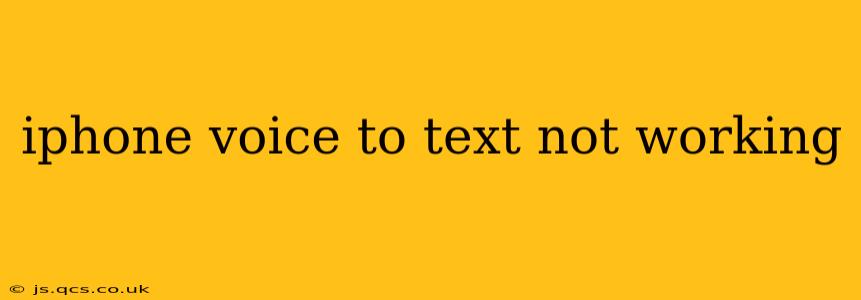Is your iPhone's voice-to-text feature suddenly refusing to cooperate? Frustrating, isn't it? This handy guide will walk you through troubleshooting common issues and getting your voice typing back on track. We'll cover everything from simple fixes to more advanced solutions, ensuring you can get back to effortlessly dictating emails, messages, and more.
Why Isn't My iPhone's Voice to Text Working?
There are several reasons why your iPhone's voice-to-text might be malfunctioning. Let's explore some of the most frequent culprits:
-
Poor Microphone Quality: A dirty or damaged microphone is a prime suspect. Dust, debris, or even a slight physical obstruction can significantly hinder the microphone's ability to pick up your voice clearly.
-
Network Connectivity Issues: While offline dictation is possible, a stable internet connection usually enhances accuracy and performance. A weak or unstable Wi-Fi or cellular data connection can lead to difficulties.
-
Software Glitches: Like any software, iOS can experience occasional glitches. A minor software bug could be interfering with the voice-to-text functionality.
-
Incorrect Settings: Ensure your iPhone's language settings and keyboard settings are correctly configured for voice dictation. An incorrect language selection or a disabled keyboard setting can cause issues.
-
Microphone Privacy Restrictions: Check your privacy settings to make sure the microphone is permitted for the apps you're using for voice typing.
-
Outdated iOS Version: An outdated iOS version might lack the necessary updates and bug fixes to ensure optimal performance of voice-to-text.
How to Fix iPhone Voice to Text Problems
Let's dive into practical solutions to address these issues:
1. Check Your Microphone
- Clean the Microphone: Gently clean the microphone opening on your iPhone using a soft, dry cloth or compressed air. Ensure no debris is obstructing the sound.
- Test the Microphone in Other Apps: Try recording a voice memo or using another app that utilizes the microphone to determine if the problem is specific to voice-to-text or a broader microphone issue.
- Check for Physical Damage: Examine the microphone area for any visible damage or obstructions.
2. Verify Network Connectivity
- Check Your Internet Connection: Ensure you have a stable Wi-Fi or cellular data connection. Try switching between Wi-Fi and cellular data to see if one performs better.
- Restart Your iPhone: A simple restart can often resolve temporary network glitches.
3. Review and Adjust Settings
- Language Settings: Go to Settings > General > Language & Region and verify that the correct language is selected for keyboard and voice input.
- Keyboard Settings: Navigate to Settings > General > Keyboard and ensure that "Keyboard" is enabled and that "Dictation" is also turned on. Check if you have the correct keyboard selected.
- Microphone Privacy: Go to Settings > Privacy & Security > Microphone. Make sure the apps you use for voice-to-text have access to your microphone.
4. Restart Your iPhone
A simple restart is often an effective solution for resolving minor software glitches that may be affecting your voice-to-text functionality.
5. Update Your iOS
Check for iOS updates in Settings > General > Software Update. Installing the latest iOS version can provide bug fixes and performance improvements that may resolve the voice-to-text issue.
6. Reset Keyboard Dictionary
Sometimes, a corrupted keyboard dictionary can interfere with dictation. You can find this option within your keyboard settings, often labeled as "Reset Keyboard Dictionary". This will clear your learned words and start fresh.
7. Force Restart Your iPhone
A force restart performs a more thorough reset than a regular restart. The method varies depending on your iPhone model, so consult Apple's support website for instructions specific to your device.
8. Contact Apple Support
If you've tried all the above steps and your iPhone's voice-to-text is still not working, it might be a more serious hardware or software problem. In this case, contact Apple Support for further assistance. They can help diagnose the issue and provide appropriate solutions or repair options.
By systematically following these troubleshooting steps, you should be able to resolve most issues with your iPhone's voice-to-text function. Remember to always back up your data before performing any major software resets or updates.