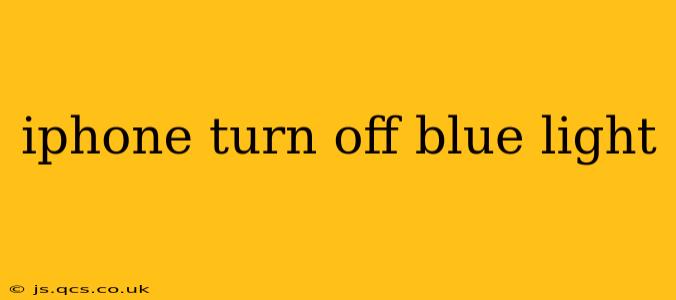Are you tired of the harsh glare of your iPhone screen at night? Do you find yourself struggling to fall asleep after scrolling through social media before bed? You're not alone! Many people experience eye strain and sleep disruption from the blue light emitted by their devices. Fortunately, iPhones offer several built-in features to help reduce blue light exposure and promote better sleep. This comprehensive guide will walk you through the options available, helping you customize your iPhone's display to better suit your needs.
What is Blue Light and Why Should I Reduce Exposure?
Blue light is a type of high-energy visible light emitted by electronic devices like smartphones, tablets, and computers. While exposure to sunlight during the day is beneficial for our circadian rhythm (our body's natural sleep-wake cycle), excessive blue light exposure at night can interfere with melatonin production, a hormone crucial for regulating sleep. This disruption can lead to difficulty falling asleep, poor sleep quality, and daytime fatigue. Additionally, prolonged exposure to blue light can contribute to eye strain, headaches, and even potential long-term eye damage.
How to Reduce Blue Light on Your iPhone: The Built-In Options
Apple offers several ways to manage blue light on your iPhone, allowing you to customize your screen's appearance based on your preferences and needs.
1. Using Night Shift
Night Shift is a built-in feature that automatically adjusts your iPhone's display colors to the warmer end of the spectrum. This reduces blue light emission, making the screen easier on your eyes, especially in low-light conditions.
- How to turn on Night Shift: Go to Settings > Display & Brightness > Night Shift. You can choose to schedule Night Shift automatically (based on sunrise and sunset) or manually turn it on and off. You can also adjust the color temperature to your liking.
2. Leveraging Dark Mode
Dark Mode inverts the colors of your iPhone's interface, replacing bright white backgrounds with dark ones. This significantly reduces the amount of light emitted by the screen, thus lessening eye strain and reducing blue light exposure.
- How to turn on Dark Mode: Go to Settings > Display & Brightness > Appearance and select "Dark." You can also schedule Dark Mode to turn on and off automatically.
3. Reducing Screen Brightness
Lowering your iPhone's screen brightness directly reduces the overall amount of light emitted, including blue light. This is a simple yet effective way to minimize eye strain, especially in dark environments.
- How to adjust brightness: Swipe down from the top right corner of your screen (or up from the bottom on older iPhones) to access Control Center. Adjust the brightness slider accordingly.
4. Using True Tone
True Tone dynamically adjusts the white balance of your iPhone's display to match the ambient lighting conditions. While it doesn't directly filter blue light, it can make the screen more comfortable to view in various lighting situations, potentially reducing eye strain.
- How to turn on True Tone: Go to Settings > Display & Brightness > True Tone and toggle it on.
Frequently Asked Questions (FAQs)
Does turning on Night Shift completely eliminate blue light?
No, Night Shift reduces blue light emission but doesn't completely eliminate it. It shifts the color temperature towards warmer tones, making the screen less harsh on your eyes, but some blue light will still be present.
Is Dark Mode better than Night Shift?
Both Dark Mode and Night Shift are effective in reducing blue light, but they work differently. Dark Mode changes the interface's colors, while Night Shift adjusts the color temperature of the entire display. You may find one more effective than the other depending on your personal preferences. Many users utilize both for optimal results.
Can using these features damage my eyesight?
No, using Night Shift, Dark Mode, and adjusting brightness will not damage your eyesight. These features are designed to reduce eye strain and improve viewing comfort.
How long should I use Night Shift or Dark Mode?
You can use these features for as long as you like. Many people find them beneficial to use in the evening and at night to improve sleep quality and reduce eye strain.
Are there any third-party apps to help reduce blue light?
While Apple's built-in features are generally sufficient, various third-party apps are available offering additional blue light filtering options. However, it's crucial to choose reputable apps from trusted sources to avoid potential security risks.
By utilizing these simple yet effective methods, you can significantly reduce blue light exposure from your iPhone, contributing to better sleep, improved eye health, and an overall more comfortable viewing experience. Remember to adjust settings to suit your personal preferences and nighttime routine for optimal results.