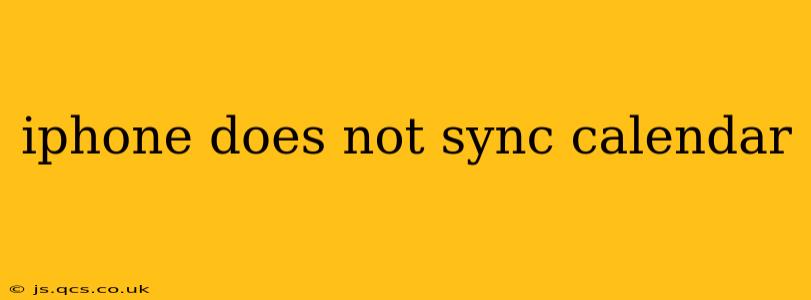Is your iPhone calendar refusing to sync? Frustrating, right? This common problem can stem from various sources, but with a systematic approach, you can usually get things back on track. This guide will walk you through troubleshooting steps, addressing common causes and offering solutions to get your iPhone calendar syncing seamlessly again.
Why Isn't My iPhone Calendar Syncing?
This is often the first question users ask, and the answer isn't always straightforward. Several factors can contribute to syncing issues:
- Network Connectivity: A weak or unstable internet connection is a primary culprit. Your iPhone needs a reliable connection to sync with your calendar servers (iCloud, Google Calendar, Exchange, etc.).
- Account Settings: Incorrectly configured calendar accounts are a frequent cause. Double-check your account login details and settings within the iPhone's settings app.
- Software Glitches: Bugs in iOS or within the calendar app itself can disrupt syncing. Software updates often address these issues.
- Server Problems: Sometimes, the problem lies with the calendar server itself (e.g., iCloud, Google). These are usually temporary outages.
- Storage Space: A full or nearly full iPhone may hinder syncing processes. Free up storage by deleting unnecessary apps, photos, or videos.
- Incorrect Date & Time Settings: Inconsistent date and time settings on your iPhone can interfere with calendar syncing. Ensure they are automatically set.
- Third-Party Apps: Conflicts with third-party calendar apps or other apps accessing your calendar can sometimes cause problems. Try temporarily disabling these apps to see if it resolves the issue.
How to Fix iPhone Calendar Syncing Issues
Let's tackle these problems one by one:
1. Check Your Internet Connection
The most obvious first step is to ensure your iPhone has a stable internet connection. Try connecting to a different Wi-Fi network or using mobile data to see if that resolves the issue. Restarting your router can also be helpful.
2. Verify Your Calendar Account Settings
Go to Settings > Passwords & Accounts (or just Accounts & Passwords on older iOS versions) and check the calendar settings for each account linked to your iPhone. Ensure the calendar syncing toggle is enabled for each account you want to sync. Also, verify the account login details are correct. If you've recently changed your password, make sure it's updated on your iPhone.
3. Restart Your iPhone
A simple restart often resolves temporary software glitches that might be causing the syncing problem. Power down your phone completely and then power it back up.
4. Update iOS and the Calendar App
Outdated software can contain bugs that disrupt syncing. Check for iOS updates in Settings > General > Software Update. Also, ensure that you have the latest version of the Calendar app installed. Usually, updates happen automatically, but it's a good idea to manually check.
5. Check iCloud Storage and Server Status
If you're using iCloud, check your iCloud storage to ensure you have enough available space. Also, visit the Apple System Status page to confirm there are no reported outages affecting iCloud services.
6. Check Date and Time Settings
Go to Settings > General > Date & Time and ensure that "Set Automatically" is toggled on. This prevents any time discrepancies that might interfere with syncing.
7. Remove and Re-add Calendar Accounts
Sometimes, a fresh start is the best option. Remove the problematic calendar account from your iPhone and then re-add it, ensuring you enter the correct credentials. This can often resolve syncing issues caused by corrupted account data.
8. Troubleshoot Third-Party Calendar Apps
If you're using third-party calendar apps, try disabling them temporarily to see if they are causing a conflict.
9. Contact Apple Support
If you've exhausted all other troubleshooting steps, contacting Apple support is your best bet. They can offer more specialized assistance if the problem persists.
By systematically working through these steps, you should be able to identify and resolve the cause of your iPhone calendar syncing problems. Remember to check your internet connection, account settings, and software versions before moving on to more advanced troubleshooting steps.