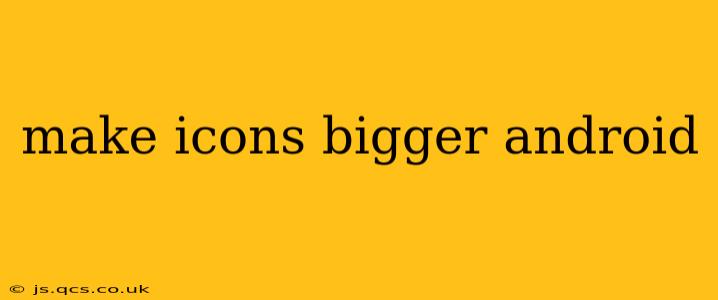Android's flexibility allows for significant customization, including adjusting the size of your app icons. While there isn't a single universal "make icons bigger" setting, several methods cater to different Android versions and launcher apps. This guide will walk you through the most effective techniques.
How to Increase Icon Size on Stock Android?
Stock Android (the pure Android experience found on Pixel phones and some others) offers a straightforward way to enlarge icons. The approach varies slightly depending on your Android version, but the core principle remains consistent.
Method 1: Using Display Size Settings (Most Android Versions)
- Open Settings: Locate and tap the "Settings" app, usually represented by a gear icon.
- Navigate to Display: Find and select the "Display" option. This section often houses settings related to screen brightness, font size, and other visual aspects.
- Adjust Display Size: Look for an option labeled "Display size," "Screen zoom," or something similar. This setting typically lets you choose a scaling percentage. Increasing this percentage enlarges everything on your screen, including icons. Experiment with different levels to find what suits you best. This might be labeled as "Small," "Medium," or "Large," or presented as a percentage slider.
Method 2: Using Font Size Settings (Indirect Approach)
While not directly changing icon size, increasing the font size often results in slightly larger icons. This is because some launchers adjust icon size based on the overall scaling of UI elements. You can find this setting within the Display settings as well.
How to Make Icons Bigger with Different Launchers?
Many Android users employ third-party launchers like Nova Launcher, Action Launcher, or Microsoft Launcher. These offer more granular customization than stock Android.
Nova Launcher:
Nova Launcher, a popular choice, provides extensive control.
- Open Nova Settings: Long-press on an empty area of your home screen and select "Nova Settings."
- App & Widget Drawers: Navigate to "App & widget drawers."
- Icon Size: You'll find an "Icon size" option here allowing precise adjustment.
Other Launchers:
Most third-party launchers will have similar settings. Look for options within the launcher's settings menu related to "Icons," "Display," or "Home Screen." These settings may include:
- Icon Size: This adjusts the size directly.
- Icon Layout: Changing the grid size (e.g., 4x6 to 5x7) effectively reduces icon density, making them appear larger.
- Icon Pack: Some launchers allow using custom icon packs, some of which include larger icons.
Troubleshooting: Icons Still Too Small
If you've tried these methods and the icons remain too small, consider the following:
- Check for Updates: Ensure your Android version and launcher are up-to-date. Updates often include bug fixes and performance improvements that might resolve scaling issues.
- Restart Your Phone: A simple restart can sometimes clear minor software glitches.
- Uninstall and Reinstall Launcher: If you're using a third-party launcher, try uninstalling and reinstalling it. This can refresh the settings and resolve any corrupted configuration.
Why Can't I Find the Icon Size Setting?
The exact location and naming of the icon size settings can vary significantly depending on your Android version, device manufacturer's customizations (like Samsung's One UI or Xiaomi's MIUI), and the launcher you're using. If you can't find it, consult your device's user manual or search online for specific instructions for your phone model and launcher.
Are there apps to enlarge icons?
While there aren't dedicated apps solely to increase icon size, using a different launcher effectively achieves this outcome. Many launchers offer a wider range of customization features than the default options.
This guide provides a comprehensive approach to solving the common problem of wanting bigger icons on Android. Remember to experiment with different settings and approaches to find the perfect balance between visual clarity and screen real estate.