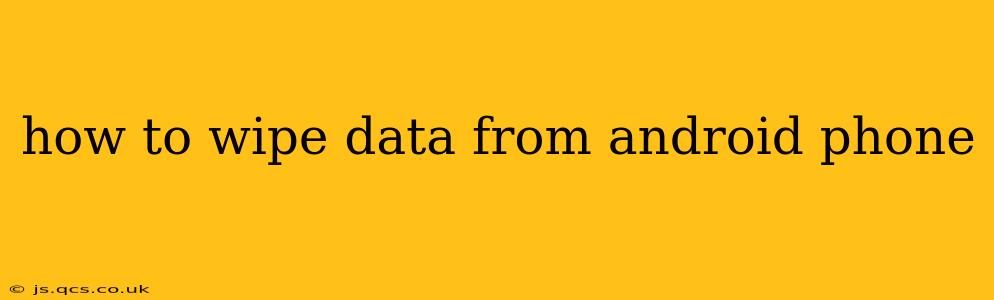Completely wiping your Android phone's data is crucial before selling, donating, or recycling it. This ensures your personal information, photos, and other sensitive data remain private and inaccessible to others. This guide provides comprehensive instructions on how to perform a factory reset, addressing common questions and concerns along the way.
What Happens When You Wipe Your Android Phone?
A factory reset, also known as a master reset, essentially erases all data and settings on your Android phone, returning it to its original state as if it were brand new. This includes:
- Personal data: Contacts, messages, photos, videos, documents, and app data.
- Downloaded apps: All installed applications will be removed.
- Account information: Your Google account and other linked accounts will be signed out.
- Settings: Personalized settings, such as Wi-Fi passwords and display preferences, will be reset to default.
Important Note: This process is irreversible. While some data recovery methods exist, they are not foolproof, and recovering data after a factory reset is difficult and often incomplete. Back up any essential data you wish to keep before proceeding.
How to Factory Reset Your Android Phone
The exact steps for performing a factory reset vary slightly depending on your Android version and phone manufacturer. However, the general process is similar across most devices:
-
Open Settings: Locate the "Settings" app on your home screen or app drawer (usually represented by a gear icon).
-
Find System Settings: Look for a section called "System," "General Management," or something similar. The exact wording may differ.
-
Navigate to Reset Options: Within the System settings, you should find options for "Reset," "Backup and reset," or "Factory data reset."
-
Select Factory Data Reset: Tap on this option.
-
Confirm the Reset: Your phone will likely warn you about the consequences of the reset and prompt you to confirm. You may need to enter your PIN, password, or pattern lock for verification.
-
Initiate the Reset: After confirmation, the reset process will begin. This may take several minutes to complete. Do not interrupt the process.
-
Restart Your Phone: Once the reset is finished, your phone will automatically restart. You will then need to set it up as a new device.
What if I Forgot My Lock Screen Password/PIN/Pattern?
If you've forgotten your lock screen security, recovering your data before the factory reset becomes more challenging. You'll need to follow your phone manufacturer's instructions for bypassing the lock screen. This often involves using your Google account credentials or a computer. Consult your phone's manual or your manufacturer's website for specific instructions. Attempting to bypass security measures incorrectly can lead to permanent data loss.
Does a Factory Reset Delete Everything Completely?
While a factory reset is very effective, it doesn't guarantee 100% data deletion. Highly sophisticated data recovery techniques might still be able to retrieve some remnants of data. For absolute certainty, consider using specialized data wiping software (available for some Android devices) that overwrites data multiple times.
Can I Recover Data After a Factory Reset?
Data recovery after a factory reset is unlikely to be completely successful. While some data might be recoverable using specialized software, this is not guaranteed, and the retrieved data may be incomplete or corrupted. It's always best to back up your data before performing a factory reset.
How Long Does a Factory Reset Take?
The time it takes to complete a factory reset varies depending on the amount of data stored on your phone and the device's processing power. Generally, it can take anywhere from a few minutes to over half an hour.
What to Do Before Wiping Your Android Phone?
Before wiping your data, remember to back up anything important! This includes photos, videos, documents, contacts, and app data. You can use cloud services like Google Drive, or a computer.
This comprehensive guide provides a thorough understanding of how to wipe data from an Android phone effectively and safely. Remember to always back up your important data before initiating a factory reset.