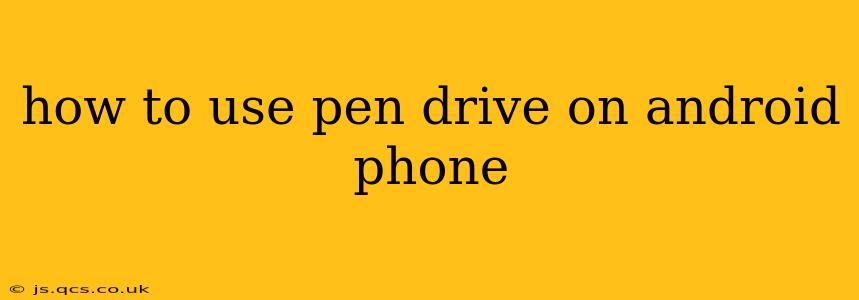Connecting a pen drive (also known as a USB flash drive or thumb drive) to your Android phone can be a convenient way to transfer files, watch movies, or listen to music on the go. However, the process isn't always straightforward, as it depends on your phone's capabilities and the type of connection you're using. This guide will walk you through different methods and troubleshoot common issues.
What You'll Need
- A pen drive: Make sure your pen drive is formatted in a file system compatible with Android, usually FAT32 or exFAT. NTFS is less commonly supported.
- An Android phone: Not all Android phones support USB OTG (On-The-Go), which is necessary to connect a pen drive directly. Check your phone's specifications to confirm compatibility.
- A USB OTG adapter (if needed): If your phone doesn't have a USB-A port, you'll need an adapter that converts your phone's USB-C (or Micro-USB) port to a USB-A port to connect the pen drive. These are inexpensive and readily available online and in most electronics stores.
Connecting Your Pen Drive Directly (Using USB OTG)
This is the most common and often easiest method.
- Plug in the adapter (if needed): Connect the USB OTG adapter to your phone's charging port.
- Plug in the pen drive: Insert your pen drive into the USB-A port on the adapter.
- Access the files: Your phone should automatically detect the pen drive. A notification may appear, or you can find the files through a file manager app (like Files by Google, or a third-party app). The pen drive will typically be listed under "Storage" or a similar section in your file manager.
Troubleshooting Common Issues
My phone doesn't detect my pen drive.
- Check the USB OTG support: Ensure your phone supports USB OTG. Consult your phone's manual or search online for your phone model + "USB OTG."
- Try a different pen drive: The pen drive itself might be faulty. Try a different one to rule out this possibility.
- Try a different adapter (if applicable): The adapter might be defective. Try another one if you have one available.
- Restart your phone: A simple restart can often resolve minor software glitches.
- Check file system: Ensure your pen drive is formatted in FAT32 or exFAT. Android's compatibility with NTFS is limited. You may need to reformat your pen drive on a computer.
- Check for physical damage: Inspect the USB port on your phone and the pen drive connector for any damage.
My phone asks for permission to access the files.
This is normal. Simply grant the necessary permissions to your file manager app to access the contents of your pen drive.
What file manager apps are recommended?
Many excellent file manager apps are available on the Google Play Store. Some popular choices include Files by Google (a pre-installed option on many Android devices), Solid Explorer, and FX File Explorer. These apps often offer additional features like file compression and cloud storage integration.
Can I use a pen drive to expand my phone's storage?
You can't directly expand your phone's internal storage using a pen drive, but you can store files on the pen drive and access them as needed. This is useful for storing large files like movies or music, freeing up space on your internal storage.
What if I'm using a different type of USB drive?
The process should be similar for other USB drives, but compatibility might depend on the drive's format and your phone's capabilities. Always check your phone's specifications and the drive's documentation.
By following these steps and troubleshooting tips, you can successfully connect and use your pen drive with your Android phone. Remember to always back up your important data before transferring files to avoid potential data loss.