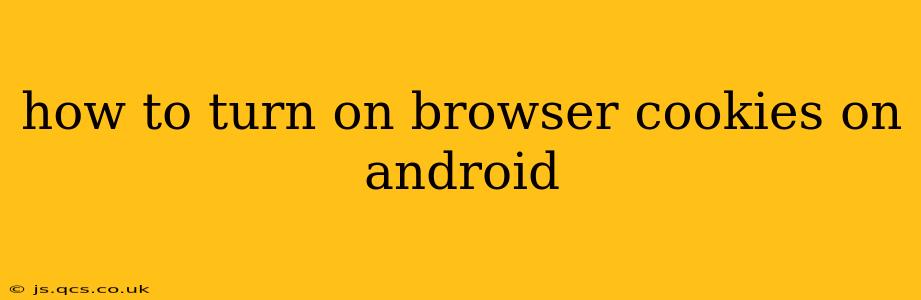Cookies are small data files that websites store on your Android device to remember your preferences and browsing activity. While concerns about privacy are valid, cookies are often necessary for websites to function correctly. This guide explains how to enable cookies in popular Android browsers. Note that the exact steps might slightly vary depending on your Android version and browser updates.
Why Enable Cookies?
Before diving into the how-to, let's understand why you might want to enable cookies. Many websites rely on cookies for:
- Remembering login details: Cookies allow websites to "remember" you, so you don't have to log in every time you visit.
- Personalizing your experience: Websites can use cookies to tailor content and ads to your interests.
- Maintaining shopping carts: Online shopping relies heavily on cookies to track items in your cart.
- Tracking website usage: This helps website owners understand how users interact with their site, allowing them to improve it.
How to Enable Cookies in Different Android Browsers
The process of enabling cookies varies slightly between browsers. Here's a breakdown for some popular options:
Google Chrome
- Open Chrome: Launch the Google Chrome app on your Android device.
- Access Settings: Tap the three vertical dots in the top right corner (More options) and select "Settings."
- Navigate to Privacy: Scroll down and tap "Privacy and security."
- Cookie Settings: Tap "Cookies and other site data."
- Enable Cookies: Toggle the switch to the "On" position. You can also choose to allow cookies only from sites you visit, but generally, having them "On" is necessary for most websites to function correctly.
Mozilla Firefox
- Open Firefox: Launch the Mozilla Firefox app on your Android device.
- Access Settings: Tap the three horizontal lines in the top right corner (Menu) and select "Settings."
- Find Privacy & Security: Look for "Privacy" or "Privacy & Security" in the settings menu. The exact wording may vary depending on your Firefox version.
- Cookie Settings: Tap "Cookies and Site Data."
- Enable Cookies: Toggle the switch to enable cookies. Similar to Chrome, you may have options for finer control, but generally, "On" is recommended for optimal website functionality.
Samsung Internet
- Open Samsung Internet: Launch the Samsung Internet browser app.
- Access Settings: Tap the three vertical dots in the top right corner (More options) and select "Settings."
- Privacy and Security: Navigate to the "Privacy" or "Privacy and security" section.
- Cookie Settings: Find the "Cookies" or "Site data" option. The exact naming may differ.
- Enable Cookies: Toggle the switch to enable cookies. Samsung Internet may also offer options to clear cookies or manage them individually.
Other Browsers
For other browsers (Opera, Brave, etc.), the process is generally similar. Look for a "Settings," "Privacy," or "Security" section within the browser's menu. The exact steps and terminology may differ, but the core functionality of enabling or disabling cookies remains consistent.
What if Cookies are Still Disabled?
If you've followed these steps and cookies still seem to be disabled, it's possible:
- Your browser has a strict privacy mode: Check for a setting called "Incognito mode," "Private browsing," or a similar function. These modes often disable cookies by default.
- You have a privacy extension interfering: If you use browser extensions or add-ons focused on privacy, they may be blocking cookies even with the browser settings allowing them. Temporarily disable these extensions to see if they are the cause.
- A corrupted browser installation: Consider clearing the browser cache and data or reinstalling the browser as a last resort.
Managing Cookies for Enhanced Privacy
While enabling cookies is often necessary for proper website functionality, remember that managing them responsibly is important for your privacy. Consider these practices:
- Regularly clear your cookies: Most browsers allow you to delete cookies periodically, removing data stored by websites.
- Use privacy-focused browsers: Some browsers are designed with enhanced privacy features, offering more control over cookie management.
- Review your browser's cookie settings: Familiarize yourself with your browser's options for managing individual cookies. You might allow cookies from trusted sites while blocking those from less reputable sources.
By understanding how to manage cookies on your Android device, you can balance website functionality with your privacy concerns effectively. Remember to check your browser's specific settings, as the precise location of these options can vary.