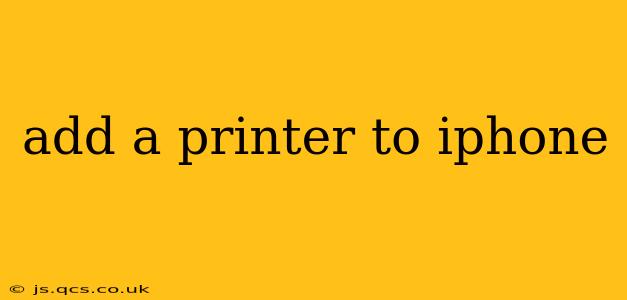Adding a printer to your iPhone might seem daunting at first, but it's a straightforward process once you understand the options available. This guide will walk you through the various methods, troubleshooting common issues, and answering frequently asked questions to ensure a seamless printing experience from your Apple device.
How to Add a Printer to Your iPhone: The AirPrint Method
The most common and often easiest way to connect a printer to your iPhone is using AirPrint. AirPrint is Apple's built-in wireless printing solution. It works with many printers from various manufacturers without requiring additional software or drivers. Here's how:
-
Ensure your printer is on and connected to the same Wi-Fi network as your iPhone. This is crucial for AirPrint to function correctly.
-
Open the app you want to print from. This could be Safari, Photos, Mail, Pages, or any other app with printing capabilities.
-
Tap the "Share" icon. This usually looks like a square with an upward-pointing arrow.
-
Select "Print".
-
Choose your printer from the list of available AirPrint printers. If your printer doesn't appear, double-check your network connections.
-
Customize your print settings (number of copies, pages, etc.) and tap "Print".
Important Note: Not all printers support AirPrint. Check your printer's specifications or the manufacturer's website to confirm AirPrint compatibility before attempting this method.
What if My Printer Doesn't Support AirPrint?
If your printer doesn't support AirPrint, don't worry! There are still other options:
Using a Third-Party Printing App
Many third-party apps offer broader printer compatibility than AirPrint. These apps often support printers that use other protocols like Wi-Fi Direct or require specific drivers. Research and choose a reputable app from the App Store that supports your printer model. These apps typically require you to set up a connection with your printer through the app itself.
Connecting via USB (with a compatible adapter)
While less common for iPhones, you can print via USB if your printer supports it and you have the appropriate Lightning to USB adapter. This method generally requires additional setup and is less convenient than AirPrint.
Troubleshooting Common Printing Issues
-
Printer not showing up: Verify that your printer and iPhone are connected to the same Wi-Fi network. Restart both your printer and your iPhone. Check your printer's manual for AirPrint setup instructions.
-
Printing error messages: Consult your printer's documentation or the manufacturer's website for troubleshooting the specific error code you are encountering.
-
Slow printing speeds: Check your Wi-Fi network strength. Interference from other devices can affect printing speeds.
-
Printouts are blurry or incomplete: Ensure the printer's ink or toner levels are sufficient. Check the printer's print quality settings.
What if my printer is not on the same network as my iPhone?
This is a frequent concern. AirPrint typically requires both devices to be on the same Wi-Fi network. Third-party apps may offer workarounds, but they are not always reliable or convenient. Consider moving your printer to the same network for the best printing experience.
Can I print from my iPhone to a shared printer on a network?
This depends on how the shared printer is configured. If the shared printer is available on your Wi-Fi network and supports AirPrint, your iPhone should detect it. However, if the printer is on a different network segment or requires more advanced network configurations, you might need to resort to a third-party printing app that handles such complexities.
How do I add a printer to my iPhone using a different method than AirPrint?
As mentioned before, third-party printing apps offer alternatives to AirPrint. Research and choose an app compatible with your printer. These apps often use different communication protocols and may require setting up a connection within the app itself. Refer to your chosen app’s instructions for detailed steps.
By following these steps and troubleshooting tips, you'll be able to successfully add a printer to your iPhone and enjoy convenient wireless printing from your Apple device. Remember to consult your printer's manual and the manufacturer's website for more specific instructions and support.