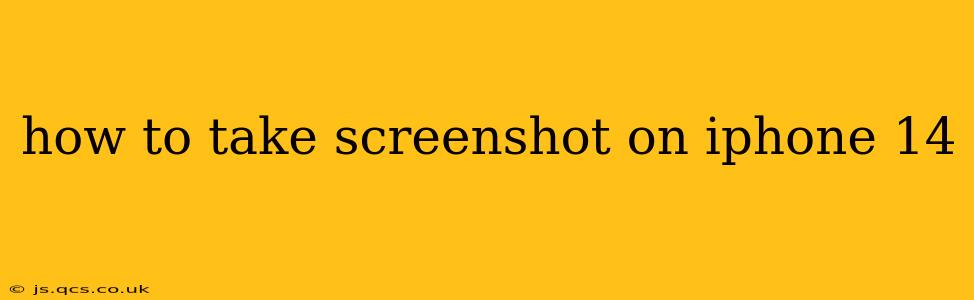Taking a screenshot on your iPhone 14 is quick and easy, regardless of whether you're capturing a webpage, a chat, or a stunning photo. This guide will cover the standard method and explore some helpful tips and tricks to enhance your screenshot experience.
The Standard Screenshot Method
The most common way to capture a screenshot on your iPhone 14 involves pressing two buttons simultaneously:
- Press and hold the Side button (located on the right side of your phone). This is the power button.
- Simultaneously press and hold the Volume Up button (located on the left side of your phone).
- Release both buttons. You'll briefly see a flash on the screen, indicating that the screenshot has been taken.
A thumbnail of your screenshot will appear in the bottom-left corner of the screen. You can tap this thumbnail to edit the screenshot immediately, or it will automatically save to your Photos app.
What if I have an iPhone 14 with a broken button?
If you're facing button issues on your iPhone 14, don't worry! There are alternative methods to take screenshots. While not as convenient as the standard method, they'll still get the job done. Accessibility features built into iOS allow you to use AssistiveTouch to mimic the button presses.
Using AssistiveTouch for Screenshots (For users with button issues)
- Go to Settings > Accessibility > Touch > AssistiveTouch.
- Turn on AssistiveTouch. A virtual button will appear on your screen.
- Customize the AssistiveTouch menu. You can create a custom gesture to trigger a screenshot. This usually involves adding a "Screenshot" option to the main menu. Consult Apple Support for detailed instructions on customizing this menu.
- Use the custom gesture to take screenshots.
How do I edit my screenshots?
Once you've taken a screenshot, you can easily edit it before saving it to your Photos app. The thumbnail that appears allows immediate editing. You can:
- Crop: Trim away unwanted portions of the image.
- Mark up: Add text, shapes, or signatures.
- Share: Directly share the screenshot via email, messaging apps, or social media.
Where are my screenshots saved?
All your screenshots are automatically saved to your iPhone's Photos app. You can find them in your photo library, either in a separate album or interspersed with your other photos. You can easily search for screenshots by searching for the term "screenshot" in your photo library.
Can I schedule screenshots?
No, there's no built-in functionality to schedule screenshots on iPhones. Screenshot functionality is immediate and requires manual initiation.
How do I take a screenshot of a scrolling webpage or long conversation?
For capturing a longer screenshot, you'll need to use the “Pages” feature. After taking a screenshot, you can tap the thumbnail that appears and you'll see a preview of your screenshot. At the bottom, you can see a "Full Page" option. Tap "Full Page," and iOS will capture the whole page or conversation. It will then be saved to your Photos app.
This comprehensive guide should cover all your screenshot needs for your iPhone 14. Remember, the key is to quickly press and hold both the Side and Volume Up buttons simultaneously. If you encounter any problems, refer to Apple's support documentation for further assistance.