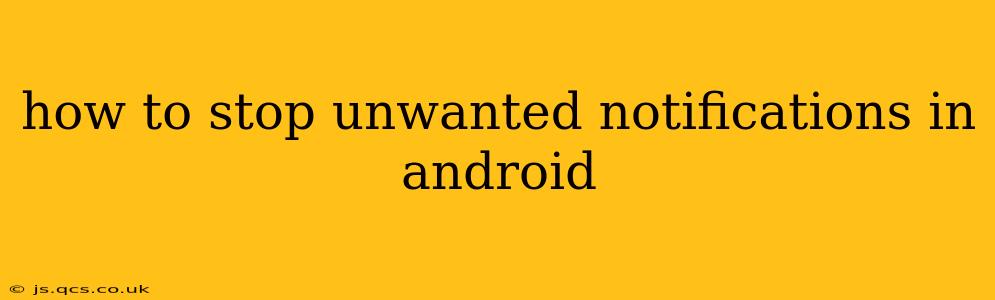Android's notification system, while helpful for important updates, can quickly become overwhelming with a barrage of unwanted alerts. Constant buzzing and flashing lights from apps you rarely use can be incredibly distracting and frustrating. Fortunately, regaining control over your notifications is easier than you might think. This comprehensive guide will show you how to silence the noise and reclaim your peace and quiet.
What Causes Unwanted Notifications?
Before diving into solutions, it's crucial to understand why you're receiving unwanted notifications. Common culprits include:
- Apps with overly aggressive notification settings: Many apps default to sending notifications for every little thing, from new likes on social media to minor updates within the app.
- Poorly designed apps: Some apps simply lack granular control over their notifications, forcing you to accept a constant stream of alerts.
- Forgotten app permissions: You might have accidentally granted excessive permissions to apps during installation, leading to unwanted notifications.
How to Manage Notifications on Android: A Step-by-Step Guide
The process for managing notifications varies slightly depending on your Android version (e.g., Android 10, 11, 12, 13) and device manufacturer (Samsung, Google Pixel, etc.), but the general principles remain consistent.
1. Accessing Notification Settings
Generally, you'll find notification settings within your Android's Settings app. Look for an option called Notifications, Apps & notifications, or something similar. The exact location might vary depending on your device's manufacturer and Android version.
2. Managing Notifications for Individual Apps
Once you've accessed the notification settings, you'll see a list of all the apps installed on your device. Tap on an app to access its notification settings. Here, you'll typically find options to:
- Turn off notifications completely: This is the most drastic, but sometimes necessary, solution for particularly bothersome apps.
- Customize notification types: Many apps allow you to control which types of notifications you receive. For example, you might choose to receive notifications for messages but disable notifications for likes or comments.
- Adjust notification importance: You can prioritize certain notifications as "important" or "silent," ensuring only critical alerts break through.
- Change notification channels: Some apps use notification channels to categorize different types of alerts. You can customize the settings for each channel individually.
3. Utilizing Do Not Disturb Mode
Android's Do Not Disturb mode is a powerful tool for silencing all or most notifications. You can schedule it to activate during certain times, such as during sleep or work hours. You can also customize which notifications are allowed to break through even when Do Not Disturb is enabled. Look for the Do Not Disturb setting within your notification settings.
4. Blocking Notifications from Specific Apps or Contacts
Android allows you to block notifications from specific apps or even individual contacts within apps like messaging services. This is ideal for silencing unwanted spam or persistent contacts. The exact method may vary depending on your phone, but it generally involves going into app-specific settings or notification settings and finding a "block" or "mute" option.
Frequently Asked Questions (FAQ)
How do I disable all notifications at once?
There isn't a single button to disable all notifications instantly, but Do Not Disturb mode comes close. You can activate it and customize allowed exceptions. Alternatively, you can individually disable notifications for each app, but this is time-consuming.
What if an app doesn't have granular notification controls?
If an app lacks fine-grained control, your only options might be to completely disable notifications or uninstall the app. Consider contacting the app developer to request improved notification controls.
Why are notifications still coming through even after I've disabled them?
Sometimes, background processes or system updates can cause notifications to reappear. Restarting your device often resolves this. If the problem persists, check for app updates or reinstall the problematic app.
My phone is constantly buzzing – how do I find the culprit?
Look at your notification history. Many Android devices provide a log of recent notifications. This can help you identify which app is causing the issue.
By carefully managing your Android's notification settings and utilizing features like Do Not Disturb, you can significantly reduce unwanted interruptions and enjoy a more peaceful mobile experience. Remember to check your settings periodically, as apps frequently update and may change their notification behaviors.