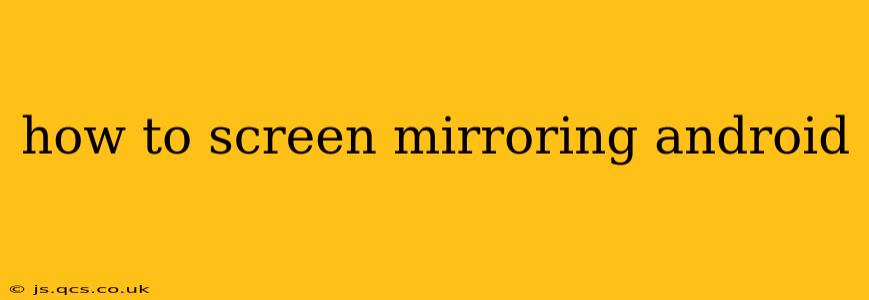Screen mirroring your Android device lets you share what's on your phone or tablet's screen with a larger display, like a TV or computer. Whether you're showing off photos, presenting a slideshow, or simply enjoying a game on a bigger screen, screen mirroring offers a convenient and versatile way to extend your Android experience. This guide will walk you through various methods, troubleshooting common issues, and answering frequently asked questions.
What is Screen Mirroring (Android)?
Screen mirroring, also known as screen casting, is the process of wirelessly displaying your Android device's screen content onto another screen. This differs from simply connecting your phone to a TV via a cable; screen mirroring allows for a wireless connection, providing more flexibility and convenience.
Methods for Screen Mirroring Android
There are several ways to screen mirror your Android device, each with its own set of advantages and disadvantages:
1. Using Built-in Cast Feature (Wireless Display)
Most modern Android devices have a built-in screen mirroring feature. This typically involves finding a "Cast" or "Wireless Display" option in your device's Quick Settings menu (usually accessed by swiping down from the top of your screen). Once enabled, your device will search for available devices on your network, such as smart TVs, streaming sticks (like Chromecast), or even computers with mirroring capabilities. Select your target device, and the mirroring should begin automatically.
2. Using Chromecast
Chromecast is a popular streaming device that offers seamless screen mirroring capabilities for Android devices. Simply plug your Chromecast into your TV's HDMI port, ensure both your device and Chromecast are on the same Wi-Fi network, and then use the built-in Cast functionality in your Android device's Quick Settings or specific apps. Many apps support direct casting to Chromecast, allowing you to stream content without mirroring the entire screen.
3. Using Smart TVs with Built-in Screen Mirroring
Many smart TVs come with built-in screen mirroring capabilities. Check your TV's manual or settings menu for options like "Screen Mirroring," "Miracast," or "Wireless Display." The process typically involves activating the mirroring function on your TV and then selecting your TV from your Android device's cast options.
4. Using Third-Party Apps
Several third-party apps offer screen mirroring functionality, often with additional features. However, exercise caution when using such apps, ensuring they're from reputable developers and have positive user reviews. Always check the app's permissions and ensure you're comfortable with the data it accesses.
Troubleshooting Common Screen Mirroring Problems
- Device not found: Ensure both your Android device and the receiving device (TV, computer, etc.) are connected to the same Wi-Fi network. Restart both devices if necessary.
- Poor connection quality: Interference from other devices or a weak Wi-Fi signal can affect the quality of the mirroring. Try moving closer to your Wi-Fi router.
- Mirroring not working: Check your device's and receiving device's settings to ensure screen mirroring is enabled. You might need to update your device's software or the app you're using.
- Lag or stuttering: If you experience lag, try closing unnecessary apps on your Android device to free up resources. A weak Wi-Fi connection can also contribute to lag.
Frequently Asked Questions (FAQs)
How do I stop screen mirroring?
To stop screen mirroring, simply disconnect from the target device. This is typically done through the same interface you used to initiate the mirroring process, usually found in your Quick Settings or the Cast menu.
Can I mirror my Android screen to my computer?
Yes, you can mirror your Android screen to your computer. Some computers have built-in screen mirroring capabilities, while others may require additional software or adapters. Popular options include using a Chromecast, a wireless display adapter, or specific mirroring apps.
What are the differences between screen mirroring and screen casting?
While often used interchangeably, there's a subtle difference. Screen mirroring typically displays everything on your Android screen in real-time. Screen casting, while similar, might offer more options for selecting specific content to share, like streaming a video from a specific app to a Chromecast without mirroring the entire screen.
My Android device isn't compatible with screen mirroring. What can I do?
Older Android devices might not support built-in screen mirroring. In such cases, you might need to use a third-party app, but make sure to select a reputable one. Also, check the specifications of your device and the requirements for screen mirroring on different platforms.
Why is my screen mirroring lagging?
Lagging during screen mirroring is often due to network issues (weak Wi-Fi signal, network congestion), insufficient processing power on either the Android device or the receiving device, or background processes consuming resources. Try closing unnecessary apps, restarting your devices, or moving closer to your router.
This comprehensive guide should help you successfully screen mirror your Android device. Remember to consult your device's manual and the documentation of any third-party apps you utilize for specific instructions.