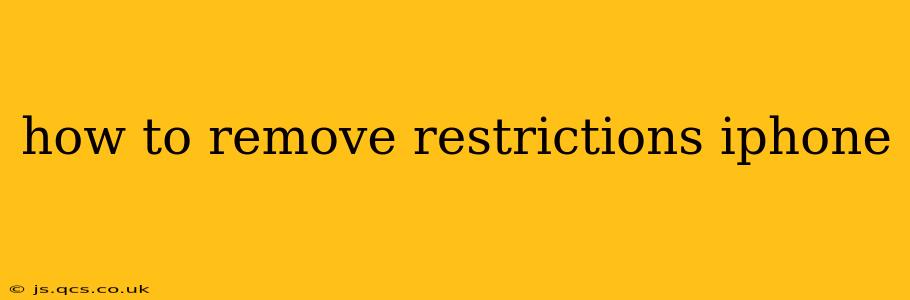Restrictions on your iPhone, also known as Screen Time limitations, can be a helpful tool for managing device usage, especially for children or those aiming to reduce their screen time. However, if you need to remove these restrictions, whether for yourself or another user, this guide will walk you through the process. We'll cover various scenarios and potential troubleshooting steps.
Understanding iPhone Restrictions
Before we delve into removing restrictions, it's crucial to understand what they entail. Restrictions control various aspects of your iPhone's functionality, including:
- App Store Purchases: Preventing in-app purchases or downloading new apps.
- Content & Privacy Restrictions: Limiting access to explicit content, location services, or camera usage.
- Installation of Apps: Blocking the installation of specific apps.
- Game Center: Restricting access to Game Center features.
- iBooks: Limiting access to specific books or features within the iBooks app (if available).
- FaceTime: Preventing the use of FaceTime.
Knowing what is restricted helps you understand why restrictions were put in place in the first place. Understanding the purpose helps prevent accidentally re-enabling restrictions.
How to Remove Restrictions on Your iPhone (iOS 12 and Earlier)
For devices running iOS 12 or earlier, the process for removing restrictions differs slightly. You will need the restrictions passcode. Without this, you won't be able to remove the limitations.
- Open the Settings app: Locate the Settings icon (a gray icon with gears) on your home screen and tap it.
- Navigate to General: Scroll down and tap "General."
- Access Restrictions: Tap on "Restrictions."
- Enter the Restrictions Passcode: You'll be prompted to enter the four-digit passcode you set up when enabling restrictions. If you've forgotten this passcode, unfortunately, you'll likely need to erase your iPhone (see the section on "What if I Forgot My Restrictions Passcode?" below).
- Disable Restrictions: Once you've entered the correct passcode, you can toggle off each individual restriction or tap "Disable Restrictions" at the top to remove them all at once. You may be asked to confirm your decision.
Important Note: Removing restrictions gives the user full access to the device's functionality. This may include access to potentially inappropriate content or apps.
How to Remove Restrictions on Your iPhone (iOS 13 and Later)
iOS 13 and later versions shifted the restriction feature into Screen Time. The process is slightly different but equally straightforward:
- Open the Settings app: Find and tap the Settings icon.
- Access Screen Time: Tap on "Screen Time."
- Select Content & Privacy Restrictions: Under "Screen Time," you'll find "Content & Privacy Restrictions." Tap on this option.
- Enter Your Screen Time Passcode: You'll need to enter the passcode you set up for Screen Time. If you've forgotten it, see the section below on forgotten passcodes.
- Turn Off Content & Privacy Restrictions: Toggle the switch next to "Content & Privacy Restrictions" to the "OFF" position. This will remove all restrictions.
What if I Forgot My Restrictions Passcode?
This is the most common issue people face. Unfortunately, there isn't a way to retrieve the passcode directly. Your options are limited:
- If you are the owner: Consider attempting to remember it. Try common passcodes you use for other accounts.
- If you are not the owner: Contact the owner to obtain the passcode.
- Erase your iPhone (Last Resort): This is the most drastic option. This will delete all data on your iPhone, so back up your data if possible before proceeding. You'll have to restore your iPhone from a backup or set it up as a new device. The steps to erase your iPhone can be found within the General settings of your device (Settings > General > Transfer or Reset iPhone > Erase All Content and Settings).
Remember to always create strong, memorable passcodes and store them securely.
Frequently Asked Questions (FAQs)
How do I change my restrictions passcode?
For older iOS versions (pre-iOS 13), this is typically done within the Restrictions menu itself. For iOS 13 and later, you can change your Screen Time passcode within the Screen Time settings. Look for an option to "Change Screen Time Passcode."
Can I remove restrictions without a passcode?
No, you cannot bypass the passcode. The restrictions are designed to protect the device and its content; removing them without authorization is not possible.
What happens to my data if I erase my iPhone?
Erasing your iPhone will delete all data on the device. Ensure you back up your data before proceeding with an erase.
My child has restrictions, but I forgot the passcode. What should I do?
If you are the parent or guardian and have forgotten the passcode, erasing the device is the only option. This will delete all data, so make sure you have a backup of essential information. Afterward, you can reset Screen Time with a new passcode you can remember.
By following these steps and understanding the possible scenarios, you should be able to successfully remove restrictions from your iPhone. Remember to exercise caution and responsibility when managing restrictions, especially on devices shared with children or others.