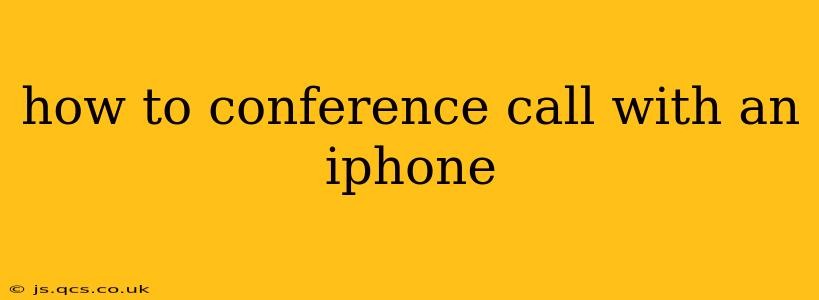Making a conference call with your iPhone is surprisingly straightforward, offering several methods depending on your needs and the services you use. This guide will walk you through various approaches, ensuring you can seamlessly connect with multiple participants.
Using FaceTime for Conference Calls
FaceTime, Apple's built-in video calling app, allows for group calls, effectively functioning as a conference call. However, it's limited to Apple devices.
How to start a FaceTime group call:
- Initiate a call: Open the FaceTime app and start a call with one participant.
- Add participants: During the ongoing call, tap the "Add Person" button (usually an icon depicting a plus sign within a circle). Enter the contact information for the next participant and tap "Add." Repeat this process for each additional person.
Limitations of FaceTime for Conference Calls:
- Apple ecosystem only: Participants must have Apple devices (iPhones, iPads, Macs) with FaceTime enabled.
- No screen sharing: While ideal for visual communication, FaceTime currently doesn't support screen sharing, limiting its functionality for certain business applications.
Using Third-Party Apps for iPhone Conference Calls
Numerous third-party apps offer robust conference calling features, often extending beyond the limitations of FaceTime. Popular options include:
- Zoom: Known for its video conferencing capabilities, Zoom allows for large group calls, screen sharing, and various other features.
- Google Meet: Seamlessly integrated with Google services, Google Meet offers excellent audio and video quality, making it suitable for personal and professional calls.
- Skype: A long-standing player in the video communication arena, Skype provides basic conference calling functionalities.
How to use a third-party app for conference calls:
Each app has its own specific instructions, but generally, the process involves:
- Download and Install: Download the chosen app from the App Store.
- Create an account (if needed): Most apps require a free or paid account.
- Schedule a meeting or initiate a call: Create a meeting link to share with participants or initiate an impromptu call by adding contacts.
- Add participants: Follow the app's specific instructions to invite additional participants.
Using Your Phone's Built-in Call Features (Traditional Conference Calling)
Your iPhone also allows conference calls using the standard phone app, but this usually requires interacting with your carrier's services. The exact steps may vary depending on your carrier.
General steps for carrier-based conference calling:
- Initiate a call: Call the first participant.
- Add participants: Once connected, consult your carrier's instructions (usually displayed on the screen, involving pressing certain buttons). Typically, you'll add participants one by one, often involving a short pause or prompt.
Note: The specific instructions for using your carrier's conference call service are not standardized and vary widely. Consult your carrier's help resources or documentation for exact guidance.
How do I merge calls on my iPhone?
Merging calls is a more limited form of conference call, usually restricted to two simultaneous incoming/outgoing calls. The procedure is often similar to adding participants in a carrier-based conference call; it will involve interacting with on-screen prompts after receiving a second call. Again, this method is heavily dependent on your carrier's specific implementation.
What apps are best for iPhone conference calls?
The "best" app depends on your needs and budget. Zoom and Google Meet generally offer excellent features for both personal and professional use, encompassing features like screen sharing and large group call capacities. Skype is a reliable alternative, though its features might be less comprehensive.
Can I screen share during an iPhone conference call?
FaceTime doesn't support screen sharing. However, most third-party apps like Zoom and Google Meet offer this functionality, making them preferred choices for business presentations or collaborative sessions.
By understanding these different methods, you can easily find the best approach for your iPhone conference call needs, whether it’s a quick catch-up with friends or a crucial business meeting. Remember to consult your carrier's instructions if utilizing carrier-based conference calling.