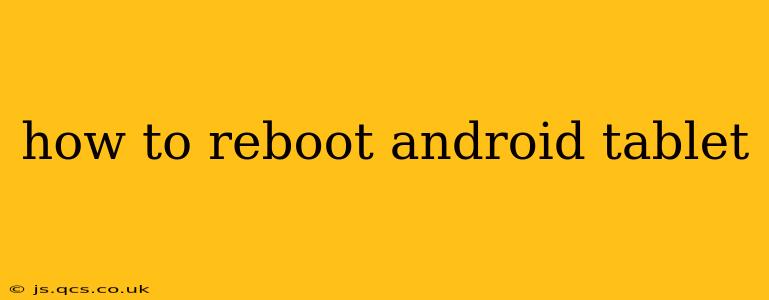A simple reboot can often resolve minor glitches and performance issues on your Android tablet. Whether you're facing a frozen screen, unresponsive apps, or just want to give your device a fresh start, knowing how to reboot is essential. This guide will walk you through various methods, covering different scenarios and tablet models.
Why Reboot Your Android Tablet?
Before diving into the "how-to," let's understand why you might need to reboot your Android tablet. A reboot is a quick and effective solution for many common problems, including:
- Frozen screen or unresponsive apps: If your tablet is frozen and you can't interact with it, a reboot is the first troubleshooting step.
- Lagging performance: If your tablet is running slowly or apps are taking a long time to load, a reboot can clear temporary files and processes, improving performance.
- App crashes: Frequent crashes of a specific app can sometimes be resolved by restarting the tablet.
- Software glitches: Minor software errors can often be fixed with a simple reboot.
- Battery drain: In some cases, a reboot can help optimize battery usage and improve battery life.
How to Reboot Your Android Tablet: The Standard Method
This is the most common and straightforward way to reboot your Android tablet:
- Locate the power button: This is usually located on the top or side of your tablet.
- Press and hold the power button: Hold it down for a few seconds, typically 5-10 seconds.
- Select "Restart" or "Reboot": A menu will appear on the screen. Choose the option to restart or reboot your tablet. The exact wording may vary depending on your tablet's manufacturer and Android version.
- Wait for the tablet to restart: The tablet will power off and then power back on. This process usually takes a minute or two.
What if my Android tablet is completely frozen?
If your tablet is completely frozen and unresponsive to the standard reboot method, you might need to perform a force restart. This involves holding down certain buttons for a longer period. The exact button combination varies depending on the tablet manufacturer:
- Most Android Tablets: Try pressing and holding the power button for 15-20 seconds. This should force a shutdown. Once it's off, you can press the power button again to turn it back on.
- Specific Manufacturer Instructions: If this doesn't work, consult your tablet's user manual or the manufacturer's website for the specific force restart procedure for your model. Often, a combination of power and volume buttons is required.
How do I perform a factory reset on my Android tablet?
A factory reset will erase all data from your tablet and restore it to its factory settings. This is a more drastic measure than a simple reboot and should only be used as a last resort if other troubleshooting steps fail. Before performing a factory reset, back up all your important data to a cloud service or computer.
- Go to Settings: Find the Settings app (usually a gear icon) and open it.
- Find "System" or "General Management": The exact wording may vary, but this section usually contains the factory reset option.
- Select "Reset Options" or a similar option: This will take you to the factory reset menu.
- Choose "Factory Data Reset" or "Erase All Data": Be absolutely sure you want to proceed, as this will delete all your data.
- Confirm the reset: You will usually be asked to confirm your choice one or more times.
- Wait for the reset to complete: This can take some time. Your tablet will then restart.
How long should I wait for my Android tablet to reboot?
The reboot process typically takes between 30 seconds and 2 minutes. If it's taking significantly longer, there might be a more serious problem requiring further troubleshooting.
My Android tablet won't turn on at all. What should I do?
If your tablet won't power on, even after attempting a forced reboot, there may be a hardware problem, a dead battery, or a more serious software issue. Consider checking the charging cable and outlet, ensuring the tablet is properly plugged in. If it still won't turn on, contact your tablet's manufacturer or a qualified repair technician.
This comprehensive guide should help you troubleshoot most rebooting issues with your Android tablet. Remember to consult your tablet's user manual for specific instructions if needed.