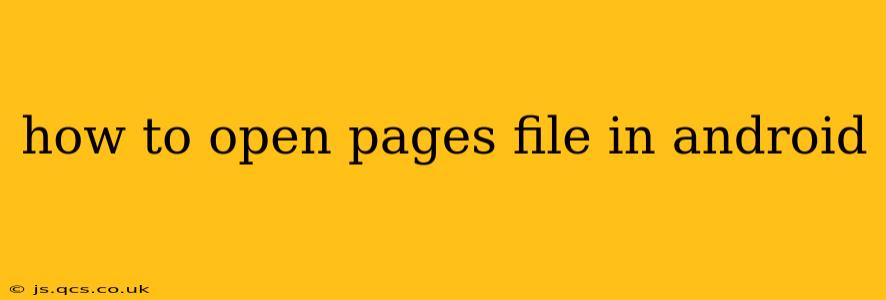Opening PAGES files on Android can seem tricky, as this file format is primarily associated with Apple's Pages word processing software. Android devices don't natively support PAGES files. However, there are several reliable methods to access and view your PAGES documents on your Android smartphone or tablet. This guide will walk you through the most effective approaches.
What is a PAGES File?
Before diving into the solutions, let's briefly clarify what a PAGES file is. A PAGES file (.pages) is a proprietary file format created by Apple for its Pages application. It stores documents containing text, images, tables, and other formatting elements. Because it's a proprietary format, opening it directly on non-Apple devices requires a workaround.
How to Open PAGES Files on Android: The Best Methods
There are three primary ways to open PAGES files on your Android device:
1. Using Cloud Services (Google Drive, Dropbox, etc.)
This is often the easiest and most convenient method. Many cloud services automatically convert PAGES files to a more widely compatible format like DOCX (Microsoft Word) when you upload them.
- Upload: Upload your PAGES file to your preferred cloud service (Google Drive, Dropbox, OneDrive, etc.).
- Access: Open the file from within the cloud service's app. Most cloud services will preview or directly open the converted file using their built-in document viewer or by linking to a compatible app on your device.
- Download: If the cloud service doesn't automatically convert the file, you might be able to download the converted version. Check the file's options within the cloud service for download and conversion settings.
This method is highly recommended for its simplicity and wide compatibility.
2. Using a Dedicated File Converter App
Several Android apps are designed specifically for converting various file types, including PAGES files. These apps typically offer conversion to DOCX, PDF, or other formats readily opened by Android devices. Search the Google Play Store for "file converter" or "PAGES converter" to find a suitable app. Remember to check user reviews and ratings before installing any app.
- Install: Download and install a reputable file converter app.
- Convert: Use the app to convert your PAGES file to a compatible format like DOCX or PDF.
- Open: Open the newly converted file using a compatible app (like Google Docs or a PDF reader).
This approach offers more control over the conversion process but requires an additional app installation.
3. Using a Third-Party Office Suite (e.g., Microsoft Word, WPS Office)
Some Android office suites, like Microsoft Word (requires a subscription) or WPS Office, claim compatibility with PAGES files. However, this isn't always guaranteed, and results can vary. It's worth trying if you already use one of these suites.
- Open: Attempt to open the PAGES file directly within the app.
- Import/Conversion: Some apps might automatically import or convert the PAGES file; others may require specific steps. Consult the app's help documentation if needed.
Frequently Asked Questions (FAQs)
Can I edit PAGES files on Android?
Directly editing a PAGES file on Android is generally not possible without using a cloud service that allows in-app editing, or converting the file to a different format (like DOCX) and editing it in a compatible office suite.
What is the best app to open PAGES files on Android?
There's no single "best" app, as the ideal choice depends on your needs and preferences. Cloud services are often the most convenient, while file converter apps provide more control. Third-party office suites might work, but compatibility isn't always guaranteed.
Why can't I open my PAGES file after conversion?
If you're still having trouble after converting your PAGES file, double-check the converted file's format and ensure you're using a compatible app to open it. There might be issues with the conversion process or the compatibility of the app. Also, consider trying a different conversion app or cloud service.
Are there any risks associated with using third-party conversion apps?
Always download apps from reputable sources like the Google Play Store, and read user reviews before installing. Pay attention to app permissions and ensure you only install apps from trusted developers.
By following these methods, you should be able to access and view your PAGES files seamlessly on your Android device. Remember to choose the method that best suits your technical expertise and preferences.