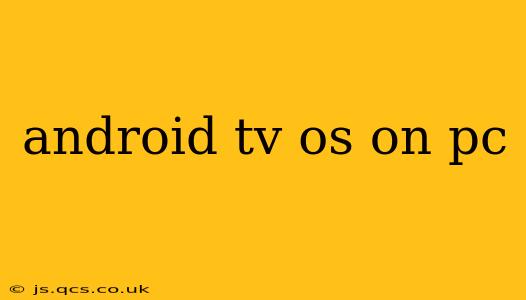Dreaming of the Android TV experience on your PC? This comprehensive guide explores the possibilities, challenges, and methods for running Android TV OS on your computer. We'll delve into the various approaches, addressing common questions and concerns to help you decide if it's the right choice for you.
Why Run Android TV OS on a PC?
Many users seek to run Android TV OS on their PCs for a variety of reasons. The large screen and powerful processing capabilities of a desktop or laptop offer a compelling alternative to the limitations of a dedicated Android TV box. This setup can provide:
- Enhanced performance: PCs often boast superior processing power and RAM compared to typical Android TV boxes, resulting in smoother app performance and a more responsive user experience.
- Larger screen and better visuals: Enjoy your favorite streaming apps and games on a larger monitor with improved resolution and picture quality.
- Flexibility and customization: PCs offer greater flexibility for customization and expandability compared to fixed Android TV devices.
- Access to a wider range of apps: While the Google Play Store for Android TV offers many apps, running Android TV on a PC might open up opportunities to utilize apps not available on the TV platform.
How to Run Android TV OS on Your PC?
Unfortunately, there's no official method to directly install Android TV OS onto a PC. Android TV is designed for specific hardware configurations, and directly porting it to a standard PC architecture is not a simple task. However, there are a few workaround methods, each with its own set of pros and cons:
1. Using an Android Emulator:
This is perhaps the most accessible method. Android emulators, like BlueStacks, NoxPlayer, and others, allow you to run Android apps on your PC. While not a true Android TV experience, these emulators can run many Android TV apps, giving you a similar feel.
Advantages: Relatively easy to set up and use. Disadvantages: Performance can be sluggish, especially with graphically demanding apps. The user interface will differ from the native Android TV experience. Not all Android TV apps are compatible.
2. Using Virtual Machines (VMs):
Virtual machines create a virtual environment on your PC, allowing you to install an Android-based OS like Android x86. While this approach is technically feasible, it's significantly more complex than using emulators and requires a good understanding of virtualization technology.
Advantages: More closely resembles a genuine Android TV experience than emulators. Disadvantages: Technically challenging to set up and configure. Performance can still be an issue, and compatibility issues are likely.
3. Using a Dedicated Android TV Streaming Box:
While not running Android TV on your PC, this offers the closest experience. Connect an Android TV box to your PC's monitor and enjoy the native Android TV interface.
Advantages: Best performance and user experience. No compatibility issues. Disadvantages: Doesn't directly run on the PC. Requires a separate device and additional hardware.
What are the Challenges of Running Android TV OS on PC?
The primary challenge lies in the architectural differences between Android TV devices and standard PCs. Android TV OS is optimized for specific hardware and software configurations, and direct porting presents significant compatibility and performance hurdles. You might encounter issues such as:
- Performance limitations: Emulators and VMs often struggle to provide smooth performance, especially for demanding apps and games.
- Compatibility problems: Not all Android TV apps are designed to work on emulators or VMs.
- Driver issues: You might face difficulties with graphics drivers and input devices.
- Technical complexity: Setting up and configuring VMs or other advanced methods requires technical expertise.
Frequently Asked Questions (FAQs)
Can I install Android TV directly onto my PC?
No, there isn't an official method to directly install Android TV OS onto a standard PC.
What are the best emulators for Android TV apps on PC?
Several emulators offer varying degrees of compatibility. BlueStacks and NoxPlayer are popular choices, but experimentation may be needed to find the best fit for your apps.
Are all Android TV apps compatible with PC emulators?
No, compatibility varies significantly. Some apps might run flawlessly, while others may experience issues or refuse to launch.
Is running Android TV on a PC worth it?
Whether it's worth the effort depends on your technical skills, expectations, and specific needs. If you seek a seamless, high-performance Android TV experience, a dedicated Android TV box is likely a better option. However, if you're comfortable with some technical challenges and are primarily interested in running specific apps, emulators might be a viable solution.
This guide provides a comprehensive overview of the possibilities and challenges involved in running Android TV OS on your PC. Remember to weigh the pros and cons carefully before embarking on this endeavor. Choosing the right method depends heavily on your technical skills and expectations.