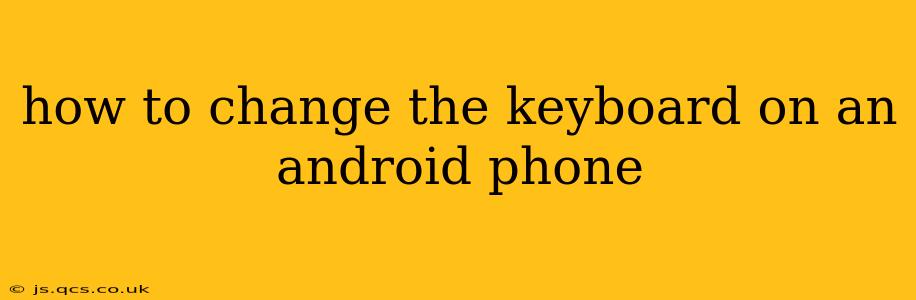Choosing the right keyboard can significantly enhance your Android experience. Whether you crave improved typing speed, personalized themes, or advanced features like swipe typing or voice input, changing your default keyboard is a simple process. This guide will walk you through the steps, offering solutions for various Android versions and addressing common questions.
Why Change Your Android Keyboard?
Before diving into the how-to, let's explore why you might want to switch keyboards. The default keyboard often lacks the customization and features available in third-party options. Here are some compelling reasons:
- Improved Accuracy and Speed: Some keyboards boast advanced predictive text and auto-correction, leading to faster and more accurate typing. Features like swipe typing can dramatically increase efficiency.
- Enhanced Customization: Personalize your keyboard with themes, colors, fonts, and even custom key layouts. This allows for a truly unique and comfortable typing experience tailored to your preferences.
- Added Features: Explore keyboards with features like GIF support, emoji prediction, text expansion, and even built-in translation.
- Accessibility Options: Many alternative keyboards offer enhanced accessibility features for users with disabilities, such as larger keys, voice input, and one-handed mode.
How to Change Your Android Keyboard: A Step-by-Step Guide
The process is generally consistent across Android versions, but minor UI differences may exist depending on your phone manufacturer (Samsung, Google Pixel, etc.) and Android OS version.
-
Access Settings: Locate the "Settings" app on your home screen or app drawer. It usually has a gear or cogwheel icon.
-
Navigate to Language & Input: Within Settings, find the section related to language and input. This might be labeled "System," "General Management," or something similar depending on your device. Look for options like "Language & Input," "Manage Languages," or "Keyboard & Input Methods."
-
Select Current Keyboard: You'll see a list of currently installed keyboards. Your default keyboard will likely be selected.
-
Choose a New Keyboard: Tap on "Virtual Keyboard" or a similar option. This will reveal a list of installed keyboards, typically including your current one and any others you've downloaded.
-
Select Default Keyboard: Choose the keyboard you want to use as your default. Once selected, it will become the primary keyboard for all your typing needs.
-
Grant Permissions: Many keyboards require permissions to function correctly (e.g., access to personal data for predictive text). You'll need to grant these permissions for the chosen keyboard to work.
What if I Don't See My Desired Keyboard?
If your desired keyboard isn't listed, you'll need to download it from the Google Play Store. Search for the keyboard you want (e.g., Gboard, SwiftKey, Fleksy) and install it. After installation, repeat steps 2-6 above.
How to Remove a Keyboard from My Android Phone?
If you want to remove a keyboard, follow these steps:
-
Go to Settings > System > Languages & input > Virtual Keyboard: Navigate to the same settings menu as before.
-
Select Manage Keyboards: Find the option to manage your installed keyboards.
-
Disable Unwanted Keyboards: Locate the keyboard you wish to remove and disable it. Disabling a keyboard will remove it from the selection list, but it won't delete the app itself. You can always re-enable it later.
How Do I Switch Between Different Keyboards?
Once you have multiple keyboards installed, you can usually switch between them quickly using a keyboard-switching button in the notification bar. This button typically looks like a globe icon or a keyboard icon.
What are some popular Android Keyboards?
Several popular options exist, each with its strengths:
- Gboard: Google's own keyboard, known for its excellent predictive text, voice typing, and GIF search.
- SwiftKey: A highly customizable keyboard with strong predictive text and a smooth, intuitive interface.
- Fleksy: A fast and efficient keyboard that focuses on swipe typing and minimal keystrokes.
- Chrooma Keyboard: Offers strong personalization options with theme syncing to match your wallpaper.
Choosing the best keyboard depends on individual preferences, but exploring these options will provide a good starting point. Remember to explore the settings within each keyboard to fully customize your typing experience.