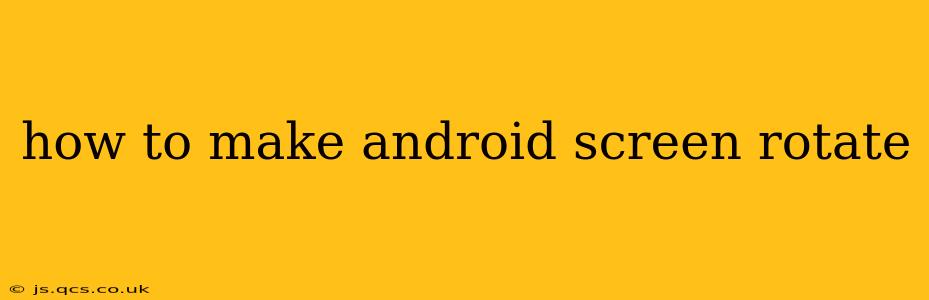Many Android users find themselves frustrated when their screen refuses to rotate, especially when watching videos or playing games. This guide will walk you through all the possible reasons why your screen might be stuck in portrait mode and how to fix it. We'll cover everything from simple settings adjustments to troubleshooting more complex issues.
Why Isn't My Android Screen Rotating?
Before diving into solutions, let's explore the common causes behind screen rotation problems. Understanding the root cause is crucial for effective troubleshooting.
1. Auto-Rotate is Disabled
The most common reason for a non-rotating screen is simply that the auto-rotate function is turned off. This is often an accidental setting change.
2. Auto-Rotate is Restricted by an App
Some apps override the system's auto-rotate setting. This is often done for specific app functionality or to maintain a consistent user interface regardless of the device's orientation.
3. Sensor Issues
Your Android device uses sensors (like the accelerometer) to detect its orientation. If these sensors are malfunctioning or dirty, they might not accurately report the device's position, preventing screen rotation.
4. Software Glitches or Bugs
Sometimes, software bugs within the Android operating system or individual apps can interfere with the screen rotation functionality.
5. Faulty Hardware
In rare cases, a faulty accelerometer or other hardware components can prevent your screen from rotating. This usually requires professional repair.
How to Enable Auto-Rotate on Android
Let's start with the simplest solution: ensuring auto-rotate is actually enabled.
-
Locate the Quick Settings Panel: Swipe down from the top of your screen (once or twice, depending on your device) to access the quick settings panel.
-
Find the Auto-Rotate Icon: Look for an icon that typically resembles a phone rotating, or a curved arrow. It may be labeled "Auto-rotate," "Rotation," or something similar.
-
Tap the Icon: Tap the auto-rotate icon to enable it. You should see a visual confirmation, such as a change in the icon's appearance.
-
Test the Rotation: Rotate your device to see if the screen rotates accordingly.
If this doesn't work, proceed to the next troubleshooting steps.
What if Auto-Rotate is Already Enabled?
If the auto-rotate setting is already enabled and the screen still refuses to rotate, try these steps:
1. Restart Your Device
A simple restart can often resolve temporary software glitches that might be interfering with screen rotation.
2. Check App-Specific Settings
Some apps have their own settings that can override the system's auto-rotate function. Check the app's settings menu for any rotation-related options.
3. Check for System Updates
An outdated Android version might contain bugs affecting screen rotation. Check for and install any available system updates.
4. Clean Your Sensors
Dust or debris can sometimes interfere with the accelerometer's functionality. Gently clean the area around the sensors (often located near the charging port) with a soft, dry cloth.
5. Check for Do Not Disturb Mode or Other Restrictions
Sometimes, features like Do Not Disturb mode might unintentionally restrict screen rotation. Ensure these modes are disabled.
6. Force Stop Apps
An app might be causing the problem. Try force-stopping apps that you recently used before the issue started.
My Android Screen Still Won't Rotate - What Now?
If you've tried all the above steps and your screen still won't rotate, the issue might be more serious. Consider these options:
- Factory Reset (Last Resort): This will erase all data on your device, so back up your important information first. A factory reset can resolve deep-seated software problems.
- Contact your Carrier or Manufacturer: If the problem persists after a factory reset, there may be a hardware issue requiring professional repair.
By following this comprehensive guide, you should be able to resolve most Android screen rotation problems. Remember to start with the simplest solutions and progressively move to more advanced troubleshooting steps as needed.