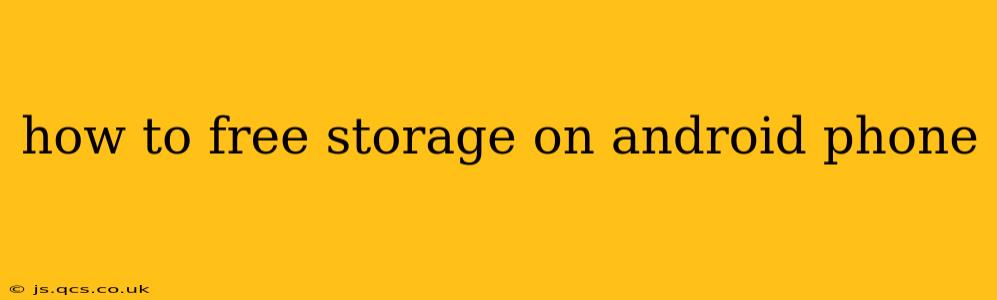Is your Android phone running out of storage space? That dreaded "Storage Space Running Low" notification can be incredibly frustrating. Fortunately, there are several effective strategies to reclaim valuable gigabytes and keep your phone running smoothly. This guide provides a comprehensive approach to freeing up storage on your Android device, tackling the problem from multiple angles.
What Takes Up So Much Space on My Android Phone?
Before diving into solutions, it's helpful to understand what commonly consumes storage space. Identifying the culprits is the first step to effectively clearing them out.
- Photos and Videos: High-resolution images and videos are often the biggest storage hogs.
- Apps and App Data: Apps themselves take up space, but cached data and temporary files can significantly increase their footprint.
- Downloads: Forgotten downloads, such as documents, music, and apps, can quickly accumulate.
- System Files: The Android operating system and its associated files require storage space. This is harder to manage directly but can be impacted by clearing caches.
How to Free Up Storage Space on Android: Practical Steps
Let's explore the practical steps you can take to free up storage space on your Android phone. These methods are presented in a logical order, starting with the most impactful and easiest solutions.
1. Delete Unnecessary Photos and Videos
This is often the most effective way to free up significant storage. Use your phone's gallery app to identify and delete unnecessary photos and videos. Consider transferring high-resolution files to cloud storage services like Google Photos (with potential compression), Dropbox, or OneDrive.
2. Uninstall Unused Apps
Go through your app list and uninstall any apps you haven't used in months. If you’re unsure, check the last used date within your app settings. Don't worry, you can always redownload them later from the Google Play Store if needed.
3. Clear App Cache and Data
Many apps store temporary data (cache) that can accumulate over time. Clearing this cache can free up considerable space without deleting your app data (like your progress in a game). To do this, go to Settings > Apps > [App Name] > Storage > Clear Cache and Clear Data (use with caution, as it might delete app progress).
4. Manage Downloads
Check your downloads folder for files you no longer need and delete them. This is especially important for large files like videos or documents. Many phones automatically download files to a "Downloads" folder, often located in your phone's storage.
5. Use a Cloud Storage Service
Moving files to cloud storage services offloads them from your phone's internal storage. This is particularly helpful for photos, videos, and documents you don't need immediate access to. Remember to check the storage limits of your free cloud accounts.
6. Remove Downloaded Files from Messaging Apps
Messaging apps like WhatsApp and Telegram often store received files locally. Regularly check and delete unnecessary media files.
7. Transfer Files to an SD Card (If Applicable)
If your Android phone supports expandable storage via an SD card, you can move large files, such as photos, videos, and music, to the SD card to free up space on your phone's internal storage.
What Happens If I Run Out of Storage?
Running out of storage can lead to various issues:
- Inability to install new apps: The system won’t allow new app installations if the space is insufficient.
- App crashes and slowdowns: Lack of space can affect system performance.
- Inability to take photos and videos: This is particularly annoying if you run out of storage while trying to capture a special moment.
By following these steps, you can regain control of your Android phone’s storage and avoid these issues.
Frequently Asked Questions (FAQ)
How do I find out what's taking up the most space on my Android phone?
Most Android phones have a built-in storage analyzer. Typically found under Settings > Storage, it provides a breakdown of storage usage by app, file type, and other categories. This allows for a targeted approach to freeing up space.
Can I delete system files to free up space?
While you can see system files in the storage analyzer, it's generally not recommended to delete them directly. Doing so could destabilize your Android operating system. Focus on managing user-generated files and app data first.
How can I prevent my Android phone from running out of storage again?
Regularly review your apps and delete unused ones. Automate cloud backups for photos and videos. Be mindful of the size of files you download and store locally. Using a cloud storage service can help mitigate future storage issues.
My phone still shows low storage even after clearing cache and data; what should I do?
If you've already cleared cache and data, and still have low storage, consider a factory reset. This is a drastic step and should only be taken as a last resort after backing up your important data. A factory reset will remove all user data and restore the phone to its initial state.
By implementing these strategies, you can effectively manage your Android phone's storage and ensure a smooth, uninterrupted user experience. Remember to regularly review your storage usage and proactively delete unnecessary files to prevent future issues.