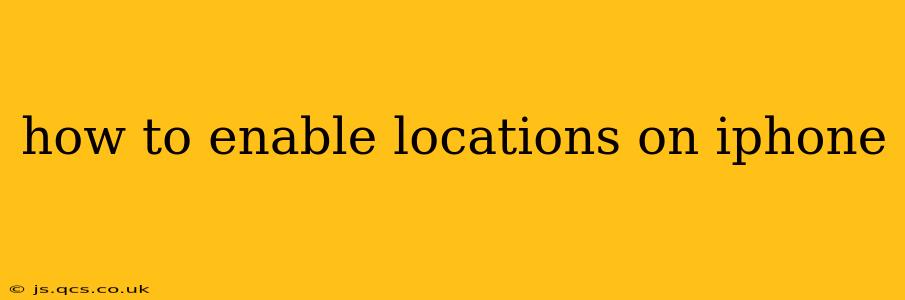Finding your way around, using location-based apps, and sharing your whereabouts all depend on your iPhone's location services. This guide will walk you through enabling location services and managing privacy settings to ensure you're comfortable with how your location data is used.
Why Enable Location Services?
Before diving into the how-to, let's understand why you might want location services enabled. Many apps rely on location data to function properly. Think about:
- Navigation apps: Google Maps, Apple Maps, Waze – they all need your location to provide directions.
- Weather apps: To give you an accurate forecast for your current location.
- Social media apps: To check in to locations and share your whereabouts with friends.
- Ride-sharing services: Uber, Lyft, and similar services require your location to connect you with a driver.
- Find My iPhone: A crucial feature for locating your lost or stolen device.
How to Turn on Location Services on iPhone
Enabling location services on your iPhone is a straightforward process. Here's how:
- Open the Settings app: This is the grey icon with gears, typically found on your home screen.
- Tap on "Privacy & Security": This option is usually towards the top of the Settings menu. The exact wording might slightly vary depending on your iOS version.
- Select "Location Services": You'll find this option within the "Privacy & Security" menu.
- Toggle the switch to the "on" position: This is the green switch located at the top of the screen. When it's green, location services are enabled.
That's it! Location services are now enabled on your iPhone.
How to Manage Location Access for Individual Apps
While enabling location services grants access to all apps, you can fine-tune which apps can use your location data. This granular control enhances your privacy.
-
Return to the "Location Services" menu: Follow steps 1-3 above.
-
Scroll through the list of apps: You'll see a list of apps that request location access.
-
Tap on an app: This opens its specific location settings.
-
Choose an option: You have several choices:
- While Using the App: The app only accesses your location while it's actively open.
- Always: The app has constant access to your location, even when closed.
- Never: The app will not have access to your location.
Carefully consider the appropriate setting for each app based on your privacy preferences and the app's functionality.
What if Location Services is Greyed Out?
Sometimes, the Location Services toggle might be greyed out. This usually happens due to restrictions imposed by another setting, such as Screen Time or a managed device profile.
- Check Screen Time restrictions: If you've set up Screen Time limits, you might need to adjust the content and privacy restrictions related to location services. Go to
Settings > Screen Time > Content & Privacy Restrictionsand check the location settings. - Managed Devices: If your iPhone is managed through a work or school profile, the administrator might have restricted location access. Contact your administrator for assistance.
How Do I Turn Off Location Services Completely?
To completely disable location services, simply follow steps 1-3 above and toggle the main "Location Services" switch to the "off" position. This will prevent all apps from accessing your location data. Remember that some features, like Find My iPhone, will stop working correctly.
How to Check Your Location History?
While Apple doesn't maintain a centralized location history in the same way some other services do, apps you've granted location access to may store location data. Check the privacy policies of your individual apps to understand how they handle location information.
Can I Enable Location Services Without GPS?
No, Location Services relies heavily on GPS (and other technologies like Wi-Fi and Bluetooth) to determine your location. If your GPS is disabled or unavailable, Location Services will be less accurate or may not function properly.
By carefully managing your location services settings, you can balance the convenience of location-based apps with your privacy concerns. Remember to regularly review your app permissions to ensure they align with your preferences.