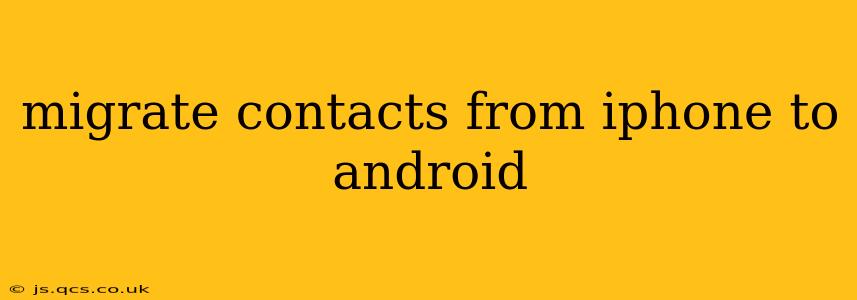Switching from an iPhone to an Android? One of the most crucial aspects of the transition is transferring your contacts. Losing your valuable connections would be a significant setback, so let's explore the various methods to ensure a smooth migration. This guide offers several solutions to fit your specific needs and technical comfort level.
How do I transfer contacts from iPhone to Android using Google?
This is arguably the most straightforward method. It leverages Google's robust ecosystem and requires you to have a Google account.
- On your iPhone: Open the Settings app, tap on your Apple ID at the top, then select iCloud.
- Choose Contacts: Within the iCloud settings, locate the Contacts option and ensure the toggle is switched ON.
- Export from iCloud: This step involves exporting your contacts from iCloud to your Google account. Open your web browser and navigate to
icloud.com. Log in using your Apple ID and password. - Select Contacts: Once logged in, choose the Contacts app. Select all your contacts (Cmd+A on Mac, Ctrl+A on Windows).
- Export vCard: Use the share icon (usually a square with an arrow pointing upwards) and choose Export vCard. This will download a
.vcffile containing all your contacts. - Import to Google: Now, head to your Google Contacts (contacts.google.com) using your Android device or a computer. Click on the Import button (usually found under the settings menu) and upload the
.vcffile you downloaded.
How to transfer contacts from iPhone to Android using Bluetooth?
While less efficient for large contact lists, Bluetooth offers a quick transfer method for a smaller number of contacts.
- On your iPhone: Open the Contacts app. Select the contacts you wish to transfer (you can select multiple). Tap the Share icon. Choose Bluetooth.
- On your Android: Ensure Bluetooth is enabled and your Android device is visible. Your Android will request confirmation to accept the file transfer; accept it. The contacts will be saved to your Android device's default contact storage.
How do I transfer contacts from iPhone to Android without a computer?
While using a computer often simplifies the process, there are a few ways to accomplish this directly between your devices:
-
Using a third-party app: Several apps are designed specifically for contact transfer between iOS and Android devices. Search your app stores for “contact transfer” apps and read reviews before choosing one. Ensure the app is reputable and has good security practices. These apps often work by creating a backup of your contacts and transferring it wirelessly.
-
Business Card Scanning App: If you have many contacts saved as business cards within your iPhone, scan them using a dedicated app (like CamCard or ABBYY Business Card Reader) and then save those scans to a cloud service that's accessible by your Android device (Google Drive, Dropbox, etc.).
Can I transfer contacts from iPhone to Android using SIM card?
This is typically the least reliable and usually doesn't work because modern phones store most contacts on the cloud, instead of on the SIM card. If you have a very limited number of contacts stored directly on the SIM card, it might work, but transferring those contacts to your new Android would require inserting the SIM card into your new Android phone. However, this method rarely captures all your contacts.
What is the easiest way to transfer contacts from iPhone to Android?
The easiest method depends on your technical comfort and the size of your contact list. For most users, using Google Contacts (detailed above) is the simplest and most reliable method. It's entirely cloud-based, avoiding any cumbersome file transfers or app installations.
How long does it take to transfer contacts from iPhone to Android?
The transfer time depends on the chosen method and the size of your contact list. Using Google Contacts, it should take only a few minutes. Bluetooth transfers will vary depending on the number of contacts and the speed of your Bluetooth connection. Third-party apps might take slightly longer depending on the app and network connectivity.
By exploring these different methods, you can confidently transfer your valuable contacts from your iPhone to your new Android device, minimizing disruption to your personal and professional life. Remember to always back up your data as an added precaution.