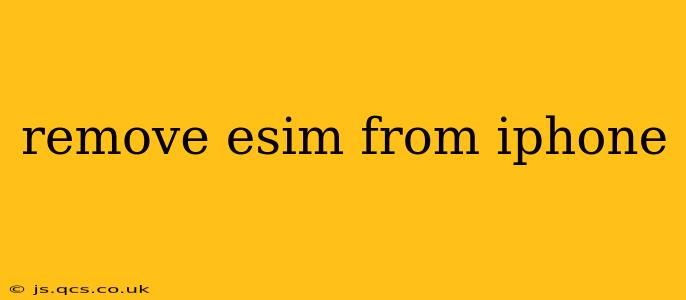Removing an eSIM from your iPhone is a straightforward process, but understanding the nuances can prevent unexpected complications. This guide provides a step-by-step walkthrough, addressing common concerns and offering helpful tips. Whether you're switching carriers, getting a new phone, or simply want to declutter your device, we've got you covered.
How to Remove an eSIM from Your iPhone
The process for removing an eSIM differs slightly depending on your iPhone model and iOS version. However, the general steps remain consistent. Before you begin, ensure you have a backup of your data, just in case.
-
Open the Settings app: Locate the gray icon with gears on your iPhone's home screen.
-
Tap Cellular: This option typically resides near the top of the settings menu. If you're using a dual-SIM setup (one physical SIM and one eSIM), you might see options for "Cellular" and "Cellular 2"
-
Select the eSIM you wish to remove: You'll see a list of your active cellular plans. Identify the eSIM profile you intend to delete.
-
Tap Cellular Plan: This will take you to the settings for that specific eSIM.
-
Tap Remove Cellular Plan: This button is usually located near the bottom of the screen. You might be prompted to confirm your choice.
-
Confirm Removal: The phone will ask you to confirm the removal of the eSIM. This process might require entering your passcode.
-
Complete the Removal: Once you've confirmed, the eSIM will be removed from your iPhone. You'll lose cellular connectivity on that particular plan.
Important Note: Removing an eSIM does not delete the associated account. You'll still need to contact your carrier to suspend or cancel your service if you no longer need it.
What Happens When You Remove an eSIM?
Removing an eSIM simply disconnects your iPhone from that particular cellular network. Your contacts, apps, and data remain unaffected. You will lose cellular data, calls, and text messaging capabilities associated with that specific eSIM profile. If you only have one line active on the device, your cellular service will be completely disabled until you add a new plan.
Can I Reactivate the eSIM Later?
In most cases, yes. The eSIM profile isn't permanently deleted. If you later decide to reactivate the same plan, you can usually contact your carrier to restore the eSIM to your iPhone using the QR code or activation information you received initially. This is far quicker and simpler than setting up a new eSIM profile entirely.
What if I'm Having Trouble Removing My eSIM?
If you encounter problems removing your eSIM, here are some troubleshooting steps:
- Restart your iPhone: A simple restart can often resolve minor software glitches.
- Check your carrier's website or contact their support: They may have specific instructions or be able to assist remotely.
- Update your iOS: Ensure your iPhone is running the latest version of iOS.
Why Would I Want to Remove an eSIM?
There are several reasons you might choose to remove an eSIM from your iPhone:
- Switching carriers: To activate a plan with a new carrier.
- Getting a new phone: To transfer your eSIM to your new device.
- Troubleshooting connectivity issues: Removing and re-adding the eSIM can sometimes fix cellular problems.
- Temporarily suspending service: If you're traveling abroad and don't need a cellular plan.
Can I Remove an eSIM and Keep my Number?
Yes, absolutely. Removing an eSIM doesn't affect your phone number. Your number remains linked to your account with your carrier. However, to use that number again, you'll need to activate a plan (either on your existing device or a new one) with that specific carrier.
By following these steps and understanding the implications, you can confidently remove an eSIM from your iPhone when needed. Remember to always contact your carrier if you experience any difficulties.