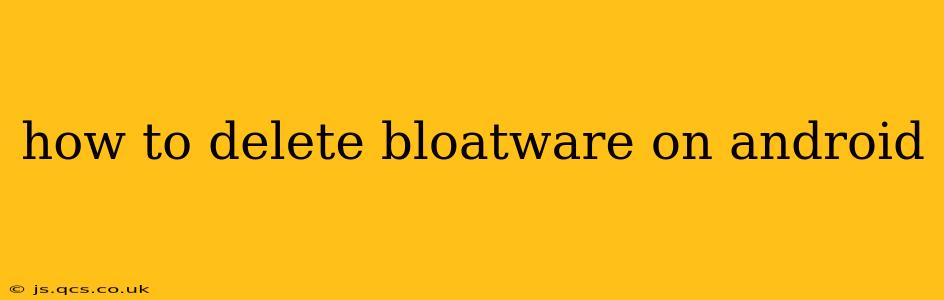Android phones, while offering incredible flexibility and customization, often come pre-loaded with apps you may never use – the dreaded bloatware. These pre-installed apps, often from manufacturers or carriers, can take up valuable storage space, drain your battery, and even slow down your phone's performance. Thankfully, there are several ways to remove or disable this unwanted software. This guide will explore the various methods, offering a comprehensive approach to reclaiming control of your Android device.
What is Bloatware?
Bloatware refers to pre-installed applications on your Android device that you didn't specifically download. These apps are often bundled by manufacturers or carriers and can range from seemingly harmless games and utilities to more intrusive apps that constantly push notifications or collect data. They're often difficult to remove completely, unlike apps downloaded from the Google Play Store.
Can I Completely Uninstall All Bloatware?
Unfortunately, completely uninstalling all bloatware is generally not possible on most Android devices. The level of control you have depends significantly on your phone's manufacturer and the Android version. Some manufacturers allow more freedom to remove pre-installed apps than others. While you can't always delete them entirely, you can usually disable them.
How to Disable Bloatware on Android
Disabling bloatware is the safest and most widely applicable method. This prevents the app from running in the background, freeing up resources and preventing unnecessary notifications. Here's how to do it:
- Go to Settings: Locate and open the "Settings" app on your Android phone.
- Find Apps or Applications: The exact name might vary slightly depending on your phone's manufacturer and Android version, but look for options like "Apps," "Applications," or "Installed apps."
- Locate the Bloatware: Scroll through the list of installed apps and find the bloatware you want to disable.
- Select the App: Tap on the bloatware app to open its information page.
- Disable the App: Look for an option to "Disable" or a similar button. Tap it. You may be prompted to confirm your action.
Important Note: Disabling an app doesn't delete it completely. It simply prevents it from running. You can re-enable it anytime if needed.
How to Uninstall Bloatware (If Possible)
Some Android devices, particularly those running a more open version of Android or with custom ROMs, allow for the complete uninstallation of certain bloatware. However, this is less common and attempting it on the wrong app could potentially cause system instability. Proceed with caution.
The process is similar to disabling bloatware, but instead of a "Disable" option, you might see an "Uninstall" button. If you see this option, proceed with caution, as uninstalling the wrong system app can have severe consequences.
What Happens When I Disable Bloatware?
Disabling bloatware stops the app from running automatically in the background, freeing up system resources, such as RAM and storage space. This can lead to improved performance and battery life. You'll also no longer receive notifications from the disabled app.
Can I Delete Bloatware Using Third-Party Apps?
While some third-party apps claim to remove bloatware, we strongly advise against using them. These apps often require root access to your phone, which can void your warranty and leave your device vulnerable to security risks.
Is Rooting My Phone Necessary to Remove Bloatware?
Rooting your phone grants you advanced control over the system, potentially allowing you to completely uninstall bloatware. However, rooting is a complex process that can void your warranty, potentially brick your device, and significantly increase its vulnerability to malware. We only recommend rooting if you are highly tech-savvy and understand the associated risks. Disabling bloatware is a much safer and simpler alternative.
How Do I Prevent Future Bloatware?
The most effective way to minimize bloatware is to carefully research phones before purchasing. Look for devices known for their cleaner Android experience, often those running close-to-stock Android or custom ROMs.
This comprehensive guide should help you manage bloatware effectively. Remember, disabling is generally safer than attempting to uninstall, and always proceed with caution. If you're unsure, it’s best to leave the app alone or consult the manufacturer's support documentation.