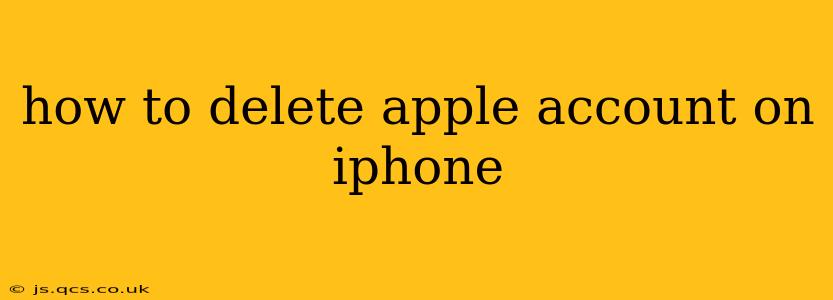Deleting your Apple account is a significant decision, as it removes access to all associated services, including iCloud, App Store purchases, and Apple Music. This guide provides a step-by-step walkthrough, addressing common concerns and offering alternative solutions. Before proceeding, it's crucial to understand the implications and back up your data.
What Happens When You Delete Your Apple Account?
Before diving into the process, let's clarify what happens when you delete your Apple ID. This isn't a simple matter of logging out; it permanently removes your account and all associated data from Apple's servers. This means:
- Loss of access to iCloud: All your photos, videos, documents, and other data stored in iCloud will be deleted.
- Loss of access to purchased apps and content: You'll lose access to apps, music, movies, books, and other digital content purchased through your Apple ID.
- Loss of access to Apple services: This includes Apple Music, Apple TV+, Apple Arcade, iMessage (on devices where it's tied to your account), and Find My.
- Inability to use Apple Pay: Your Apple Pay functionality will cease.
How to Delete Your Apple Account from Your iPhone (Step-by-Step)
Important: This process does not delete data from your iPhone's local storage. You must back up your device separately before proceeding if you want to preserve your data.
This process involves multiple steps, beginning with disabling certain features and concluding with the final account deletion on Apple's website. There is no option to delete your Apple ID directly from your iPhone's settings.
1. Back Up Your Data: Use iCloud or iTunes to back up your iPhone's data before proceeding. This is crucial to avoid irreversible data loss.
2. Sign Out of All Apple Services: Log out of iCloud, iMessage, FaceTime, and any other Apple services on your iPhone. You can find these options within the respective app's settings.
3. Deactivate Find My iPhone: Go to Settings > [Your Name] > Find My > Find My iPhone and toggle it off. This is essential for security reasons.
4. Remove Your Apple ID from Your iPhone: Go to Settings > [Your Name] > Sign Out. You might be prompted to enter your Apple ID password and potentially answer security questions.
5. Delete Your Apple ID from Apple's Website: The final step requires using a web browser on a computer. Go to appleid.apple.com and sign in. Navigate to account settings and follow Apple's instructions to initiate the account deletion process. Be prepared to verify your identity and potentially answer security questions.
What if I Only Want to Delete Data from iCloud?
Deleting your Apple ID permanently removes your account. If you simply wish to remove your data from iCloud while retaining your account, you should follow these steps instead:
- Delete data selectively: You can delete individual files and folders from iCloud Drive and other iCloud services.
- Turn off iCloud backups: This prevents future backups from being stored in iCloud.
- Disable iCloud syncing for specific apps: Prevent apps from syncing data to iCloud.
This method preserves your Apple ID and associated services while cleaning up your iCloud storage.
Can I Recover My Apple Account After Deletion?
No. Deleting your Apple ID is a permanent action. Apple does not offer account recovery in this scenario. Therefore, proceed with extreme caution.
What if I Forgot My Apple ID Password?
If you've forgotten your Apple ID password, you'll need to recover it using Apple's password reset process. This is separate from deleting the account and is necessary before you can proceed with deleting your Apple ID.
I'm Having Trouble Deleting My Apple Account. What Should I Do?
If you encounter any difficulties, contact Apple Support directly for assistance. They can guide you through the process and troubleshoot any issues you might experience.
This guide offers a comprehensive approach to deleting your Apple account from your iPhone. Remember to back up your data and proceed cautiously, as this action is irreversible. Always prioritize careful planning and consider the implications before deleting your Apple ID.