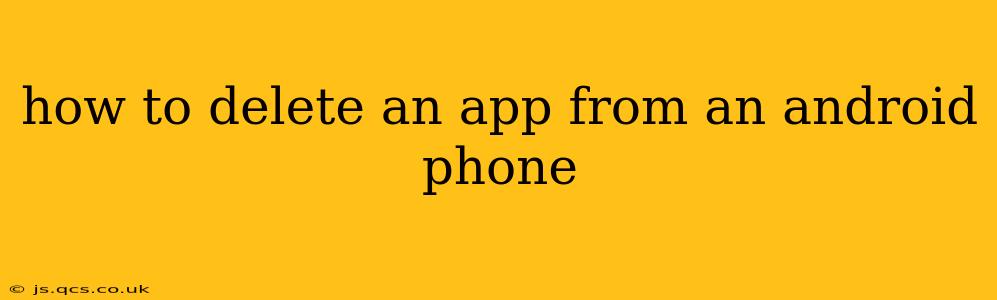Deleting apps from your Android phone is a straightforward process, but there are subtle differences depending on your Android version and phone manufacturer. This guide will walk you through several methods, ensuring you can remove unwanted apps efficiently and completely.
What are the Different Ways to Uninstall Apps on Android?
There are primarily two ways to uninstall apps on Android: through the app's settings menu and directly from your home screen. Both methods achieve the same result: removing the application and its associated data from your phone. However, the steps vary slightly.
Method 1: Uninstalling Apps from the Settings Menu
This method works across most Android versions and is generally the most reliable way to ensure complete removal.
-
Open Settings: Locate the "Settings" app on your phone. It usually features a gear or cogwheel icon.
-
Find Apps: Within the Settings menu, look for an option labeled "Apps," "Apps & notifications," "Installed apps," or something similar. The exact wording may vary slightly depending on your Android version and phone manufacturer (Samsung, Google Pixel, etc.).
-
Select the App: Browse the list of installed apps and find the app you wish to delete.
-
Uninstall: Tap on the app. You'll see options like "Uninstall," "Uninstall updates," or "Force stop." Tap "Uninstall." Confirm the uninstallation when prompted.
Method 2: Uninstalling Apps Directly from the Home Screen (Long-Press Method)
Many Android versions allow you to uninstall apps directly from your home screen or app drawer. This is a quicker method, but it might not be available on all devices or Android versions.
-
Long-Press the App Icon: Locate the app icon on your home screen or in your app drawer. Press and hold the icon for a few seconds.
-
Drag to Uninstall: The icon might start to wiggle or show options. Drag the app icon to an "Uninstall" option that usually appears at the top of the screen (often depicted as a trash can).
-
Confirm Uninstallation: Confirm your decision to uninstall the app.
How to Uninstall System Apps on Android?
System apps are pre-installed apps that come with your phone. You can't always uninstall them entirely like regular apps. The ability to uninstall system apps depends heavily on your Android version and device.
Some manufacturers allow you to disable system apps, which effectively hides them and prevents them from running in the background. This is usually preferable to completely uninstalling a system app, as removing it may cause instability in your device's operating system.
To disable a system app, follow steps 1-3 from Method 1 (Opening Settings, finding Apps, and selecting the app). Instead of "Uninstall," you'll likely see an option to "Disable."
Warning: Disabling system apps should be done cautiously. Ensure you understand the app's function before disabling it. Incorrectly disabling crucial system apps can lead to malfunctions.
What Happens When I Uninstall an App?
Uninstalling an app completely removes it from your phone. This means:
- The app icon disappears: You can no longer launch the app.
- App data is deleted: All settings, files, and data associated with the app are removed. This is irreversible unless you have a backup.
- Storage space is freed up: You regain the storage space occupied by the app.
Can I Uninstall Pre-Installed Apps That Can't Be Uninstalled?
As mentioned before, some pre-installed apps, especially those integral to the device's operation, cannot be uninstalled. Disabling them is often the best alternative. If you're determined to remove them, you might need to root your device. However, rooting voids your warranty and can potentially damage your device if not done correctly. It is generally not recommended for casual users.
Troubleshooting App Uninstallation Issues
If you encounter problems uninstalling an app, try these steps:
- Restart your phone: A simple restart can often resolve temporary software glitches.
- Check for updates: Ensure your Android operating system is up-to-date.
- Clear the app's cache and data: This might resolve issues preventing uninstallation. You'll find this option within the app's details in the settings menu (Method 1).
- Contact your phone manufacturer: If the problem persists, reach out to your phone's manufacturer's support for assistance.
By following these instructions, you should be able to confidently manage the apps on your Android device. Remember to always back up important data before making significant changes to your phone's settings.