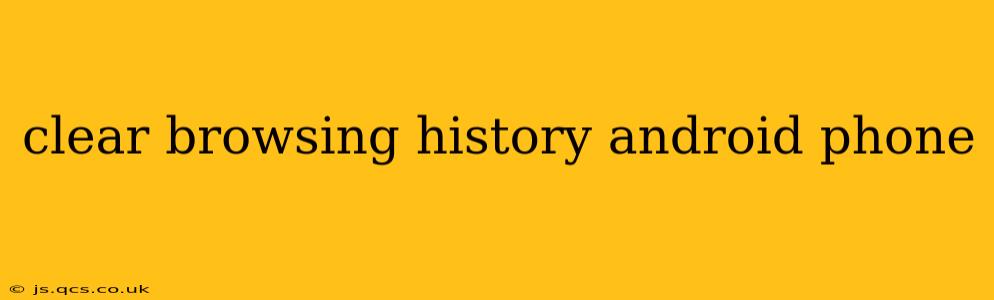Maintaining your online privacy is crucial in today's digital world. Knowing how to clear your browsing history on your Android phone is a vital step in protecting your personal information and ensuring a more secure online experience. This comprehensive guide will walk you through the process for various popular browsers, as well as address common questions and concerns.
What Happens When You Clear Your Browsing History?
Clearing your browsing history removes the record of websites you've visited from your device. This includes URLs, search queries, and sometimes even cached images and data. However, it's important to note that clearing your browsing history on your phone doesn't necessarily erase your browsing history from your internet service provider (ISP) or your employer's network. They may still have records of your online activity.
How to Clear Your Browsing History on Different Browsers
The process of clearing your browsing history varies slightly depending on the browser you use. Here's a breakdown for some of the most popular Android browsers:
Clearing History in Chrome
- Open the Chrome app: Locate and tap the Chrome icon on your Android device.
- Access the menu: Tap the three vertical dots in the top right corner of the screen.
- Open Settings: Select "Settings" from the dropdown menu.
- Tap "Privacy and security": Find and select this option.
- Choose "Clear browsing data": This option is usually found near the top.
- Select the data to clear: You'll have options to clear browsing history, cookies, cached images and files, and more. Choose what you want to remove. For a complete clear, select all options.
- Specify the time range: Choose the time range for the data you want to clear (last hour, last day, last four weeks, or all time).
- Confirm: Tap "Clear data" to finalize the process.
Clearing History in Firefox
- Open the Firefox app.
- Tap the three horizontal lines: This menu icon is usually located in the top right corner.
- Select "Settings": This will open the app's settings menu.
- Find "Privacy & Security": Navigate to this section of the settings.
- Tap "Clear Data": This option usually allows you to select browsing history, cookies, and other data.
- Choose the data to clear and time range: Similar to Chrome, you'll select what data to remove and the time period.
- Confirm: Tap "Clear" to complete the process.
Clearing History in Samsung Internet
- Open the Samsung Internet app.
- Tap the three vertical dots: This menu icon is usually in the top right corner.
- Select "Settings": This opens the app's settings menu.
- Choose "Privacy": This option is found within the settings.
- Tap "Clear browsing data": Select the data you wish to delete (history, cookies, etc.) and the time range.
- Confirm: Tap "Clear" to complete the process.
Remember to replace "Samsung Internet" with the actual name of your browser if you are using a different one. The steps will be generally similar.
How Do I Clear My Browsing History Completely?
Completely clearing your browsing history involves clearing all data from all browsers and potentially clearing other caches on your device. This often also involves clearing the cache and data from each app. However, as previously mentioned, this does not guarantee complete removal from your ISP or network. There are also many third-party apps that specialize in clearing more data from devices. You should always use caution when installing such apps and research their reviews carefully.
What About Cookies and Cached Data?
Cookies and cached data are often stored to speed up website loading and improve your browsing experience. However, they can also contain personal information. Clearing these alongside your browsing history helps enhance your online privacy. Remember to clear them within the browser's settings, as shown above.
Does Clearing Browsing History Delete Downloads?
No, clearing your browsing history typically does not delete downloaded files. Downloaded files are stored separately and need to be deleted manually through your file manager.
How Often Should I Clear My Browsing History?
How often you clear your browsing history is up to you. Some people do it regularly (daily or weekly), while others do it less frequently. The frequency depends on your personal preferences regarding privacy and the sensitivity of your online activity.
By following these instructions and understanding the implications, you can effectively manage your browsing history and maintain better control over your online privacy on your Android phone.