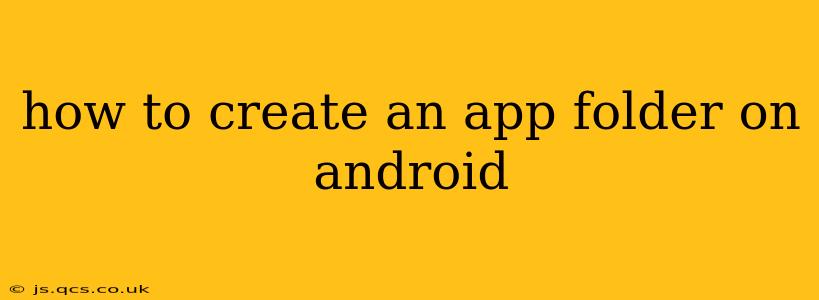Creating folders to organize your apps on Android is a simple yet powerful way to improve your phone's usability. A well-organized home screen reduces clutter and makes finding your favorite apps a breeze. This guide will walk you through different methods, catering to various Android versions and launchers.
What are the Benefits of Using App Folders?
Before diving into the "how-to," let's explore why app folders are beneficial:
- Improved Organization: Easily group similar apps (e.g., games, productivity tools, social media) for quick access.
- Enhanced Visual Appeal: A cleaner home screen leads to a more pleasant user experience.
- Increased Efficiency: Spend less time searching for apps and more time using them.
- Personalized Experience: Tailor your home screen to reflect your personal workflow and preferences.
How to Create an App Folder on Android: Step-by-Step Instructions
The exact method might vary slightly depending on your Android version and the launcher you're using (the launcher is the software that manages your home screen). However, the general process is quite similar.
Method 1: The Drag-and-Drop Method (Most Common)
This is the most widely used method and works on most Android devices:
- Long-press an app icon: On your home screen, press and hold an app icon you want to include in a new folder.
- Drag the icon: While still holding, drag the icon towards another app icon you want to group with it.
- Release the icon: When you drag the icon close enough to another app icon, a translucent folder outline will appear. Release the icon to create the folder.
- Name the folder (optional): A default name will likely be assigned. Tap the folder name to edit and give it a more descriptive title (e.g., "Games," "Productivity," "Social").
- Add more apps: You can continue adding more apps to the folder by dragging and dropping them onto the folder icon.
Method 2: Using the App Drawer (If Drag-and-Drop isn't Working)
Some launchers or custom ROMs might not support the drag-and-drop method directly. In this case, you can often create folders using your app drawer:
- Open the App Drawer: This is typically a button or icon that looks like a grid or a list of apps. Its location varies depending on the device and launcher.
- Locate the apps: Find the apps you want to group together.
- Select multiple apps: Depending on your launcher, you might need to long-press an app and then tap others to select multiple apps.
- Create a folder (if applicable): Some launchers offer an option to create a folder directly after selecting multiple apps. This usually involves a button or menu item that appears when selecting multiple apps.
- Add to existing folder: If you already have a folder, you can typically drag and drop selected apps directly into that folder.
Troubleshooting Common Issues
Q: I can't drag and drop app icons.
A: This often happens due to launcher settings or interference from other apps. Try restarting your phone. If the problem persists, check your launcher's settings for any options related to drag-and-drop or gesture controls. Consider updating your launcher to the latest version or switching to a different one.
Q: My folder is empty or disappeared.
A: This is less common but can happen due to a system glitch or a corrupted app. Try restarting your phone. If the problem persists, you may need to reinstall any affected apps.
Q: How do I remove an app from a folder?
A: Simply long-press the app icon within the folder and drag it to a new location on your home screen or app drawer.
Q: Can I delete an app folder?
A: Yes. Long-press the folder icon and drag it to the "Uninstall" or "Remove" icon (depending on your device and launcher). Alternatively, open the folder, long-press each app to remove them individually, then delete the empty folder.
By following these steps, you can efficiently organize your Android apps and create a more streamlined and user-friendly experience. Remember, the specifics might vary based on your device, but the core principles remain consistent.