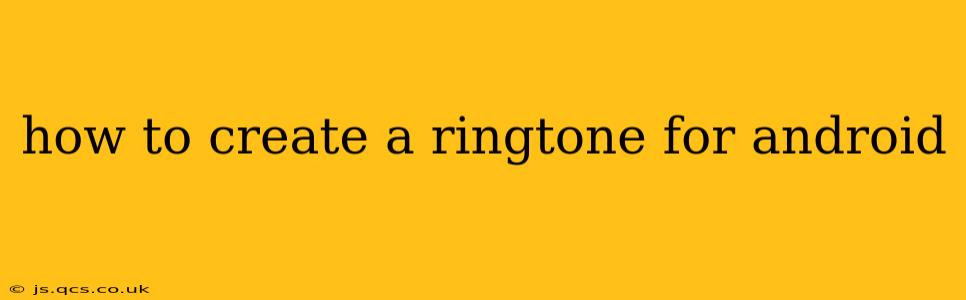Creating custom ringtones for your Android phone adds a personal touch and lets you stand out from the crowd. This guide will walk you through several methods, catering to different skill levels and preferences. Whether you're using pre-existing music or recording your own audio, we've got you covered.
What Audio Files Can I Use?
Before diving into the creation process, let's clarify compatible file formats. Android typically supports MP3, WAV, AAC, M4A, and OGG. While you can technically use other formats, these are the most widely accepted and reliably work across various devices and Android versions.
Method 1: Using Pre-Existing Music (Easiest Method)
This is the simplest method, perfect for those who want to quickly turn a favorite song snippet into a ringtone.
Step 1: Choose Your Audio File: Select the song or audio clip you want to use. Ensure it's in a compatible format (see above).
Step 2: Trim the Audio (Essential Step): You'll need to shorten the audio to a manageable length for a ringtone. Several apps can help with this, including:
- Built-in Audio Editors: Some Android devices have built-in audio editing capabilities. Check your phone's settings or pre-installed apps.
- Ringtone Maker Apps: Many free apps on the Google Play Store, like "Ringtone Maker," provide easy-to-use audio trimming features. These apps typically let you select a start and end point for your ringtone.
Step 3: Set as Ringtone: Once trimmed, most audio editing apps allow you to directly set the file as your ringtone, notification sound, or alarm. If not, follow these steps:
- Locate the file: Find the trimmed audio file in your phone's file manager.
- Set as Ringtone: Go to your Android's Settings > Sounds and vibration > Ringtone. Navigate to your file and select it.
Method 2: Recording Your Own Audio
This method is for those wanting a truly unique ringtone, perhaps a personal voice message or a short musical piece.
Step 1: Record Audio: Use your phone's built-in voice recorder app or a third-party app offering better quality recording options.
Step 2: Trim and Edit (If Necessary): Just like with pre-existing music, trim the recording to the desired length using an audio editing app.
Step 3: Set as Ringtone: Follow the steps outlined in Method 1 to set your custom recording as a ringtone.
Method 3: Using a Dedicated Ringtone Maker App
Many apps are specifically designed to create and manage ringtones. These apps often offer additional features like audio effects, fading, and volume adjustments. Search the Google Play Store for "ringtone maker" to find various options. Popular apps usually have high ratings and reviews to help you choose.
How Do I Manage My Ringtones?
After creating your ringtones, you can manage them through your phone's settings. You can usually set different ringtones for different contacts, or choose defaults for calls, messages, and alarms.
Can I Use Ringtone Maker Apps on Different Android Devices?
Yes, most ringtone maker apps are compatible with a wide range of Android devices. However, compatibility can vary slightly depending on the Android version and manufacturer.
What Are Some Popular Ringtone Maker Apps?
The Google Play Store offers numerous options; researching user reviews and checking app permissions before installation is always advisable.
Conclusion
Creating a custom ringtone for your Android device is easier than you might think. Whether you prefer using pre-existing music, recording your own audio, or utilizing a dedicated ringtone app, the process is straightforward and rewarding. Enjoy personalizing your phone's sound!