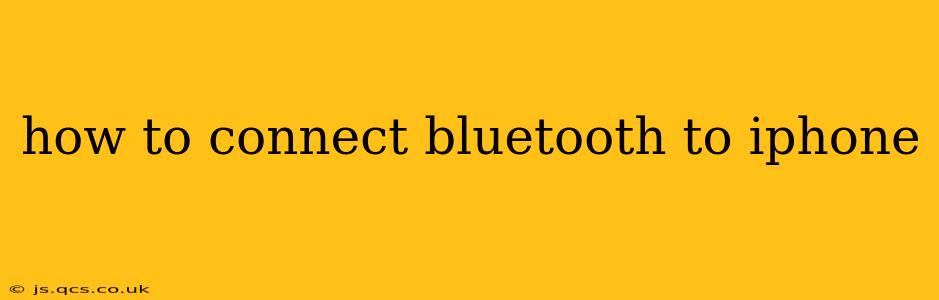Connecting your Bluetooth devices to your iPhone is a straightforward process, but minor variations exist depending on the device and iOS version. This guide will walk you through the steps, addressing common questions and troubleshooting potential issues. We'll cover everything from connecting headphones to cars to smartwatches and more.
What Devices Can I Connect via Bluetooth to My iPhone?
Many devices can connect to your iPhone via Bluetooth. These include:
- Headphones and Earbuds: This is perhaps the most common Bluetooth connection. Everything from wireless earbuds to over-ear headphones can connect.
- Speakers: Enjoy your music wirelessly with Bluetooth speakers.
- Smartwatches: Stay connected with notifications and control your music.
- Keyboards and Mice: Increase your productivity with wireless input devices.
- Cars: Make hands-free calls and stream audio from your iPhone to your car's infotainment system.
- Game Controllers: Play your favorite mobile games with ease.
- Fitness Trackers: Sync your activity data seamlessly.
How to Pair a New Bluetooth Device to Your iPhone
Here's a step-by-step guide on how to connect a new Bluetooth device to your iPhone:
- Put your Bluetooth device into pairing mode. This usually involves pressing and holding a button on the device for a few seconds. Consult your device's manual for specific instructions.
- Open the Settings app on your iPhone.
- Tap "Bluetooth."
- Make sure Bluetooth is turned on. The toggle switch should be green.
- Your iPhone will scan for nearby Bluetooth devices. The name of your device should appear in the list.
- Tap on the name of your device.
- A connection will be established. You may need to confirm the pairing on both devices.
What if My iPhone Doesn't Find My Bluetooth Device?
Several reasons could prevent your iPhone from finding your Bluetooth device. Let's troubleshoot some common issues:
1. Bluetooth is Off:
Double-check that Bluetooth is enabled on both your iPhone and the device you're trying to connect. It's a simple fix but often overlooked!
2. Device Out of Range:
Bluetooth has a limited range. Ensure your device is close enough to your iPhone (usually within 30 feet). Obstacles like walls can also interfere with the signal.
3. Device Battery is Low:
A low battery on your Bluetooth device can prevent pairing. Charge it and try again.
4. Pairing Mode Not Activated:
Refer to your device's manual to ensure you've correctly put it into pairing mode.
5. iPhone Software Issues:
Sometimes, software glitches can interfere. Try restarting your iPhone.
How Do I Forget a Bluetooth Device on My iPhone?
If you no longer need a Bluetooth device connected to your iPhone or are experiencing connection problems, you can remove it from your iPhone's memory:
- Open the Settings app.
- Tap "Bluetooth."
- Locate the device you want to remove.
- Tap the "i" icon next to the device name.
- Tap "Forget This Device."
- Confirm you want to remove the device.
How Do I Connect My iPhone to My Car via Bluetooth?
Connecting your iPhone to your car is similar to connecting any other Bluetooth device. However, your car's infotainment system will have its own unique pairing process. Consult your car's owner's manual for detailed instructions. Generally, you will need to:
- Put your car's Bluetooth system into pairing mode.
- Enable Bluetooth on your iPhone.
- Select your car's Bluetooth system from the list of available devices on your iPhone.
- Follow any on-screen prompts on your iPhone and car's infotainment system.
My Bluetooth Device Keeps Disconnecting. What Should I Do?
Persistent disconnections can stem from various issues:
- Distance: Move closer to your device.
- Interference: Remove any interfering devices or obstacles.
- Battery: Check the battery levels on both devices.
- Software: Restart both your iPhone and the Bluetooth device.
- Compatibility: Ensure your device is compatible with your iPhone's iOS version.
- Faulty Hardware: A malfunctioning Bluetooth chip in either device can cause consistent disconnections.
By following these steps and troubleshooting common problems, you'll be able to successfully connect your Bluetooth devices to your iPhone and enjoy a seamless wireless experience. Remember to consult your device's manual for specific instructions if you encounter difficulties.