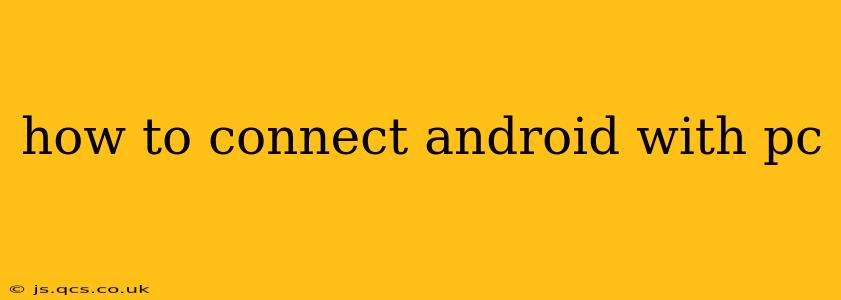Connecting your Android device to your PC opens up a world of possibilities, from transferring files and managing your photos to debugging apps and mirroring your screen. But with various connection methods available, choosing the right one and understanding the process can be confusing. This comprehensive guide will walk you through each method, ensuring you can seamlessly connect your Android and PC.
Why Connect Your Android to Your PC?
Before diving into the how-to, let's explore the why. Connecting your Android phone or tablet to your PC allows you to:
- Transfer files: Easily move photos, videos, music, and documents between devices.
- Manage your device: Back up your data, install apps, and manage your device's settings.
- Charge your device: A convenient way to top up your battery.
- Use your phone as a modem: Access the internet on your PC using your phone's mobile data connection (tethering).
- Debug apps: For developers, this allows testing and troubleshooting Android applications.
- Mirror your screen: Display your Android screen on your PC for presentations or gaming.
Methods for Connecting Your Android to Your PC
There are several ways to connect your Android device to your PC, each with its own advantages and disadvantages.
1. Using a USB Cable
This is the most common and generally most reliable method.
Steps:
- Unlock your Android device.
- Connect your device to your PC using a USB cable.
- Choose a connection type on your Android device. A notification will usually appear, allowing you to select options like "File Transfer," "Charging only," "MIDI," or "Camera (PTP)." Select "File Transfer" to access your files.
- Access your Android device on your PC. Your computer will likely recognize your device and allow you to browse its files through File Explorer (Windows) or Finder (Mac).
Advantages: Reliable, fast file transfer speeds.
Disadvantages: Requires a USB cable, can be affected by driver issues.
2. Using Wi-Fi (Wireless Connection)
This method eliminates the need for a cable, but requires setting up a connection. Several apps facilitate this.
Steps (vary depending on the app used):
- Download and install a file transfer app on both your Android device and PC. Popular options include AirDroid, Xender, and Zapya.
- Connect both devices to the same Wi-Fi network.
- Launch the app on both devices and follow the on-screen instructions to establish a connection. This typically involves scanning a QR code or entering a pairing code.
- Transfer files wirelessly.
Advantages: Wireless convenience.
Disadvantages: Requires a stable Wi-Fi connection, may be slower than USB, often requires third-party apps.
3. Using Bluetooth
Bluetooth is ideal for smaller files, not large media libraries.
Steps:
- Enable Bluetooth on both your Android device and PC.
- Make your Android device discoverable.
- Pair your devices. Follow the instructions on your PC and Android device to establish a connection.
- Transfer files using Bluetooth. This is typically done through a file manager on your PC.
Advantages: Wireless, good for small file transfers.
Disadvantages: Slow transfer speeds, limited file size capabilities.
4. Android Auto (for car stereos, but can also connect to a PC in some cases)
While primarily designed for in-car use, Android Auto can sometimes be used to connect your Android to a PC, often mirroring the phone’s screen. This depends heavily on your PC setup and Android Auto's compatibility with your device and PC software.
Steps: (Highly dependent on specific software and hardware)
- Ensure Android Auto is installed on your phone and supported by your PC.
- Connect the phone using a USB cable to your PC.
- Launch the necessary software.
Advantages: Mirror your phone screen for specific use cases.
Disadvantages: Limited applicability, highly software dependent.
Troubleshooting Common Connection Problems
- Device not recognized: Try different USB ports, cables, and restart both devices. Check for driver updates.
- Slow transfer speeds: Ensure you've selected "File Transfer" mode on your Android. Wireless methods will naturally be slower.
- Connection issues with wireless methods: Ensure both devices are on the same Wi-Fi network and have a strong connection.
What type of USB cable should I use?
Generally, any standard USB cable will work. However, some faster charging and data transfer speeds might be achieved using USB 3.0 or higher cables. Look for the USB logo and the speed specification (USB 2.0, 3.0, etc.) on the cable.
Can I access my Android files without installing any apps?
Yes, you can access most files using a USB cable and the file explorer built into your operating system. For wireless transfer, you'll typically need third-party apps.
By understanding these methods and troubleshooting techniques, you can confidently connect your Android device to your PC and unlock its full potential. Remember to always choose the method that best suits your needs and the type of files you are transferring.