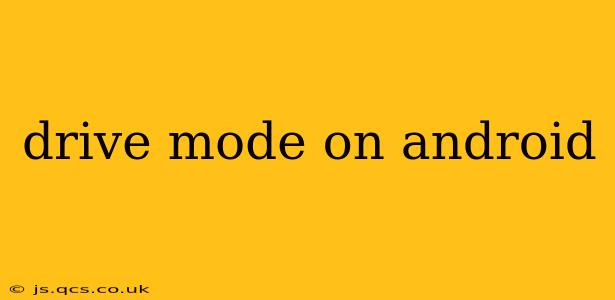Android's Drive Mode, also known as Do Not Disturb while driving, is a crucial safety feature designed to minimize distractions while you're behind the wheel. This guide dives deep into its functionality, customization options, and how to get the most out of it. We'll address common questions and misconceptions surrounding this important feature.
What is Android's Drive Mode?
Android's Drive Mode is a built-in feature (though its name and implementation may vary slightly depending on your device and Android version) that automatically silences notifications and limits phone interactions when it detects you're driving. This helps prevent accidents caused by distracted driving. Instead of a constant stream of alerts, Drive Mode prioritizes important calls and messages, allowing you to focus on the road.
How Does Drive Mode Work?
Drive Mode typically activates automatically through one of two methods:
- GPS Detection: Your phone uses GPS to detect movement consistent with driving, such as sustained speeds above a certain threshold.
- Bluetooth Connection: Connecting your phone to your car's Bluetooth system often triggers Drive Mode automatically.
Once activated, Drive Mode will:
- Silence most notifications: You won't see distracting pop-ups or hear notification sounds.
- Prioritize important calls and messages: Calls from contacts you've designated as favorites or frequently contacted individuals will still come through, often with a simple visual alert rather than a full notification.
- Restrict app access: Certain apps might be temporarily limited or unavailable to prevent further distractions.
Can I Customize Android's Drive Mode?
Yes! Most versions of Android allow for significant customization of Drive Mode. You can usually adjust settings to:
- Choose which apps to allow notifications from: Prioritize only the most important apps, such as navigation or emergency contacts.
- Set a custom speed threshold: Adjust the speed at which Drive Mode activates to suit your driving style and environment.
- Allow specific contacts to bypass Drive Mode: Ensure emergency calls always get through.
- Select automatic replies for messages: Set up pre-written messages to inform contacts that you're driving.
How Do I Enable/Disable Drive Mode Manually?
While automatic activation is convenient, you can usually manually enable or disable Drive Mode through your phone's quick settings panel or within your phone's settings app under "Notifications" or "Do Not Disturb." The exact location may vary slightly based on your Android version and phone manufacturer.
What if Drive Mode Isn't Working?
If Drive Mode isn't activating as expected, try these troubleshooting steps:
- Check your location services: Ensure that location services are enabled on your phone.
- Verify Bluetooth connection: Make sure your phone is correctly connected to your car's Bluetooth system if using that activation method.
- Review Drive Mode settings: Check that the settings are correctly configured and that the sensitivity is appropriately adjusted.
- Restart your phone: A simple restart can often resolve temporary software glitches.
- Update your phone's software: Ensure you have the latest Android updates installed.
Does Drive Mode Use a Lot of Battery Power?
Drive Mode's impact on battery life is minimal. The GPS and other sensors used for detection consume a relatively small amount of power, far less than other features like screen brightness or ongoing data usage.
What are the Alternatives to Android's Drive Mode?
While Android's built-in Drive Mode is effective, several third-party apps offer similar functionality with potentially enhanced features. However, always research and download apps from reputable sources to ensure your phone's security.
Conclusion
Android's Drive Mode is a valuable tool for promoting safer driving habits. By understanding its functionality and customization options, you can effectively leverage this feature to minimize distractions and improve road safety. Remember to regularly check your settings and troubleshoot any issues to ensure the feature operates optimally.